Line Tool
参照
- Mode(モード)
Draw Mode
- Tool(ツール)
The Line tool create straight lines.
Tool Settings(ツールの設定)
You can configure the brush main settings exposed on the Tool Settings for convenience. For the draw brushes configuration and settings see: Draw Brush.
- Subdivisions(細分化)
The number of stroke points between each stroke edge.
- Thickness Profile
Use a curve widget to define the stroke thickness from the start (left) to end (right) of the stroke.
- Use Curve
When enabled, the stroke use a curve profile to control the thickness along the line.
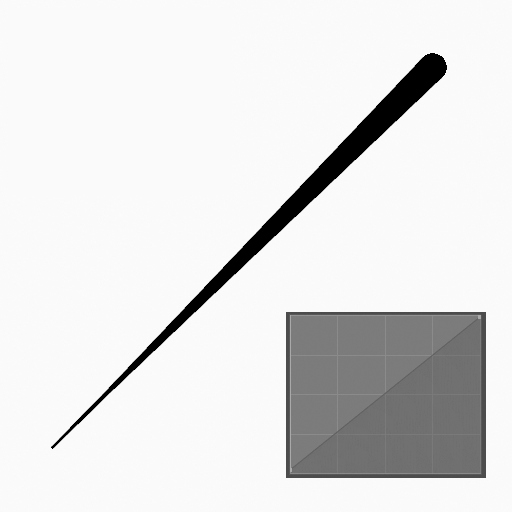
|
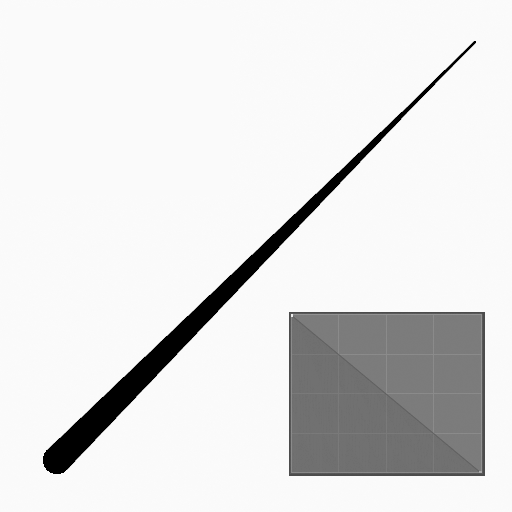
|
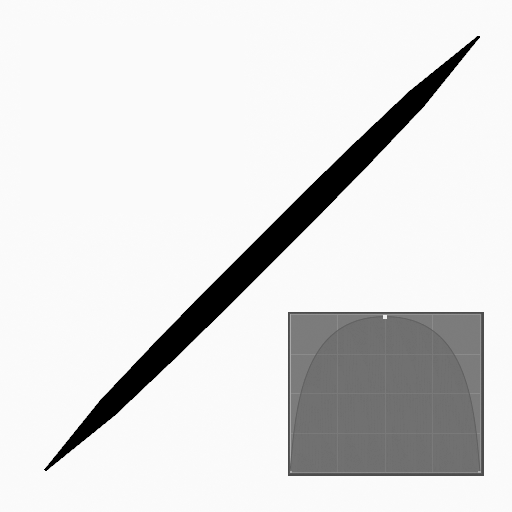
|
使用方法
Selecting a Brush and Material
In the Tool Settings select the brush, material and color type to use with the tool. The Line tool uses Draw Brush types. See Brush Settings for more information.
Creating Lines
Click (LMB or the Pen tip) and drag the start point.
Release on the desired end point.
After releasing you can move the start and end point by clicking and dragging on the yellow manipulators.
Then confirm (Return/MMB) or cancel (Esc/RMB).
While dragging you can use Shift to snapping the line to horizontal, vertical or 45° angle or use Alt to create the line from a center point.
NumpadPlus and NumpadMinus or using the mouse Wheel will increase or decrease the amount of points in the final line.
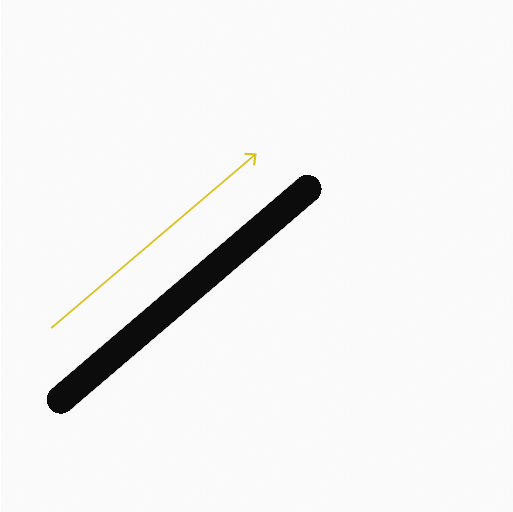
click and dragging the start point. |
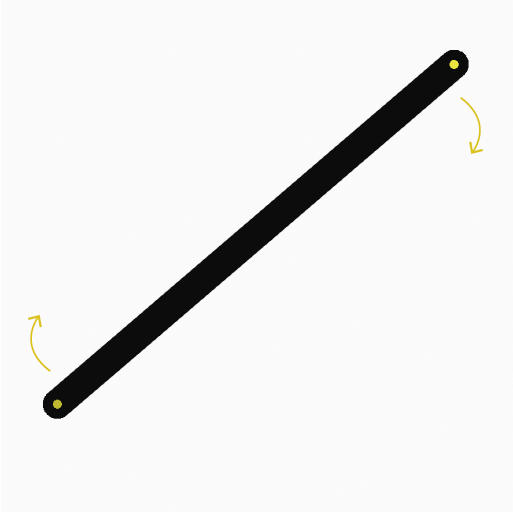
Moving start and end points with manipulators. |
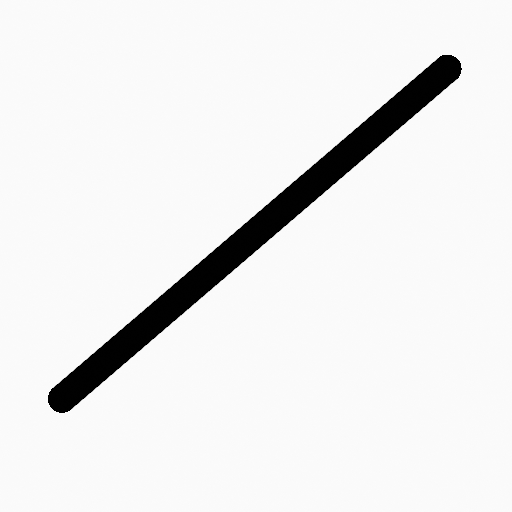
The line after confirming. |
Extruding
Before confirming you can use E to extrude the end point of the line to generate multiple connected lines.
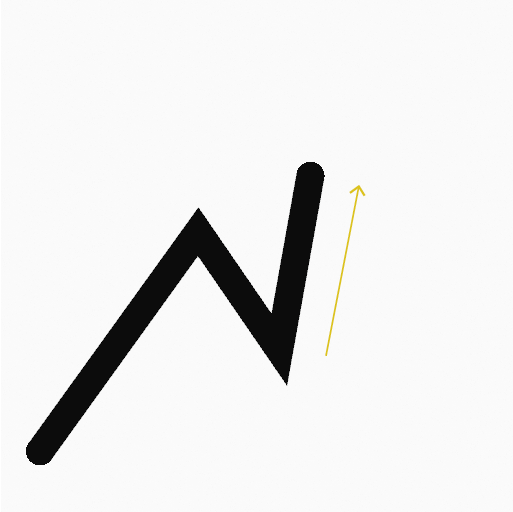
End point extruding. |
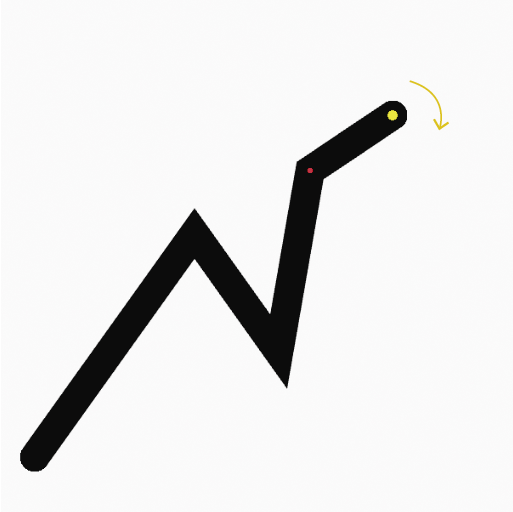
Moving the end point of the last line with the manipulator. |
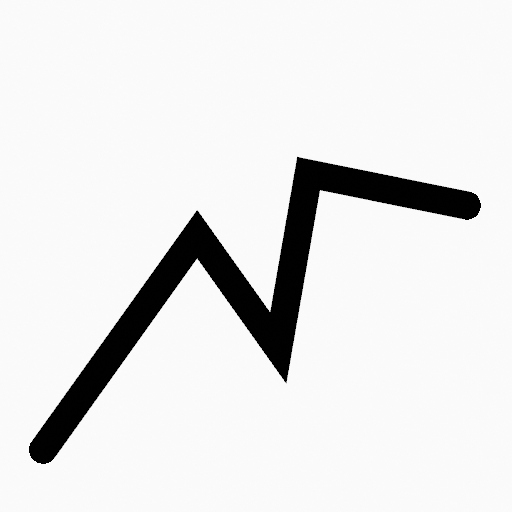
The connected lines after confirming. |