Grease Pencil(グリースペンシル)
This Mode allows you adjust the timing of the Grease Pencil object's animation frames. It is especially useful for animators blocking out shots, where the ability to re-time blocking is one of the main purposes of the whole exercise.
This mode can be accessed by changing the Dope Sheet editor's Mode selector (found in the header to the far left) to Grease Pencil.
To use this editor mode, make sure you have a Grease Pencil object selected.
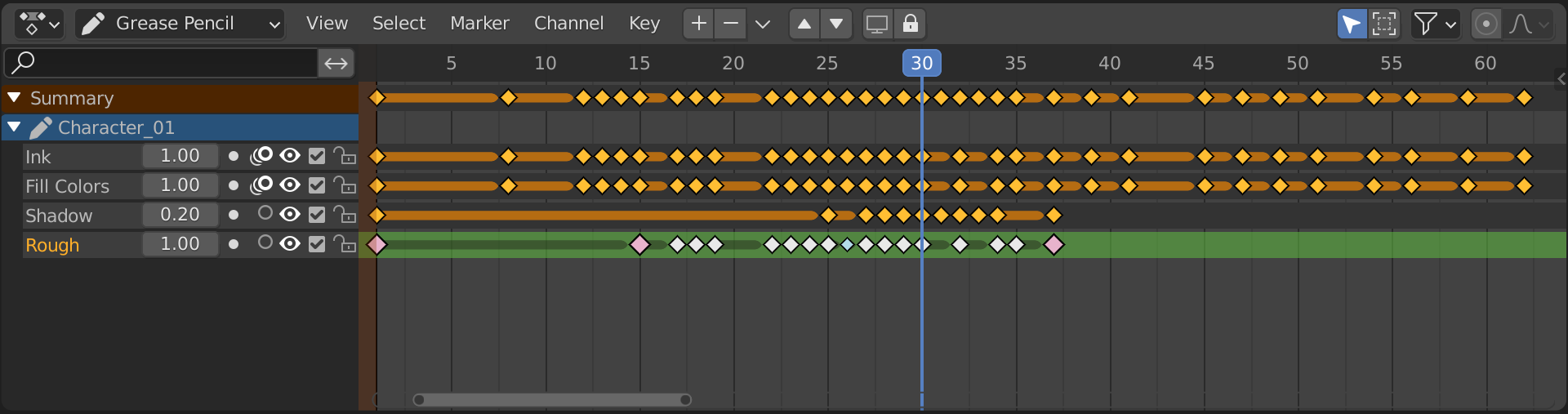
Channels Region(チャンネル領域)
- Grease Pencil (light blue)
The channels' region shows the Grease Pencil data-blocks containing the layers. Multiple blocks are used for each area (e.g. one for the 3D Viewport and the Image editor).
- Layers (gray)
These channels contain the keyframes to which the layers are bound.
- Opacity(不透明度)
Controls the layers Opacity.
- Mask (mask icon)
Toggle the Masks visibility.
- Onion Skinning(オニオンスキン) (タマネギの皮のアイコン)
Toggle the use the layer for Onion Skinning.
- Viewport(ビューポート)/Render(レンダー) での可視性 (目のアイコン)
ビューポートとレンダリングでレイヤーの表示を切り替えます。
- Lock Animation (checkbox icon)
Toggles playback of animation or keep the channel static.
- ロック (南京錠アイコン)
レイヤーの編集可・不可を切り替えます。
ヘッダー
- Layer Move
Moves the selected layer/channel up or down in the evaluation stack.
- Layer Add/Remove
Adds/removes Grease Pencil layers/channels.
Insert Keyframe(キーフレームを挿入)
Insert Keyframe I can be used for creating blank Grease Pencil frames at a particular frame. It will create blank frames if Additive Drawing is disabled, otherwise it will make a copy of the active frame on that layer, and use that.
フレームのコピー
Key(キー) メニューの Copy(コピー) と Paste(貼り付け) ツールを使用して、あるレイヤーから別のレイヤーに、または、オブジェクトからオブジェクトにフレームをコピーすることができます。キーフレームは選択したレイヤーに貼り付けられるため、宛先レイヤーが選択されていることを確認してください。
メインビュー
キーフレームは、 Dope Sheet(ドープシート) の他のデータと同じように操作できます。補間されたキーフレーム(別名 ブレイクダウン)は、小さな水色の点として視覚化されます。