File Formats¶
Veja também
Formatos de mídia for technical information about supported file formats.
Image Output¶
When rendering a single frame, the output should be a single image format and not a video. Several image formats are available, PNG being the default.
Images can also be used for rendering animations which has a couple advantages. For example, when rendering animations to image file formats the render job can be canceled and resumed at the last rendered frame by changing the frame range. This is useful if the animation takes a long time to render and the computers resources are needed for something else.
Images can then be encoded to a video by adding the rendered image sequence into the Video Sequencer and choosing an appropriate Video Output.
Dica
Rendered image sequences can be played back in the Animation Player.
Saída de vídeo¶
Painel Codificar¶
Referência
| Panel: |
|---|
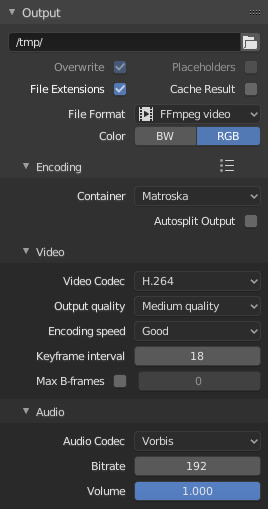
O painel Codificação.
Here you choose which video container, codec, and compression settings you want to use. With all of these compression choices, there is a trade-off between file size, compatibility across platforms, and playback quality.
Dica
When you view the System Console,
you can see some of the output of the encoding process.
You will see even more output if you execute Blender as blender -d.
- Predefinições
- You can use the presets, which choose optimum settings for you for that type of output.
- Contêiner
- Video container or file type. For a list of all available options, see video formats.
- Dividir automaticamente a saída
- If your video is huge and exceeds 2GiB, enable Autosplit Output. This will automatically split the output into multiple files after the first file is 2Gig.
Video¶
- Video Codec
- Chooses the method of compression and encoding. For a list of all available options see video formats.
Nota
Padrões
Alguns contêineres e codificadores não são compatíveis entre si, portanto, se você está sendo informado sobre erros, verifique se o seu contêiner e codificador são compatíveis. Da mesma maneira que alguns contêineres e codificadores são algumas vezes incompatíveis entre si, alguns codificadores não funcionam com dimensões arbitrárias. Portanto, tente permanecer nas dimensões mais comuns ou pesquise sobre as limitações do codificador que vocẽ está tentando utilizar.
- Qualidade de saída
- Estas são as taxas predefinidas.
- Velocidade de codificação
- As predefinições permitem a alteração entre uma codificação rápida (com um maior tamanho de arquivo) e mais compressão (menor tamanho de arquivo).
- Keyframe Interval
- The number of pictures per Group of Pictures. Set to 0 for «intra_only», which disables inter-frame video. A higher number generally leads to a smaller file but needs a higher-powered device to replay it.
- Máximo de quadros-b
Habilita o uso de quadros-b.
- Intervalo
- O número máximo de quadros-b entre os quadros não b.
Taxa¶
- Taxa de bits
- Sets the average bit rate (quality), which is the count of binary digits per frame. See also: FFmpeg -b:v.
- Taxa
- Video files can use what is called variable bit rate (VBR). This is used to give some segments of the video less compressing to frames that need more data and less to frames with less data. This can be controlled by the Minimum and Maximum values.
- Contingenciador (buffer)
- The decoder bitstream buffer size.
Multiplexador¶
A Multiplexação é o processo de combinar fluxos separados de áudio e vídeo em um único arquivo, similar ao empacotamento de um arquivo de vídeo e um arquivo de áudio em formato mp3 em um único arquivo em formato zip.
- Taxa
- A taxa de bits máxima do fluxo multiplexado.
- Tamanho do pacote
- Reduz a fragmentação de dados ou sobrecarga do multiplexador dependendo da fonte.
Áudio¶
- Codificador de áudio
- Audio format to use. For a list of all available options, see video formats.
- Taxa de bits
- For each codec, you can control the bit rate (quality) of the sound in the movie. Higher bit rates are bigger files that stream worse but sound better. Use powers of 2 for compatibility.
- Volume
- Define o volume de saída do áudio.
Dicas¶
Dica
A escolha do formato de vídeo depende do que você planeja fazer.
It’s not recommended to render directly to a video format in the first instance. If a problem occurs while rendering, the file might become unplayable and you will have to re-render all frames from the beginning. If you first render out a set of static images such as the default PNG format or the higher-quality OpenEXR (which can retain HDR pixel data), you can combine them as an Image Strip in the Video Sequence Editor (VSE). This way, you can easily:
- Reiniciar a renderização a partir do lugar (o quadro) onde quaisquer problemas tenham ocorrido.
- Try out different video encoding options in seconds, rather than minutes or hours as encoding is usually much faster than rendering the 3D scene.
- Enjoy the rest of the features of the VSE, such as adding Image Strips from previous renders, audio, video clips, etc.
Dica
You shouldn’t post-process a lossy-compressed file as the compression artifacts may become visible. Lossy compression should be reserved as a final “delivery format”.