Viewport Gizmos
Справка
- Mode
Object and Edit Modes
- Главная панель редактора

The way how gizmos are displayed in the 3D Viewport can be changed in the Viewport Gizmos pop-over. There is a toggle to hide all gizmos for the 3D Viewport.
Viewport Gizmos
- Navigate
Enable/disable the navigation gizmo.
- Active Tool
Enable/disable the gizmo of the active tool.
- Active Object
Enable/disable the gizmo for the active object.
Object Gizmos
The Object Gizmos allows mouse controlled translation, rotation and scaling in the 3D Viewport. There is a separate gizmos for each operation. Each gizmo can be used separately or in combination with the others. You can use the gizmos by dragging one of the three colored axes with LMB. The transformation will be locked to the clicked axis.
Holding down Shift after you LMB the gizmo handle will constrain the action to smaller increments. Holding down Shift before you LMB click on one of the handles will cause the gizmo action to be performed relative to the other two axes. See Plane Locking.
- Orientation
The orientation to use for the gizmo. The orientations can be configured in the viewport orientation Orientations menu.
- Move (перемещение)
Show the gizmo to control the location. Dragging the small white circle allows free transformation.
- Rotate
Show the gizmo to control the rotation. When you hover your mouse over the gizmo a highlighted circle will appear, clicking this will activate trackball rotation.
- Масштаб
Show the gizmo to control the scaling.
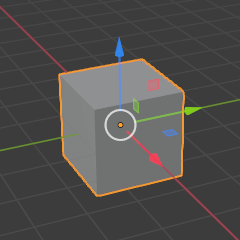
Move. |

Rotate. |
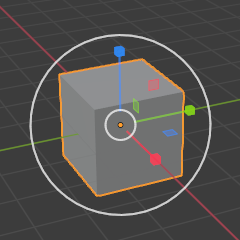
Scale. |
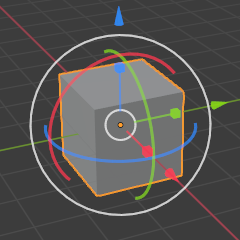
Combination. |
См.также
The Gizmo Preferences.
Empty (Пустышка)
Gizmo settings for empties.
- Image
Show the gizmo to adjust the image size and position of empties.
- Force Field
Show the gizmo to adjust the force field.
Light
Gizmo settings for lights.
- Размер
Show the gizmo to adjust the size of lights.
- Look At
Show the gizmo to adjust the direction of the light.
Камера
Gizmo settings for cameras.
- Lens
Show the gizmo to adjust the lens and orthographic size.
- Focus Distance
Show to gizmo to adjust the focus distance.