Shrinkwrap Modifier
The Shrinkwrap modifier allows a Grease Pencil object to «shrink» to the surface of another object. It moves each point of the object being modified to the closest position on the surface of the given mesh.
См.также
Параметры
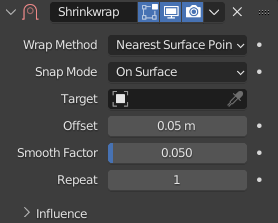
The Shrinkwrap modifier in Nearest Surface Point mode.
- Wrap Method
This selector specifies the method to be used to determine the nearest point on the target’s surface for each point of the modified object. Some options will add some extra, specific controls to the panel. See Wrap Methods for an explanation of each method.
- Snap Mode
Most modes support an additional setting to control how the point is moved to the target point selected by the methods described above. Some of the choices only differ if Offset is not zero.
- On Surface
The point is always moved. The offset is applied along the projection line connecting the original point and selected target point towards the original position.
- Inside
The point is not moved if it is already inside the target. Offset shrinks the allowed volume towards the inside along the projection line.
- Outside
The point is not moved if it is already outside the target. Offset expands the exclusion volume towards the outside along the projection line.
- Outside Surface
Like On Surface, but the offset is always applied towards the outside of the target.
- Above Surface
Like On Surface, but the offset is applied along the smooth normal of the target.
Примечание
The Inside and Outside options can be used for very crude collision detection. The inside vs outside determination is done based on the target normal and is not always stable near 90 degree and sharper angles in the target mesh.
- Target
Shrink target, the mesh to shrink to/wrap around.
- Offset (смещение)
The distance that must be kept from the calculated target position.
- Smooth Factor
Amount of smoothing to apply.
- Repeat (повторение)
The number of time to apply smoothing.
Influence
See Influence Filters.
Wrap Methods
Nearest Surface Point
This will select the nearest point over the surface of the shrunk target.
Project
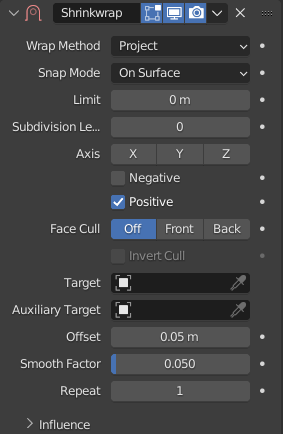
Project mode.
This will project vertices along a chosen axis until they touch the shrink target. Vertices that never touch the shrink target are left in their original position.
- Limit
This is a distance limit between original point and surface. If the distance is larger than this limit point would not be projected onto the surface.
- Subdivision Levels
This applies a (temporary) Catmull-Clark subdivision to the modified object’s geometry, before computing the wrap.
- Axis (Ось)
Along which local axis of the modified object the projection is done. These options can be combined with each other, yielding a «median axis» of projection. If none are selected, the normal direction is used.
- Negative/Positive
This allows you to select the allowed direction(s) of the shrink along the selected axis. If both options are enabled, both ways are evaluated and the closest hit is selected.
- Face Cull
Allows you to prevent any projection over the «front side» (respectively the «back side») of the target’s faces. The «side» of a face is determined by its normal (front being the side «from where» the normal «originates»).
- Invert Cull
If Cull Faces is enabled, and Negative direction along axis is allowed, this option can be used to invert the Front or Back cull choice for the Negative direction. This is useful when projecting in both directions.
- Auxiliary Target
An additional object to project over.
Nearest Vertex
This will snap vertices to the nearest vertex of the shrunk target. It adds no extra options.
This method doesn’t support the Snap Mode setting.
Target Normal Project
This mode is similar to Nearest Surface Point, but produces a much smoother projection in return for being significantly slower.
Instead of finding the closest point, it searches for the nearest point that has its interpolated smooth normal pointing towards or away from the original point position. Non-manifold boundary edges are specially handled as infinitely thin cylinders that emit normals in all perpendicular directions. Ignores flat shading and auto smooth settings.