Меню
Blender uses a variety of different menus for accessing options and Operators. Selecting menus can be interacted with in the following ways:
- Выбор мышью
ЛКМ на нужном пункте.
- Выбор с помощью цифровых клавиш
Вы можете использовать цифровые клавиши или цифровую клавиатуру, чтобы выбрать элемент в списе выбора. Например, Numpad1 выберет первый элемент, и так далее.
If the menu content is too large to fit on the screen, small menu scrolling indicator triangle appears on bottom or top of menu. Scrolling is done by moving the mouse below or above the scrolling indicator.
Горячие клавиши
Используйте Wheel во время наведения мышкой.
Для навигации можно использовать клавиши со стрелками.
Каждый пункт меню имеет подчёркнутый символ, нажатием на который его можно активировать.
Number keys or numpad can be used to access menu items. (Where 1 is the first menu item, 2 the second, etc. For larger menus Alt-1 the 11th… up to Alt-0 the 20th.)
Нажмите Return для активирования выбранного пункта меню.
Press Esc to cancel the menu, or move the mouse cursor far from the pop-up, or by LMB clicking anywhere out of it.
Header Menus
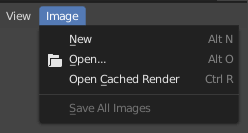
Меню Image в заголовке редактора изображений.
Большинство заголовков содержат набор меню, расположенных в начале заголовка. Заголовки меню используются для настройки редактора и инструментов доступа. Во всех пунктах меню отображаются соответствующие сочетания клавиш, если таковые имеются.
Сворачивание меню
Sometimes it’s helpful to gain some extra horizontal space in the header by collapsing menus. This can be accessed from the header context menu, click RMB on the header and select Collapse Menus.
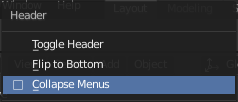
ПКМ на любом заголовке меню. |
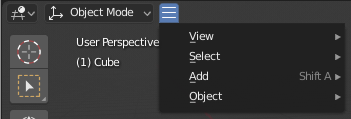
Доступ к меню из значка свёрнутого меню. |
Меню выбора
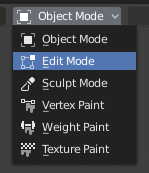
Режимы 3D вьюпорта в меню выбора.
The Select menu (short selector) lets you choose between a set of options. Select menu appears as an icon and/or text with down arrow on the right side of the button. The menu options are shown with LMB click on the button. The selected option is then shown as active on the menu button. You can also use Ctrl-Wheel to cycle through options without opening the menu.
Всплывающие меню
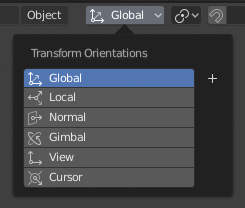
The Transform Orientations pop-up menu.
Popover menus are overlays. Like Select Menus, pop-up menus also include down arrow on the right side of menu button. However, pop-up menus allow more content to be shown, such as title, list options, buttons, sliders, etc. Popover menus group controls into a menu, which is automatically hidden when mouse pointer leaves menu boundaries (including a margin).
Context Menu
Context menus are pop-ups opened with the Menu key for editors and RMB for properties. Context menu contents depend on the location of the mouse pointer.
When invoked in an editor the menu contains a list of operators sensitive to the editor’s mode. Or when invoked over buttons and properties common options include:
- Single
Set or get single value.
- All
Include all combinations.
- Reset to Default Value(s) Backspace
Заменяет текущее значение по-умолчанию.
- Copy Data Path Shift-Ctrl-C
Копирует путь к данным свойства Python относительно блока данных. Полезно для скриптов Python.
- Copy Full Data Path Shift-Ctrl-Alt-C
Копирует полный путь к данным свойства Python, включая всю необходимую контекстную информацию.
- Copy As New Driver
Создаёт новый драйвер, используя это свойство в качестве входных данных, и копирует его в буфер обмена. Используйте Paste Driver (вставить драйвер), чтобы добавить драйвер к другому свойству, или Paste Driver Variables (вставить переменные драйвера), чтобы расширить существующий драйвер новой входной переменной.
- Copy To Selected
Копирует значение свойства в соответствующее свойство выбранного объекта. Вариант использования — если контекст свойств закреплён.
- Assign Shortcut (назначить горячую клавишу)
Позволяет определить сочетание клавиш или мыши для операции. Чтобы назначить клавишу, вы должны сначала навести курсор мыши на всплывающ кнопку. При появлении «Press a key» (нажмите клавишу) необходимо нажать и/или щёлкнуть нужное сочетание. Для отмены нажмите Esc.
См.также
- Change Shortcut
Позволяет изменить горячую клавишу.
- Remove Shortcut
Отменяет связь с существующей комбинацией.
- Online Manual F1
Opens an online page of Blender Manual in a web browser.
- Online Python Reference
Контекстно-зависимый доступ к Справочнику Python API.
- Edit Source
Для разработки пользовательского интерфейса — создаёт текстовый блок данных с исходным кодом, связанным с элементом управления, если элемент управления основан на сценарии Python. В текстовом редакторе он указывает на строку кода, в которой определён элемент.
- Edit Translation
Для разработки пользовательского интерфейса — указывает на строку кода перевода.
Специальные меню
The Specials pop-up menu contains a context-sensitive list of operators.
It is opened by a button with a down arrow on dark background  .
.
Pie Menus
A pie menu is a menu whose items are spread radially around the mouse by a key press.
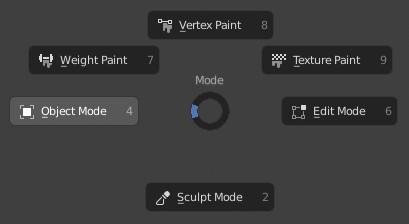
Круговое меню режимов 3D вьюпорта.
Совет
Fastest way to operate a Pie menu is to press down key(s) that invoke the menu, then move mouse slightly towards a selection, and release key(s) to activate the selection.
Releasing the key without moving the mouse will keep the menu open and the user can then move the mouse pointer towards the direction of a pie menu item and select it by clicking. Releasing the key, after moving the mouse towards a pie menu item, will cause the menu to close and the selected menu item to activate.
An open disc widget at the center of the pie menu shows the current direction of the pie menu. The selected item is also highlighted. A pie menu will only have a valid direction for item selection, if the mouse is touching or extending beyond the disc widget at the center of the menu.
Pie menu items support key accelerators, which are the letters underlined on each menu item. Also number keys can be used to select the items.
Если есть доступные вложенные круговые меню, это обозначается значком плюса.
См.также
See Pie menu settings.