Засоби Ліплення – Sculpting Tools¶
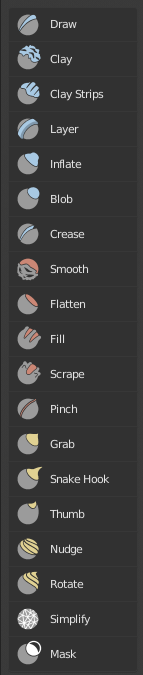
- Рисування – Draw X
Переміщує вершини всередину або назовні, базуючись на усередненій нормалі вершин, що вміщуються у межах нарисованого штриха пензля.
- Draw Sharp
Similar to the Draw brush however, it deforms the mesh from the original coordinates and uses the Sharper Falloff. This is useful for creating cloth wrinkles, stylized hair or hard surface edges.
- Глина – Clay C
Подібно до пензля Draw, але включає устави для коригування площини, на якій пензель діє. Він поводиться як комбінація пензлів Flatten та Draw.
- Смужки Глини – Clay Strips
Подібно до пензля Clay, але вживає куб для визначення області впливу пензля, а не сферу.
- Шар – Layer L
Цей пензель подібний до Draw, за винятком того, що висота зміщення шару обмежена. Це створює вигляд суцільного шару при рисуванні. Цей пензель не рисує поверх себе; штрих пензля само перетинається. Відпуск кнопки миші та починання нового штриха скине глибину та дасть малювання поверх попереднього штриха.
- Стало – Persistent
Ви можете продовжувати ліплення на тому ж шарі між штрихами, коли це увімкнено.
- Задати Базу Сталості – Set Persistent Base
Ця кнопка скидає базу так, що ви можете додавати інший шар.
- Inflate I
Подібно до Draw, за винятком того, що вершини у режимі Inflate зміщуються у напрямку своїх нормалей.
- Кулька – Blob
Pushes mesh outward or inward into a spherical shape with settings to control the amount of magnification at the edge of the sphere.
- Складка – Crease Shift-C
Створює різкі вдавлення або видавлення, уштовхуючи або виштовхуючи сіть, одночасно прищемляючи вершини.
- Згладження – Smooth S
Як випливає з назви, усуває нерівності на ділянці сіті у межах впливу пензля шляхом згладження позицій вершин.
- Flatten Shift-T
Пензель Flatten визначає «площину області», розміщену стандартно в усередненій висоті вище/нижче вершин у межах області цього пензля. Вершини далі виштовхуються у напрямку цієї площини. Інверсією пензля Flatten є пензель Contrast, який штовхає вершини уверх чи вниз від цієї площини пензля.
- Fill
Works like the Flatten brush, but only brings vertices below the brush plane upwards.
- Invert to Scrape
When enabled, holding Ctrl while sculpting changes the brush behavior to be the same as the Scrape brush. When disabled, holding Ctrl while sculpting, will push vertices below the cursor downward.
- Scrape
The Scrape brush works like the Flatten brush, but only brings vertices above the plane downwards.
- Invert to Fill
When enabled, holding Ctrl while sculpting changes the brush behavior to be the same as the Fill brush. When disabled, holding Ctrl while sculpting, will push vertices above the cursor up away from the cursor.
- Multiplane Scrape
Scrapes the mesh with two angled planes at the same time, producing a sharp edge between them. This is useful for creating edges when sculpting hard surface objects.
- Plane Angle
The angle between the two planes of the brush, pressing Ctrl inverts the angle.
- Dynamic Mode
When enabled, the base angle is sampled from the mesh surface. The Plane Angle controls how much the angle will increase when applying pen pressure. When pressing Ctrl, it locks the plane angle to 0 degrees.
- Show Cursor Preview
Displays a preview of the two scrape planes and the angle they form instead of the cursor while performing the stroke.
- Pinch P
Виштовхує вершини у напрямку центра пензля. Інверсна устава розщемлення Magnify, в якому вершини уштовхуються від центру пензля.
- Захоп – Grab G
Використовується для перетягування групи точок. На відміну від інших пензлів, Grab не модифікує різні точки, оскільки він перетягує їх по моделі. Натомість, Grab вибирає групу вершин при натиску кнопки миші та тягне їх слідувати за мишею. Його вплив подібний до рухання групи вершин у режимі редагування Edit Mode з увімкненим пропорційним редагуванням Proportional Editing, за винятком того, що Grab може використовувати інші опції режиму ліплення Sculpt Mode (як текстури та симетрія).
- Зміїний Гак – Snake Hook K
Виштовхує вершини вздовж руху пензля для створення довгих, змієподібних форм.
- Magnify
The Snake Hook brush tends to loose volume along the stroke, with Magnify value greater than 0.5 it’s possible to sculpt shapes without loosing volume.
- Гребінка – Rake
Фактор для підтримки переміщування сіті з обертанням, що слідує за рухом курсора.
- Палюх – Thumb
Подібно до пензля Nudge, він сплощує сіть в області пензля, одночасно рухаючи її у напрямку штриха пензля.
- Pose
This brush is used to pose a model simulating an armature-like deformation. The pivot point for rotation is calculated automatically based on the radius of the brush and the topology of the model. When pressing Ctrl, the pose brush applies a twist rotation to the posing segments instead of using the rotation or an IK deformation. The falloff of the rotation across multiple segments is controlled by the brush falloff curve.
- Pose Origin Offset
Offset of the pose origin in relation to the brush radius. This is useful to manipulate areas with a lot of complex shapes like fingers.
- Smooth Iterations
Controls the smoothness of the falloff of the deformation.
- Pose IK Segments
Controls how many IK bones are going to be created for posing.
- Підштовх – Nudge
Переміщує вершини у напрямку штриха пензля.
- Оберт – Rotate
Обертає вершини у межах пензля у напрямку руху курсора. Початковий напрямок перетягнення є нульовим кутом і, обертаючи навколо центру, ви можете створювати ефект вихору.
- Slide Relax
This brush slides the topology of the mesh in the direction of the stroke without changing the geometrical shape of the mesh. When pressing Shift, the brush enters Relax mode which tries to create an even distribution of quads without deforming the volume of the mesh.
- Спрощення – Simplify
Цей пензель стягує короткі ребра (як визначено розміром деталізації), незалежно від того чи увімкнена опція Collapse Short Edges. Цей пензель не діє, якщо не увімкнена динамічна топологія.
- Маска – Mask M
Дозволяє вам вибирати частини сіті, на які не повинні мати вплив інші пензля, шляхом малювання кольорів вершин. Значення маски показуються відтінками сірого. Тобто, чим темнішою маскована область є, тим менший вплив на неї має ліплення. Дивіться також про опції меню Маска – Mask.
- Засіб Маски – Mask Tool
Пензель маски має два режими:
- Рисування – Draw
Рисується маска.
- Згладження – Smooth Shift
Натискання Shift при активному пензлі «Маска» перемикатиме маску у режим згладження.
- Mesh Filter
Todo
- Filter Type
- Relax
Tries to create an even distribution of quads without deforming the volume of the mesh. This works the same as the Relax mode of the Slide Relax brush.
- Анотування – Annotate
Рисується анотація від руки.
- Лінія Анотування – Annotate Line
Рисується анотація у вигляді прямої лінії.
- Полігон Анотування – Annotate Polygon
Рисується анотація у вигляді полігона.
- Стирач Анотування – Annotate Eraser
Стираються попередньо нарисовані анотації.