Introduction – Вступ¶
The Image Editor is where you can view/edit 2D assets like images or textures.
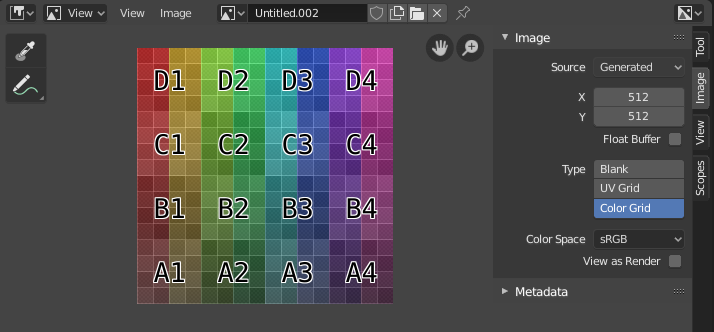
Редактор Зображень з текстурою тестової сітки.¶
Toolbar – Засобосмуга¶
- Sample Tool
Used to sample a pixel’s color from anywhere within Blender.
- Sample Size – Розмір Вибірки
The dimensions of the square used to sample underlying pixels. If larger than 1 the resulting sample is an average of all underlying pixels.
- Annotate – Анотування
Дивіться Annotations для отримання додаткової інформації.
Header – Заголовок¶
- Mode – Режим
- View – Огляд
Displays Images.
- Paint – Малювання
- Mask – Маска
- View – Огляд
Засоби для керування тим, як вміст показується в редакторі. Дивіться Navigating – Навігування.
- Image – Зображення
Засоби для відкриття та маніпулювання зображеннями. Дивіться Editing – Редагування.
- Image – Зображення
A data-block menu used for selecting images. When an image has been loaded or created in the Image editor, the Image panel appears in the Sidebar region. See Image Settings – Устави Зображення.
Render Result
Viewer Node – Вузол «Оглядач»
- Image Pin – Пришпилення Зображення
Todo.
- Slot – Слот
You can save successive renders into the render buffer by selecting a new slot before rendering. If an image has been rendered to a slot, it can be viewed by selecting that slot. Empty slots appear as blank grids in the Image editor. Use the J and Alt-J to cycle forwards and backwards through saved renders. Alternatively you can use the number keys 1, 2, 3, etc, to select the slot with the corresponding number. A slot can be renamed by double clicking its name in the Image panel in the Sidebar.
- View Layer – Шар Огляду
If you are using View Layers, use this menu to select which layer is displayed.
- Render Pass – Прохід Рендера
If you are using Render Passes, use this menu to select which pass is displayed.
- Display Channels – Показ Каналів
Вибір того, які канали кольорів показуються.
- Color and Alpha
Replaces transparent pixels with background checkerboard, denoting the alpha channel.
- Color – Колір
Display the colored image, without alpha channel.
- Alpha – Альфа
Displays the Alpha channel a grayscale image. White areas are opaque, black areas have an alpha of 0.
- Z-Buffer – Z-Буфер
Display the depth from the camera, from Clip Start to Clip End, as specified in the Camera settings.
- Red – Червоний, Green – Зелений, Blue – Синій
Single Color Channel visualized as a grayscale image.
Main View – Головний Огляд¶
When LMB / RMB dragging mouse the color under the cursor is shown in the footer as well the cursor position and the color values in the RGBA, HSV and Luminance Color Space.