View Regions – Регіони Огляду
Clipping Region – Регіон Відсікання
Reference – Довідка
- Mode – Режим
All modes – Усі режими
- Menu – Меню
– «Огляд > Регіони Огляду > Регіон Відсікання…»
- Shortcut – Шоткат
Alt-B
Дозволяє вам визначити регіон відсікання для лімітування показу оглядвікна 3D Viewport частиною 3D простору. Це може допомагати в процесі роботи зі складними моделями та сценами.
Once activated, you have to draw a rectangle with the mouse, in the wanted 3D Viewport. It becomes a clipping volume of four planes:
Прямокутний паралелепіпед – parallelepiped (безконечної довжини), якщо поточний огляд у вас ортогональний.
Прямокутно-базована піраміда (безконечної висоти), якщо ваш поточний огляд є перспективним.
Once clipping is used, you will only see what’s inside the volume you have defined. Tools such as paint, sculpt, selection, transform snapping, etc. will also ignore geometry outside the clipping bounds.
Для зняття цього відсікання натисніть знову Alt-B.
Example – Приклад
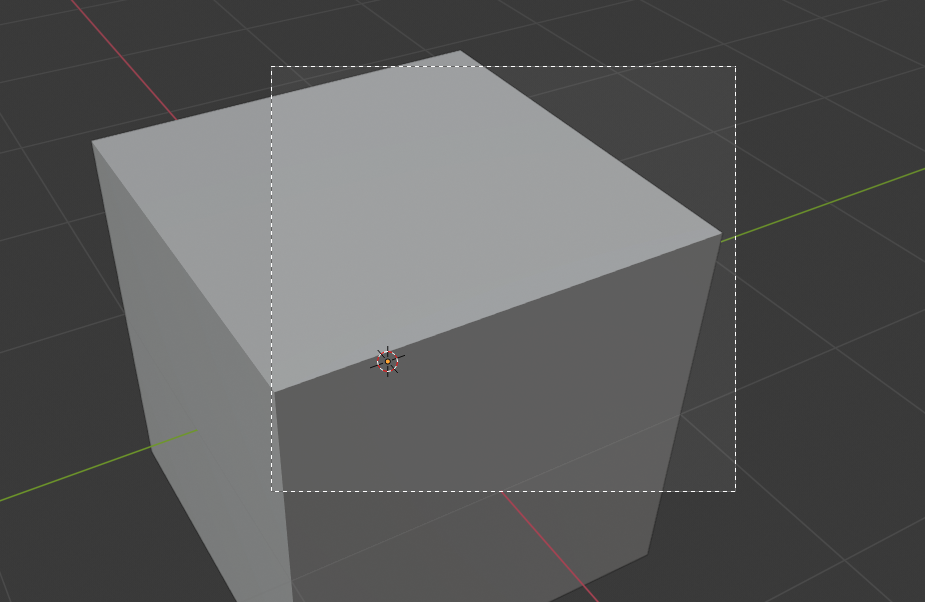
Вибирання регіону. |
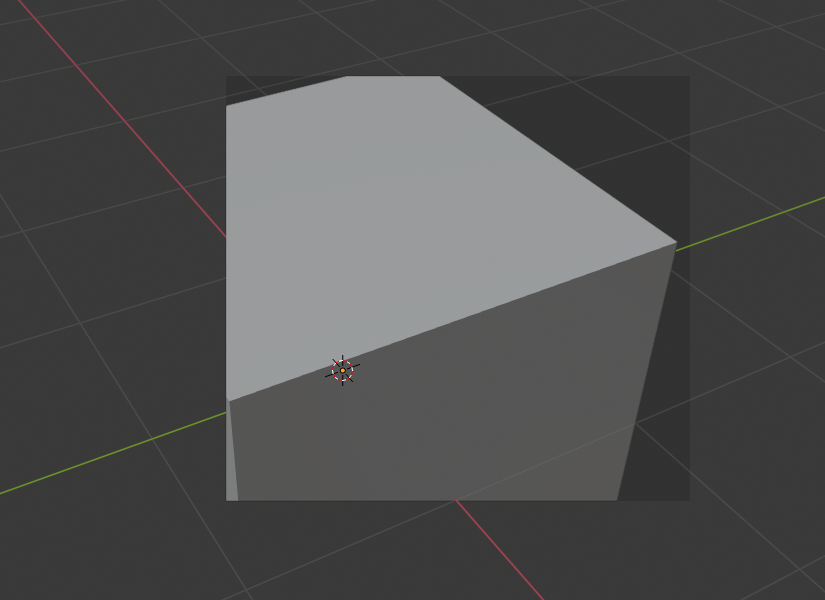
Регіон вибрано. |
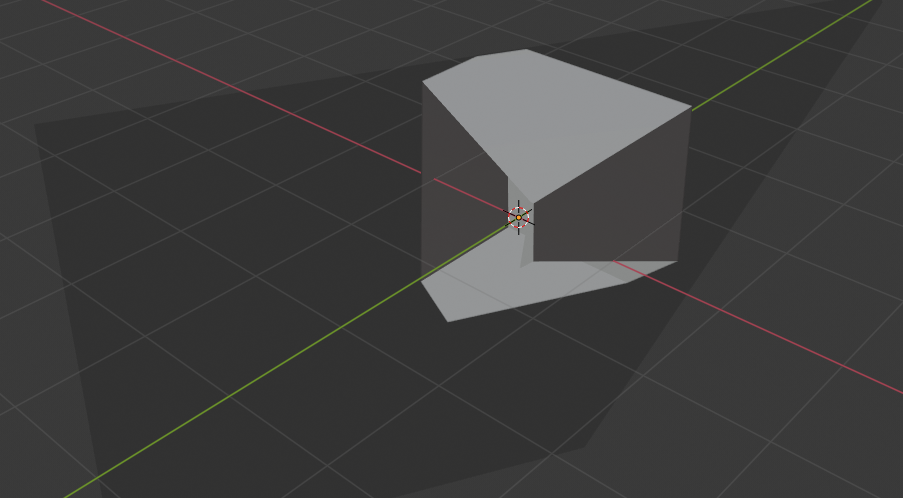
Огляд обернуто. |
The Region/Volume clipping image shows an example of using the clipping tool with a cube. Start by activating the tool with Alt-B (upper left of the image). This will generate a dashed cross-hair cursor. Click with the LMB and drag out a rectangular region shown in the upper right. Now a region is defined and clipping is applied against that region in 3D space. Notice that part of the cube is now invisible or clipped. Use the MMB to rotate the view and you will see that only what is inside the pyramidal volume is visible. All the editing tools still function as normal but only within the pyramidal clipping volume.
Темно-сіра область є власне об’ємом відсікання. Як тільки відсікання деактивується за допомогою ще одного Alt-B, увесь 3D простір стане видимим знову.
Render Region – Регіон Рендера
Reference – Довідка
- Mode – Режим
All modes – Усі режими
- Menu – Меню
– «Огляд > Регіони Огляду > Регіон Рендера…», – «Огляд > Регіони Огляду > Зчищення Регіону Рендера»
- Shortcut – Шоткат
Mark – Відмічення: Ctrl-B Clear – Зчищення: Ctrl-Alt-B
When using rendered shading mode, it can be quite slow to render the entire 3D Viewport. To fix this, you can define a subregion to render just a portion of the viewport instead of the entire viewport. This can be very useful for reducing render times for quick previews on an area of interest.
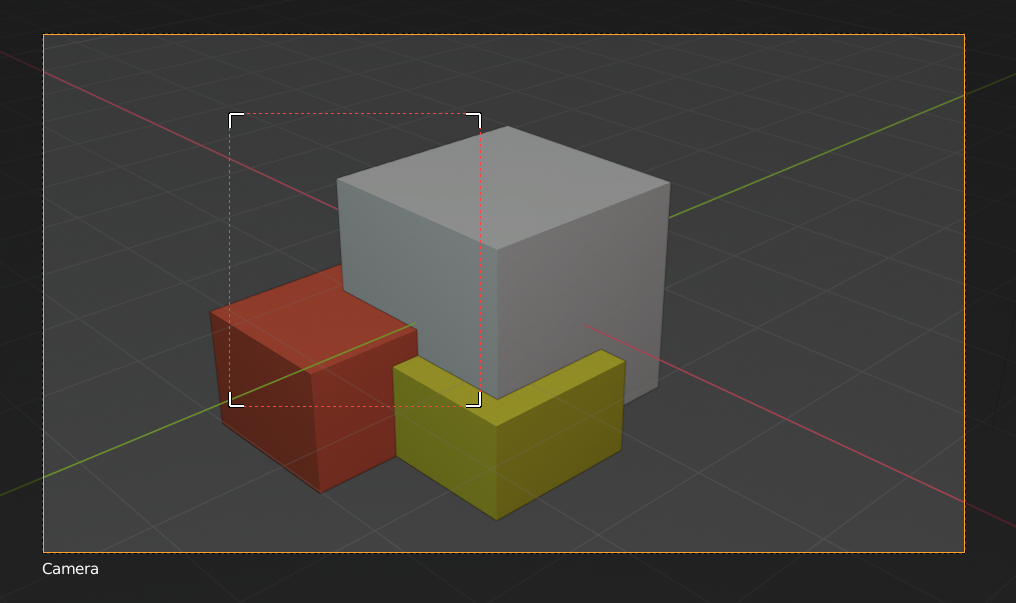
|

|
Порада
You can also use this region in a final render by setting a render region from within the Camera View and enabling region in the Dimensions panel.
Дивись також