Camera View – Огляд Камери
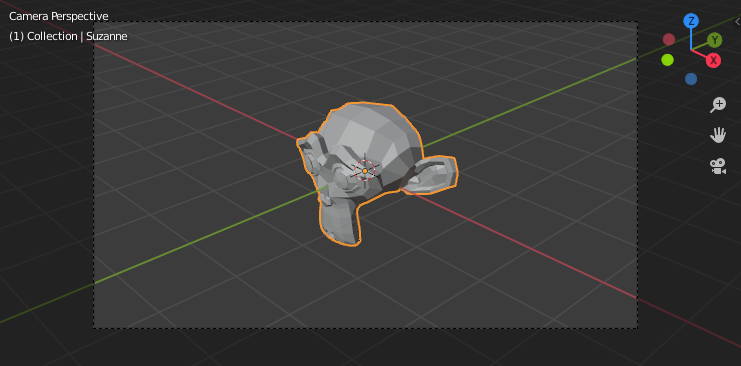
Демонстрація огляду камери – Camera View.
The Camera view shows the current scene as seen from the currently active camera’s view point.
The Camera view can be used to virtually compose shots and preview how the scene will look when rendered. The rendered image will contain everything within the dashed line.
Дивись також
Camera Settings for details how camera settings are used for display & rendering.
Підказка
The active camera can be selected while in camera view using the camera frame (assuming the object isn’t hidden).
Viewing the Active Camera – Оглядання через Активну Камеру
Reference – Довідка
- Mode – Режим
All modes – Усі режими
- Menu – Меню
- Shortcut – Шоткат
Numpad0
This switches the view to the active camera. The triangle above the camera will become shaded when active.
Setting the Active Camera – Установлення Активної Камери
Reference – Довідка
- Mode – Режим
Object Mode – Режим Об’єкта
- Menu – Меню
– «Огляд > Камери > Задати Активний Об’єкт як Камеру»
- Shortcut – Шоткат
Ctrl-Numpad0
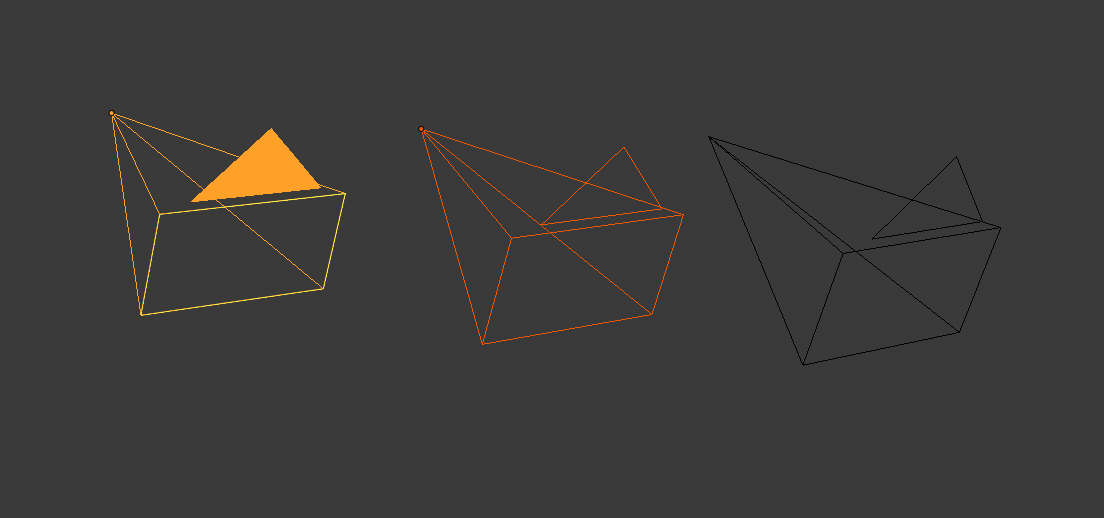
Активна камера (зліва) показується із суцільно забарвленим трикутником над нею.
This is the camera currently used for rendering and when viewing from the camera.
This sets the current active object as the active camera & switches to the camera view.
The active camera can also be set in the Scene tab of the Properties.
Примітка
The active camera, as well as the layers, can be specific to a given view, or global (locked) to the whole scene. See Local Camera.
Animated Camera Switching – Анімоване Перемикання Камери
By default a scene contains one camera. However, a scene can contain more than one camera, but only one of them will be used at a time. So you will only need to add a new camera if you are making cuts between them. See Animating Cameras.
Frame Camera Bounds – Межі Камери у Кадр
Reference – Довідка
- Mode – Режим
All Modes – Усі Режими
- Menu – Меню
– «Огляд > Камери > Межі Камери у Кадр»
- Shortcut – Шоткат
Home
Центрує огляд камери всередині екрана оглядвікна 3D Viewport та змінює розмір цього огляду, щоб він припасувався в межах області оглядвікна.