Viewport Shading – Відтінювання Оглядвікна
Reference – Довідка
- Mode – Режим
All Modes – Усі Режими
- Header – Заголовок
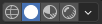
- Shortcut – Шоткат
Z Shift-Z
Blender offers different shading modes for helping with different tasks. For example, Solid shading is well-suited for modeling, while Rendered is useful for setting up lighting.
The radio buttons let you change the shading mode, while the dropdown button opens a popover with additional options described below.
Pressing Z opens a pie menu for changing the shading mode. Pressing Shift-Z switches between the current shading mode and Wireframe.
Wireframe – Каркас
Only displays the edges (wireframes) of the objects in the scene.
- Color – Колір
- Single – Одинично
All objects get shaded using the same single color.
- Object – Об’єкт
Use the color from the object’s Viewport Display settings.
- Random – Випадково
Each object gets displayed in a random color.
- Background – Фон
Як фон, задньоплан показується в оглядвікні 3D Viewport.
- Theme – Тема
Use the background of the theme. This can be configured in the Themes Preferences under .
- World – Світ
Use the color from the World’s Viewport Display options.
- Viewport – Оглядвікно
Вибирається кастомний колір для фону оглядвікна 3D Viewport.
- Options – Опції
- X-Ray Alt-Z
Make objects transparent, allowing you to see and select items that would otherwise be occluded. The slider controls object opacity.
- Обрис – Outline
Draw an outline around objects. The color of the outline can be adjusted.
Solid – Суцільне
This mode utilizes the Workbench engine to render the 3D Viewport. It shows solid geometry rather than just wireframes, but is still highly simplified as it doesn’t show materials or scene lighting.
- Lighting – Освітлювання
See Workbench Lighting.
- Color – Колір
See Workbench Color.
- Background – Фон
Як фон, задньоплан показується в оглядвікні 3D Viewport.
- Theme – Тема
Use the background of the theme. This can be configured in the Themes Preferences under .
- World – Світ
Use the color from the World’s Viewport Display options.
- Viewport – Оглядвікно
Вибирається кастомний колір для фону оглядвікна 3D Viewport.
- Options – Опції
See Workbench Options.
Material Preview – Передогляд Матеріалу
Render the 3D Viewport with Eevee and an HDRI environment. This mode is particularly suited for previewing materials and painting textures. You can select different lighting conditions to test your materials.
Примітка
The Material Preview shading mode is not available when the scene’s render engine is set to Workbench.
- Lighting – Освітлювання
- Scene Lights – Освітлювачі Сцени
Use the lights in the scene. When disabled (or when the scene contains no lights), a virtual light is used instead.
- Scene World – Світ Сцени
Use the World of the scene. When disabled, a world will be constructed with the following options:
- HDRI Environment – Середовище HDRI
Розкладка середовища, що використовується для освітлення сцени.
- Rotation – Обертання
Обертання середовища навколо осі Z.
- World Space Lighting – Освітлювання Простору Світу
Makes the lighting rotation fixed and not follow the camera.
- Strength – Сила
Інтенсивність освітлення середовища.
- World Opacity – Безпрозорість Світу
Opacity of the HDRI as a background image in the viewport.
- Blur – Розмив
Factor to unfocus the HDRI. Note that this does not change the diffusion of the lighting, only the appearance of the background.
- Render Pass – Прохід Рендера
Instead of the combined render, show a specific render pass. Useful to analyze and debug geometry, materials and lighting.
Rendered – Рендерене
Render the 3D Viewport using the scene’s Render Engine, for interactive rendering. This gives you a preview of the final result, including scene lighting effects.
The options are the same as for Material Preview, except that the Render Pass selector will offer different passes if the scene uses the Cycles render engine.