Properties – Властивості
Active F-Curve – Активна Ф-Крива
Reference – Довідка
- Panel – Панель
– «регіон Бічносмуги > Ф-Крива > Активна Ф-Крива»
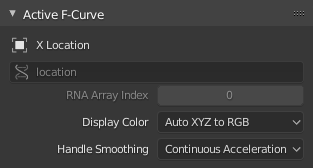
Панель Active F-Curve – «Активна Ф-Крива».
This panel displays properties for the active F-Curve.
- Channel Name – Ім’я Каналу
ID Type + Channel name (X Location).
- Data Path – Шлях Даних
RNA Path to property.
- RNA Array Index – Індекс Масиву RNA
Index to the specific property affected by the F-Curve if applicable.
- Display Color – Колір Показу
The method used to determine the color of the F-Curve shown in the Graph editor.
- Auto Rainbow – Авто Веселка
Increment the hue of the F-Curve color based on the channel index.
- Auto XYZ to RGB – Авто XYZ у RGB
For property sets like location XYZ, automatically set the set of colors to red, green, blue.
- User Defined – Визначено Користувачем
Define a custom color for the active F-Curve.
- Handle Smoothing – Згладжування Держака
Selects the method used to compute automatic Bézier handles (Automatic, Auto Clamped, Vector).
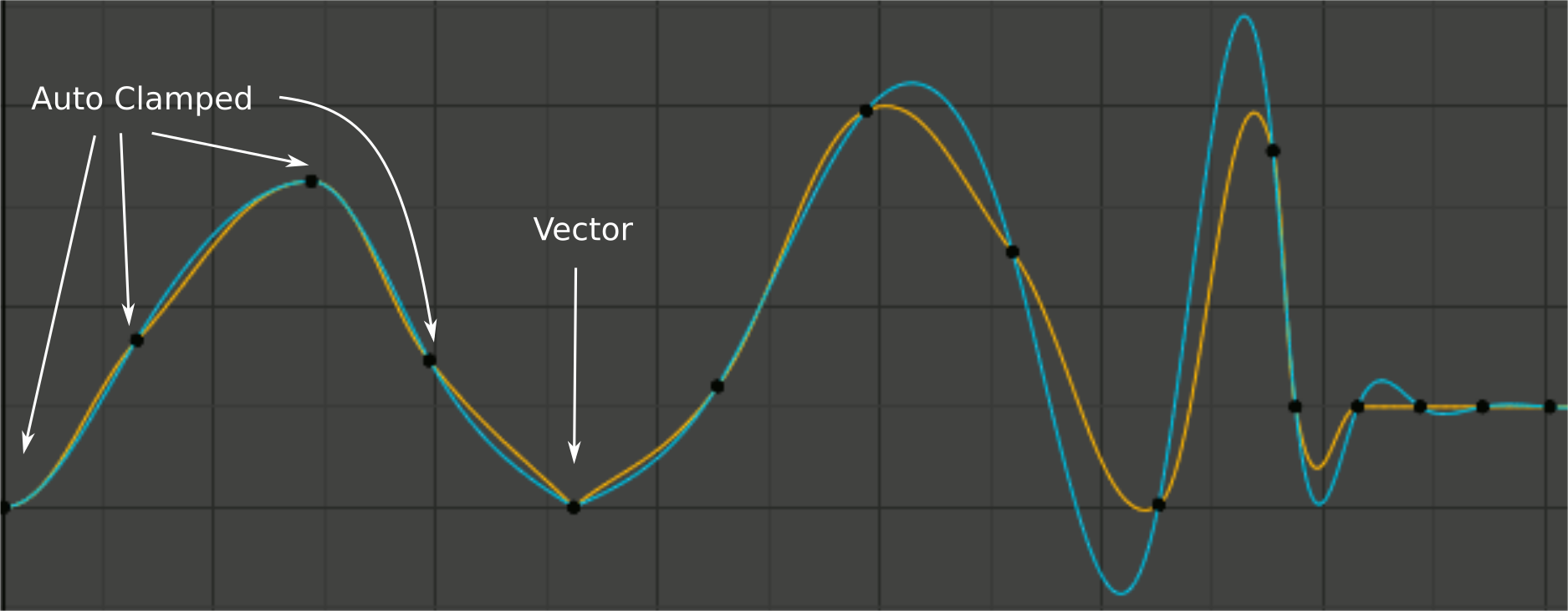
Порівняння режимів згладжування держака.
Yellow: None, Cyan: Continuous Acceleration. From left to right, four Auto Clamped keys, one Vector, and the rest are Automatic.
- None – Нема
Only directly adjacent key values are considered when computing the handles. Vector handles are pointed directly at the adjacent keyframes.
This older method is very simple and predictable, but it can only produce truly smooth curves in the most trivial cases. Note the kinks in the yellow curve around the keys located between the extremes, and near the Vector handles.
- Continuous Acceleration – Продовжуване Прискорення
A system of equations is solved in order to avoid or minimize jumps in acceleration at every keyframe. Vector handles are integrated into the curves as smooth transitions to imaginary straight lines beyond the keyframe.
Це продукує набагато плавніші криві з коробки, але обов’язково означає, що будь-які зміни в значеннях ключів можуть впливати на інтерполяцію на значній протяжності кривої; хоча величина змінення загасає експоненціально з відстанню. Це поширення зміни зупиняється будь-яким ключем з держаком типу Free, Aligned або Vector, а також екстремами з держаками типу Auto Clamped.
The mode also tends to overshoot and oscillate more with fully Automatic handles in some cases (see the right end of the image above). So it is recommended to use Auto Clamped by default, and only switch to Automatic handles in places where this is desired behavior. That effect can also be reduced by adding in-between keys.
Порада
Враховуючи переваги та недоліки кожного режиму, Continuous Acceleration повинен краще підходити для обмеженої анімації, який використовує невелику кількість інтерпольованих ключів з мінімальним поліруванням вручну. У випадку високо полірованої з високою частотою ключів анімації, переваги згладжування можуть не переважити порушення робпотоку над ширшим поширенням змін.
Active Keyframe – Активний Ключкадр
Reference – Довідка
- Panel – Панель
– «регіон Бічносмуги > Ф-Крива > Активний Ключкадр»
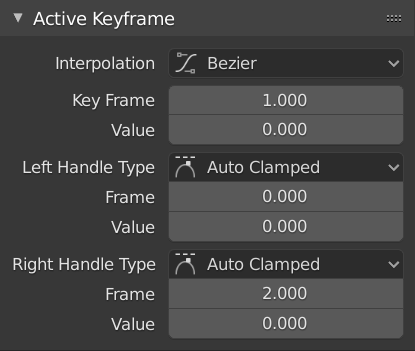
Панель Active Keyframe – «Активний Ключкадр».
- Interpolation – Інтерполяція
Mode for the Interpolation between the current and next keyframe.
Interpolation – Інтерполяція
- Constant – Константно
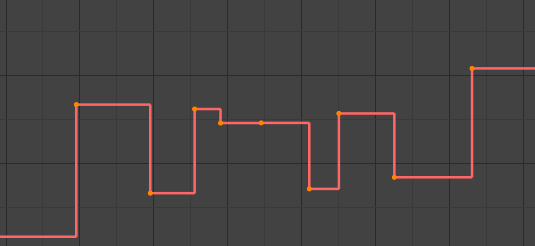
Constant – Постійно.
There is no interpolation at all. The curve holds the value of its last keyframe, giving a discrete (stairway) «curve». Usually only used during the initial «blocking» stage in pose-to-pose animation workflows.
- Linear – Лінеарно
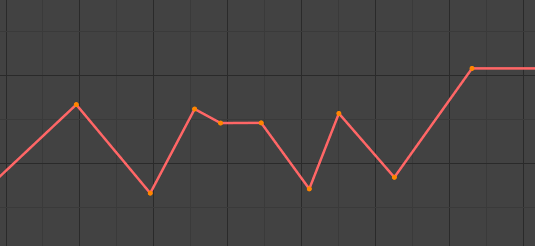
Linear – Лінеарно.
This simple interpolation creates a straight segment, giving a non-continuous line. It can be useful when using only two keyframes and the Extrapolation extend mode, to easily get an infinite straight line (i.e. a linear curve).
- Bézier – Безьє
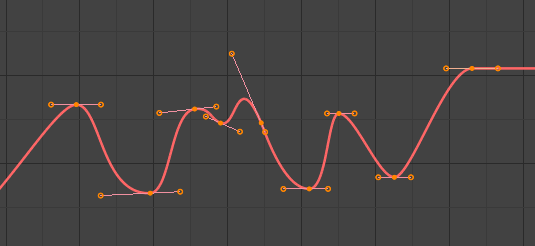
Bézier – Безьє.
The more powerful and useful interpolation, and the default one. It gives nicely smoothed curves, i.e. smooth animations!
Примітка
Remember that some F-Curves can only take discrete values, in which case they are always shown as if constant interpolated, whatever option you chose.
Easing (by strength) – Полегшування (за силою)
Different methods of easing interpolations for F-Curve segment. The «Robert Penner easing equations» (basically, equations which define some preset ways that one keyframe transitions to another) which reduce the amount of manual work (inserting and tweaking keyframes) to achieve certain common effects. For example, snappy movements.
Linear – Лінеарно
Sinusoidal
Quadratic – Квадратично
Cubic – Кубічно
Quartic
Quintic
Exponential
Circular – Кругове
Дивись також
For more info and a few live demos, see https://easings.net and http://robertpenner.com/easing/
Dynamic Effects – Динамічні Ефекти
These additional easing types imitate (fake) physics-based effects like bouncing/springing effects. The corresponding settings can be found in the .
- Back – Взад
Cubic easing with overshoot and settle. Use this one when you want a bit of an overshoot coming into the next keyframe, or perhaps for some wind-up anticipation.
- Back – Взад
The back property controls the size and direction (i.e. above/below the curve) of the overshoot.
- Bounce – Відскок
Exponentially decaying parabolic bounce, like when objects collide. e.g. for Bouncing balls, etc.
- Elastic – Еластично
Exponentially decaying sine wave, like an elastic band. This is like bending a stiff pole stuck to some surface, and watching it rebound and settle back to its original state.
- Amplitude – Амплітуда
The amplitude property controls how strongly the oscillation diverges from the basic curve. At 0.0, there is no oscillation (i.e. it just snaps to the B-value like an extreme exponential transition), and at 1.0 a profile similar to the one shown in the icon occurs.
- Period – Період
The period property controls the frequency with which oscillations occur. Higher values result in denser oscillations.
- Easing – Полегшування
The Easing Type controls which end of the segment between the two keyframes that the easing effects apply to. It has no effect if the Interpolation Mode is set to either Constant, Linear, or Bézier.
- Automatic Easing – Автоматичне Полегшування
The most commonly expected of the below behaviors is used. For the transitional effects, this is basically ease in, while for the physics effects it is ease out.
- Ease In – Полегшення Уводу
Effect builds up to the second keyframe.
- Ease Out – Полегшення Виводу
Effect fades out from the first keyframe.
- Ease In Out – Полегшення Уводу та Виводу
Effect occurs on both ends of the segment.
- Key Frame – Кадр Ключа
Set the frame for the active keyframe.
- Value – Значення
Set the value for the active keyframe.
- Left/Right Handle Type – Тип Лівого/Правого Держака
When using Bézier-interpolated curves it is possible to control the slope of the curve at the control points. This is done via the curve point handles; you can set the type of handle to use for the curve points by pressing V or choosing Key, Handle Type in the Graph editor menu. Each curve point can have a different handle type, even within the same curve.
There are three automatic modes, Automatic, Auto Clamped, and Vector, where Blender automatically determines the curve’s slope at each control point. The neighboring control points have the most influence of the slope, and points further away have a smaller influence. This can be controlled per F-Curve with the Auto Handle Smoothing properties.
By using the other, non-automatic modes, you have full manual control over the slope.
- Automatic – Автоматично
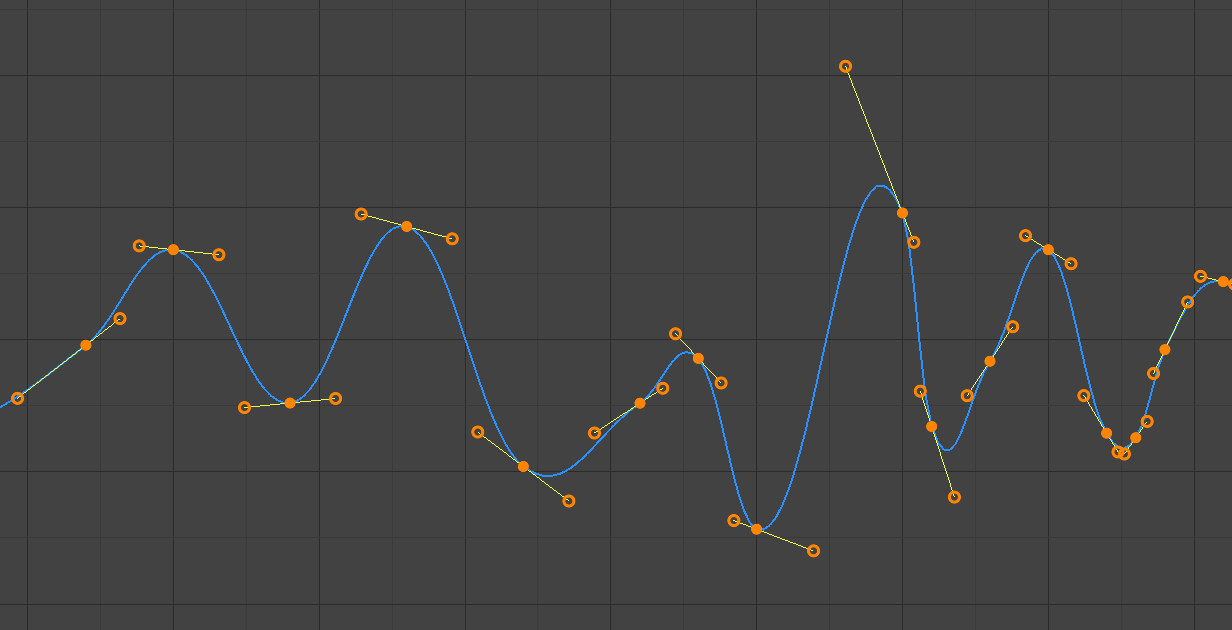
Auto – авто держаки.
Handle positions are automatically chosen to produce smooth curves.
- Auto Clamped – Авто Затиснуто
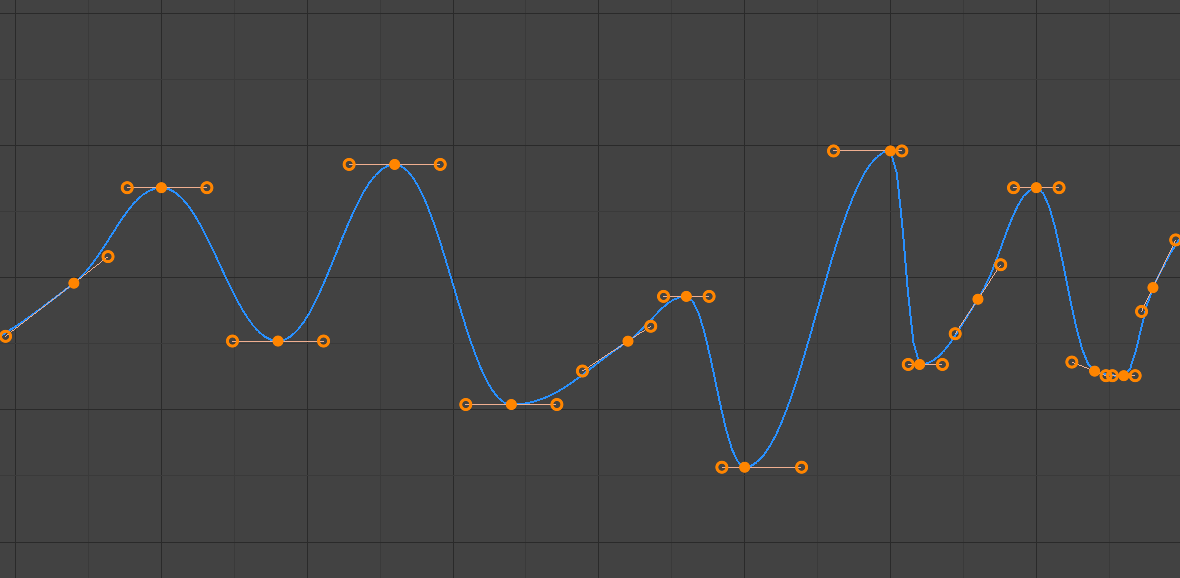
Auto clamped – авто затиснуті держаки.
Автоматичні держаки затискаються для запобігання перевищень та змін у напрямку кривої між ключкадрами (S-форми).
- Vector – Вектор
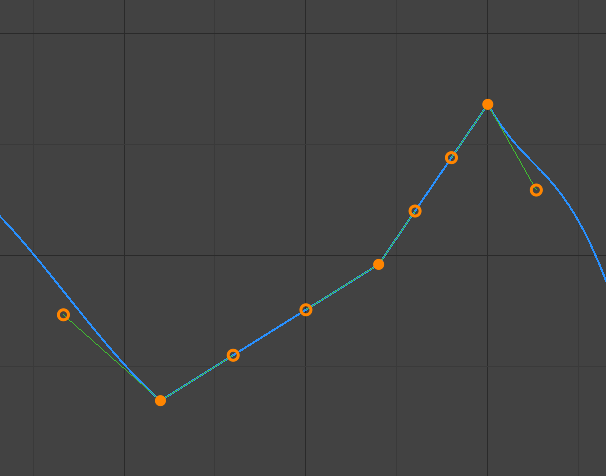
Vector – векторні держаки.
Creates automatic linear interpolation between keyframes. The segments remain linear when keyframe centers are moved. However, when the handles are moved, the handle type switches to Free.
- Aligned – Вирівняно
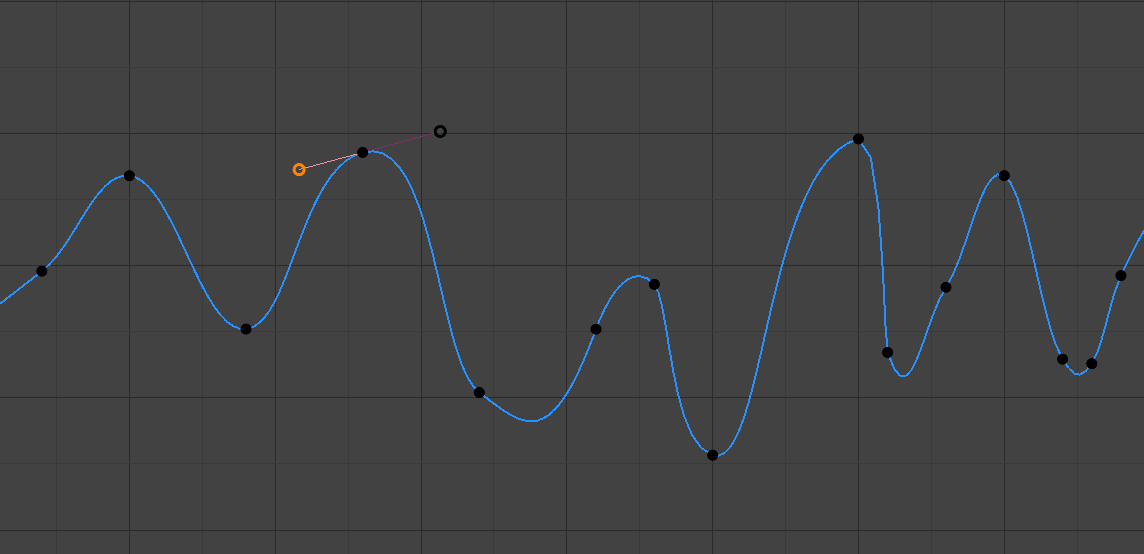
Aligned – вирівняні держаки.
Два держаки точки кривої блокуються разом, щоб завжди вказувати у точно протилежних напрямках. Це призводить до такої кривої, що завжди є плавною в керувальній точці.
- Free – Вільно
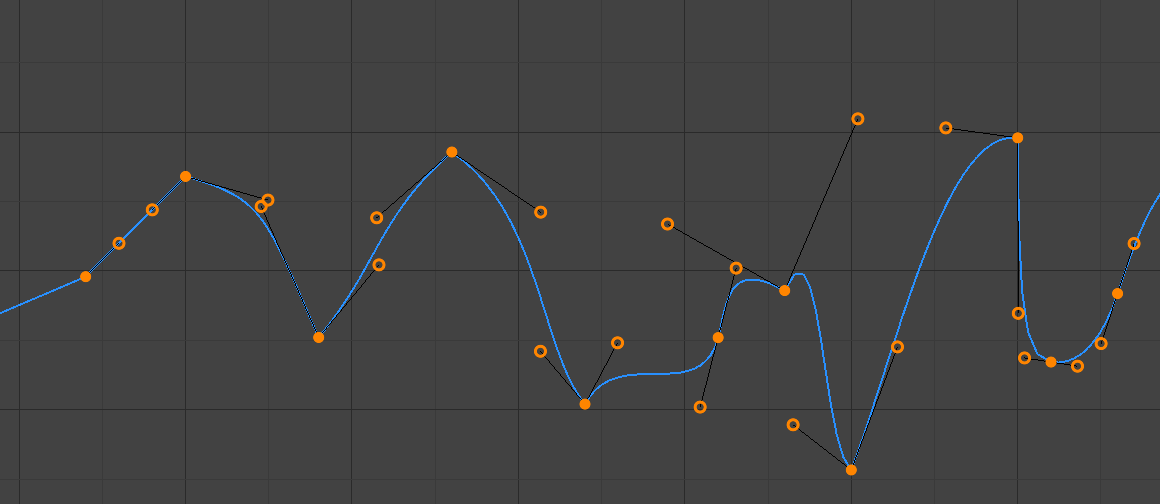
Free – вільні держаки.
Ці держаки можуть переміщуватися повністю незалежно і, таким чином, можуть призводити до різкої зміни напрямку.
- Frame, Value – Кадр, Значення
Set the frame and value for the left/right interpolation handle for the active keyframe.