UV Tools
Reference – Довідка
- Editor – Редактор
3D Viewport – 3D Оглядвікно
- Mode – Режим
Edit Mode – Режим Редагування
- Menu – Меню
- Shortcut – Шоткат
U
Blender offers several ways of mapping UVs. The simpler projection methods use formulas that map 3D space onto 2D space, by interpolating the position of points toward a point/axis/plane through a surface. The more advanced methods can be used with more complex models, and have more specific uses.
Розгортання – Unwrap
Reference – Довідка
- Editor – Редактор
3D Viewport and UV Editor
- Mode – Режим
Edit Mode – Режим Редагування
- Menu – Меню
- Shortcut – Шоткат
U
Flattens the mesh surface by cutting along seams. Useful for organic shapes.
Примітка
The Unwrap operator is the only UV unwrapping operator that takes into account seams.
Begin by selecting all faces you want to unwrap. In the 3D Viewport, select or U and select Unwrap. You can also do this from the UV Editor with or U. This method will unwrap all faces and reset previous work. The UVs menu will appear in the UV Editor after unwrapping has been performed once.
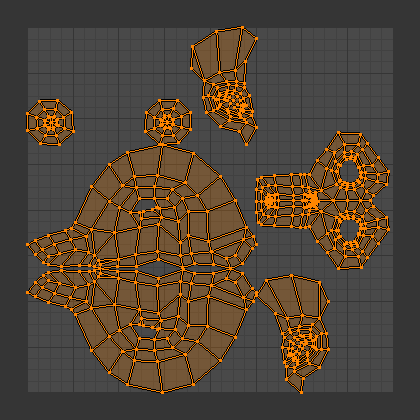
Результат розгортання Сюзанни.
This tool unwraps the faces of the object to provide the «best fit» scenario based on how the faces are connected and will fit within the image, and takes into account any seams within the selected faces. If possible, each selected face gets its own different area of the image and is not overlapping any other faces UVs. If all faces of an object are selected, then each face is mapped to a part of the image.
Options – Опції
Blender has two ways of calculating the unwrapping. They can be selected in the tool setting in the tool panel in the 3D Viewport.
- На Основі Кутів – Angle Based
This method gives a good 2D representation of a mesh.
- Конформно – Conformal
Uses LSCM (Least Squares Conformal Mapping). This usually gives a less accurate UV mapping than Angle Based, but works better for simpler objects.
- Заповнити Отвори – Fill Holes
Активація Заповнення Отворів – Fill Holes запобігатиме траплянню перекривань та краще представляє будь-які отвори в регіонах UV.
- Коригувати Пропорцію Боків – Correct Aspect
Map UVs taking image aspect into account.
- Use Subdivision Surface Modifier
Розкладання UVт враховує позицію вершин, модифіковану модифікатором «Підподілення Поверхні» – Subdivision Surface.
- Припуск – Margin
Space between UV islands.
Порада
A face’s UV image texture only has to use part of the image, not the whole image. Also, portions of the same image can be shared by multiple faces. A face can be mapped to less and less of the total image.
Розумна Проекція UV – Smart UV Project
Reference – Довідка
- Editor – Редактор
3D Viewport – 3D Оглядвікно
- Mode – Режим
Edit Mode – Режим Редагування
- Menu – Меню
- Shortcut – Шоткат
U
Smart UV Project, cuts the mesh based on an angle threshold (angular changes in your mesh). This gives you fine control over how automatic seams are be created. It is good method for simple and complex geometric forms, such as mechanical objects or architecture.
This algorithm examines the shape of your object, the faces selected and their relation to one another, and creates a UV map based on this information and settings that you supply.
In the example below, the Smart Mapper mapped all of the faces of a cube to a neat arrangement of three sides on top, three sides on the bottom, for all six sides of the cube to fit squarely, just like the faces of the cube.
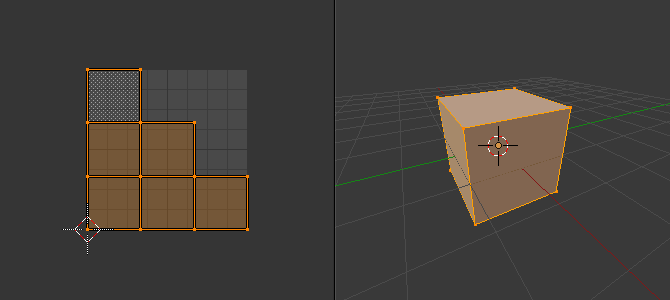
Smart UV Project застосована при розгортанні куба.
For more complex mechanical objects, this tool can quickly and easily create a regular and straightforward UV layout for you.
Options – Опції
The Наладнати Останню Операцію – Adjust Last Operation panel allows fine control over how the mesh is unwrapped:
- Ліміт Кута – Angle Limit
Це керує тим, як грані групуються: вищий ліміт буд призводити до більшої кількості маленьких груп, але з меншим спотворенням, тоді як нижчий ліміт буде давати менше груп ціною більшого спотворення.
- Припуск Острова – Island Margin
This controls how closely the UV islands are packed together. A higher number will add more space between islands.
- Вагомість Площі – Area Weight
Вагомість вектора проекції за гранями з більшими площами.
Упакування Розкладки освітлення – Lightmap Pack
Reference – Довідка
- Editor – Редактор
3D Viewport – 3D Оглядвікно
- Mode – Режим
Edit Mode – Режим Редагування
- Menu – Меню
- Shortcut – Шоткат
U
Lightmap Pack takes each of a mesh’s faces, or selected faces, and packs them into the UV bounds. Lightmaps are used primarily in realtime rendering, where lighting information is baked onto texture maps, when it is needed to use as much UV space as possible. It can also work on several meshes at once. It has several options that appear in the Toolbar:
You can set the tool to map just Selected Faces or All Faces if working with a single mesh.
The Selected Mesh Object option works on multiple meshes. To use this, in Object Mode select several mesh objects, then go into Edit Mode and activate the tool.
Options – Опції
- Share Texture Space
This is useful if mapping more than one mesh. It attempts to fit all of the objects“ faces in the UV bounds without overlapping.
- Нова Розкладка UV – New UV Map
If mapping multiple meshes, this option creates a new UV map for each mesh. See Розкладки UV – UV Maps.
- New Image
Assigns new images for every mesh, but only one if Shared Tex Space is enabled.
- Image Size – Розмір Зображення
Set the size of the new image.
- Якість Упакування – Pack Quality
Перед-пакування перед більш складним Коробковим пакуванням.
- Припуск – Margin
This controls how closely the UV islands are packed together. A higher number will add more space between islands.
Слідування за Активними Чотирибічниками – Follow Active Quads
Reference – Довідка
- Editor – Редактор
3D Viewport – 3D Оглядвікно
- Mode – Режим
Edit Mode – Режим Редагування
- Menu – Меню
- Shortcut – Шоткат
U
The Follow Active Quads tool takes the selected faces and lays them out by following continuous face loops, even if the mesh face is irregularly-shaped. Note that it does not respect the image size, so you may have to scale them all down a bit to fit the image area.
Options – Опції
- Edge Length Mode
- Рівно – Even
Space all UVs evenly.
- Довжина – Length
Todo.
- Length Average
Усереднює розподіл довжин ребер UVт для кожної петлі.
Примітка
Please note that it is the shape of the active quad in UV space that is being followed, not its shape in 3D space. To get a clean 90-degree unwrap make sure the active quad is a rectangle in UV space before using «Follow active quad».
Кубічна Проекція – Cube Projection
Reference – Довідка
- Editor – Редактор
3D Viewport – 3D Оглядвікно
- Mode – Режим
Edit Mode – Режим Редагування
- Menu – Меню
- Shortcut – Шоткат
U
Cube Projection maps the mesh onto the faces of a cube, which is then unfolded. It projects the mesh onto six separate planes, creating six UV islands. In the UV editor, these will appear overlapped, but can be moved. See Editing UVs.
Options – Опції
- Розмір Куба – Cube Size
Задає розмір куба, на який проектується.
Common – Загальне
The following settings are common for the Cube, Cylinder, and Sphere mappings:
- Коригувати Пропорцію Боків – Correct Aspect
Map UVs will take the images aspect ratio into consideration. If an image has already been mapped to the Texture Space that is non-square, the projection will take this into account and distort the mapping to appear correct.
- Відсік по Межах – Clip to Bounds
Будь-які UVи, що лежать поза діапазоном (0 до 1) будуть відсічені до цього діапазону, переміщенням межі простору UV ближче до нього.
- Масштаб до Меж – Scale to Bounds
Якщо розкладка UV більше, ніж діапазон (0 до 1), то вся карта буде масштабована так, щоб вписатися у нього.
Cylinder Projection
Reference – Довідка
- Editor – Редактор
3D Viewport – 3D Оглядвікно
- Mode – Режим
Edit Mode – Режим Редагування
- Menu – Меню
- Shortcut – Шоткат
U
Normally, to unwrap a cylinder (tube) as if you slit it lengthwise and folded it flat, Blender wants the view to be vertical, with the tube standing «up». Different views will project the tube onto the UV map differently, skewing the image if used. However, you can set the axis on which the calculation is done manually.
Options – Опції
- Напрям – Direction
- Огляд на Полюсах – View on Poles
Використовуйте, коли огляд зверху (на полюс) з віссю, що вказує прямо вниз від огляду.
- Огляд на Екваторі – View on Equator
Використовуйте, якщо огляд дивиться на екватор з використанням вертикальної осі.
- Вирівняти за Об’єктом – Align to Object
Використовує трансформування об’єкта для обчислення осі.
- Align – Вирівняння
Дає на вибір вісь, яка вказуватиме уверх.
- Полярно ZX – Polar ZX
Полярний 0 знаходиться на осі X.
- Полярно ZY – Polar ZY
Полярний 0 знаходиться на осі Y.
- Radius – Радіус
Радіус використовуваного циліндра.
Sphere Projection
Reference – Довідка
- Editor – Редактор
3D Viewport – 3D Оглядвікно
- Mode – Режим
Edit Mode – Режим Редагування
- Menu – Меню
- Shortcut – Шоткат
U
Spherical mappings is similar to cylinder but the difference is that a cylindrical mapping projects the UVs on a plane toward the cylinder shape, while a spherical map takes into account the sphere’s curvature, and each latitude line becomes evenly spaced. Sphere Projection is useful for spherical shapes, like eyes, planets, etc.
Recall the opening cartographer’s approaching to mapping the world? Well, you can achieve the same here when unwrapping a sphere from different points of view. Normally, to unwrap a sphere, view the sphere with the poles at the top and bottom. After unwrapping, Blender will give you an equirectangular projection; the point at the equator facing you will be in the middle of the image. A polar view will give a very different but common projection map. Using an equirectangular projection map of the earth as the UV image will give a good planet mapping onto the sphere.
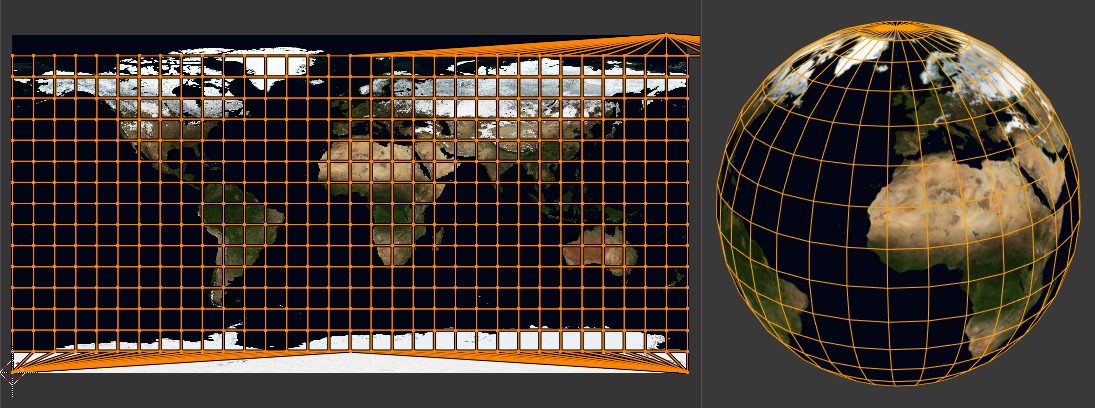
Використання рівнопрямокутного зображення зі Сферичною Проекцією - Sphere Projection.
Options – Опції
- Напрям – Direction
- Огляд на Полюсах – View on Poles
Використовуйте, коли огляд зверху (на полюс) з віссю, що вказує прямо вниз від огляду.
- Огляд на Екваторі – View on Equator
Використовуйте, якщо огляд дивиться на екватор з використанням вертикальної осі.
- Вирівняти за Об’єктом – Align to Object
Використовує трансформування об’єкта для обчислення осі.
- Align – Вирівняння
Дає на вибір вісь, яка вказуватиме уверх.
- Полярно ZX – Polar ZX
Полярний 0 знаходиться на осі X.
- Полярно ZY – Polar ZY
Полярний 0 знаходиться на осі Y.
- Radius – Радіус
The radius of the sphere to use.
Проекція з Огляду – Project from View
Reference – Довідка
- Editor – Редактор
3D Viewport – 3D Оглядвікно
- Mode – Режим
Edit Mode – Режим Редагування
- Menu – Меню
- Shortcut – Шоткат
U
Project from View takes the current view in the 3D Viewport and flattens the mesh as it appears. Use this option if you are using a picture of a real object as a UV Texture for an object that you have modeled. You will get stretching in areas where the model recedes away from you.
Options – Опції
See also Common options.
- Orthographic – Ортогонально
Застосовується ортогональна проекція.
Проекція з Огляду (Межі) – Project from View (Bounds)
Reference – Довідка
- Editor – Редактор
3D Viewport – 3D Оглядвікно
- Mode – Режим
Edit Mode – Режим Редагування
- Menu – Меню
- Shortcut – Шоткат
U
Similar to Project from View, but with Scale to Bounds and Correct Aspect activated.
Скидання – Reset
Reference – Довідка
- Editor – Редактор
3D Viewport and UV Editor
- Mode – Режим
Edit Mode – Режим Редагування
- Menu – Меню
- Shortcut – Шоткат
U
Скидаються розкладки UVт для кожної грані для заповнення сітки UV, даючи кожній грані однакове розкладання.
If you want to use an image that is tileable, the surface will be covered in a smooth repetition of that image, with the image skewed to fit the shape of each individual face. Use this unwrapping option to reset the map and undo any unwrapping (go back to the start).