Asset Browser – Браузер Активів
This section describes the Asset Browser, which is the main interface for organizing and using assets.
The Asset Browser was introduced in Blender 3.0, and will be improved and expanded over multiple upcoming releases.
Дивись також
- Asset Libraries – Бібліотеки Активів
For general information on Blender’s asset library system, including how to create and edit assets, and design choices.
- Asset Catalogs
For organizing assets.
- Pose Library – Бібліотека Поз
Build on top of the Asset Browser.
Interface – Інтерфейс
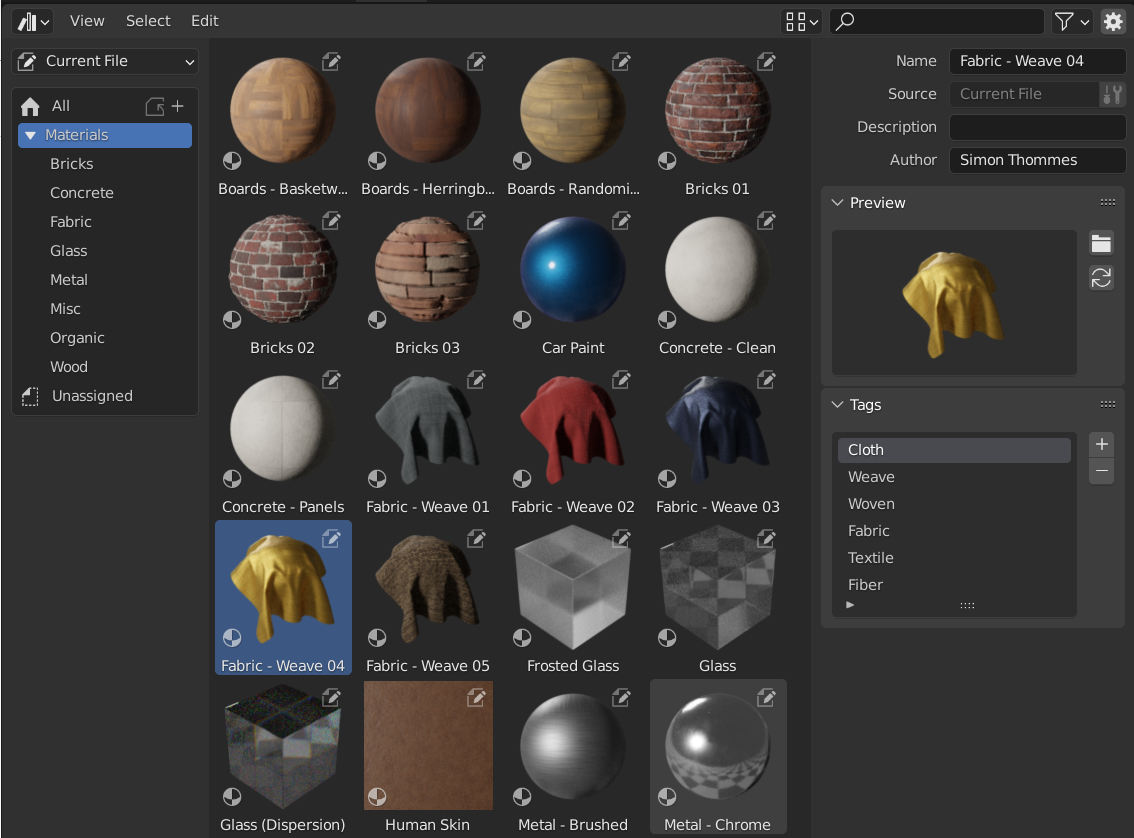
Asset Browser, showing materials in an asset library.
Main Region – Головний Регіон
The main region of the Asset Browser acts similar to the File Browser – Браузер Файлів built into Blender. It shows the assets contained in the selected catalog.
Click an asset to select and activate it. Box select by dragging LMB or extend the selection with Shift-LMB to select multiple assets. Every asset has a context menu.
Source List Region
The Source List region can be used for navigating and Using Assets.
- Asset Library
Shows the active asset library, and allows switching between asset libraries. The library «Current File» is special, and will always show the assets from the current blend-file, regardless of whether it is part of an asset library or not.
- Copy Asset Bundle to Library
Shown when the Library selector is set to Current File, the current blend-file file is considered an Asset Bundle, and is not yet located inside any asset library.
The Copy Asset Bundle operator makes it simple to copy the file into the asset library. The catalogs of the asset bundle will be merged into the asset library.
- Catalog – Каталог
Tree view that shows the catalogs of the active asset library. Selecting a catalog limits shown assets to assets only from the selected library.
Catalogs can be renamed by double clicking on there name. Catalogs can also be nested inside others by dragging and dropping one catalog into another. The «All» catalogs is built-in asset library that contains all other asset libraries.
Додатки та функціональності, як-от Pose Library – Бібліотека Поз, можуть показувати тут кастомні панелі.
Asset Details Region – Регіон Деталей Активу
The Asset Details region on the right shows metadata of the active asset. Only metadata of assets contained in the current blend-file can be edited.
- Name – Ім’я
The asset data-block name. This name is unique for the asset data type within the same blend-file.
- Source – Джерело
Повний шлях до blend-файлу, що містить цей актив.
- Open Blend File – Відкриття Файлу Blend
This button will start a new Blender instance and open the blend-file that contains the asset. In the background Blender will keep monitoring that new Blender instance; when it is quit, the Asset Browser will be refreshed to show any updated assets.
- Description – Опис
Optional field for the asset description. Not used by Blender itself.
- Author – Автор
Факультативне поле для автора активу. Не використовується самим Blender.
Preview – Передогляд
Показує зображення передогляду активу. Дивіться Asset Previews – Передогляди Активів.
- Load Custom Preview – Завантаження Кастомного Передогляду
Відкриває вікно з браузером файлів File Browser для вибору зображення для передогляду активу.
- Generate Preview – Генерування Передогляду
Generate/update a preview for the asset.
- Preview – Передогляд
Меню додаткових операторів передогляду.
- Render Active Object – Рендер Активного Об’єкта
Generates a preview by based on the 3D Viewport’s Active object. This is useful for node groups, particularly for geometry nodes, which cannot automatically generate their own preview.
Using Assets – Використання Активів
As a general rule, an asset can be used by dragging it from the Asset Browser to the desired location. Objects and worlds can be dragged from the Asset Browser into the scene, Materials can be dragged onto the object that should use them. Geometry nodes can also be dragged onto objects to add a Geometry Nodes Modifier. The use of pose assets is different, and is described in Pose Library – Бібліотека Поз.
There are several things that can happen when an asset is used, depending on the following configuration of the Asset Browser:
- Import Method
Determines how data is managed when an asset is imported. This option can be found in the center of the Asset Browser header.
- Follow Preferences:
Use the import method set in the Preferences.
- Link – Пов’язання:
Так само, як – «Файл > Пов’язання…»
Актив буде пов’язуватися в поточний blend-файл і, таким чином, буде тільки для читання. Пізніші зміни у файлі активу будуть відбиватися в усіх файлах, які мають в собі пов’язання з ним.
- Append – Прилучення:
Так само, як – «Файл > Прилучення…»
Усе з активу та всі їх залежності будуть прилучатися у поточний файл. Перетягання матеріалу в сцену три рази призведе до трьох незалежних копій. Перетягання об’єкта в сцену три рази також призведе до трьох незалежних копій.
«Залежності» в цьому випадку означає все, на що цей актив посилається. Для об’єкта це може бути його сіть та матеріали, а також інші об’єкти, що використовуються його модифікаторами, примусами чи драйверами.
Оскільки такий файл тепер має свою власну копію активу, пізніші зміни у файлі активу не будуть відбиватися у файлі, в якому актив прилучено.
- Append (Reuse Data) – Прилучення (Повторне використання Даних):
Специфічно для браузера активів Asset Browser.
Перший раз, коли актив використовується, він буде прилучено, включаючи його залежності, так само як описано попередньо. Проте, Blender буде відстежувати місце, звідки він походив, і наступного разу при використанні активу буде повторно використовуватися стільки даних, скільки це можливо. Перетягання матеріалу в сцену три рази завантажить його лише раз і просто призначить цей самий матеріал три рази. Перетягання об’єкта в сцену три рази створить три копії цього об’єкта, але сві копії будуть співволодіти даними сіті, матеріалами тощо.
Оскільки такий файл тепер має свою власну копію активу, пізніші зміни у файлі активу не будуть відбиватися у файлі, в якому актив прилучено.
Порада
Instancing Collections
Mimics the Instance Collections option when appending from the file browser
Some asset types such as collections can be created as an instanced collection. This is done by enabling the Instance option after dragging collection assets into the 3D Viewport. By enabling this option an empty object is added that uses an instance of the collection. If this option is disabled then the full collection hierarchy will be added to the scene.
Collection Assets from the current file will always be instanced.
Зауважте, що всі регулярні операції Blender доступні після того, як актив додано в поточний файл. Наприклад, ви можете обрати пов’язання об’єкта ззовні в сцену; це також пов’яже його сіть та його матеріали в неї. Потім ви можете зробити локальним сам об’єкт ( – «Об’єкт > Відношення > Зроблення Локальним… > Вибрані Об’єкти»), водночас утримуючи сіть та матеріали, пов’язаними з файлів активів. Це дасть локальний, і, отже, редаговний, об’єкт, та триматиме сіть і матеріали автоматично актуальними при будь-яких змінах у бібліотеці активів.
Asset Previews – Передогляди Активів
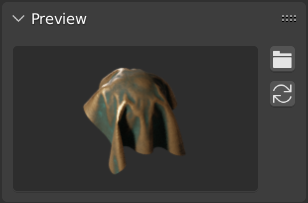
Панель передоглядів Preview у браузері активів Asset Browser.
Preview images are typically automatically generated when you mark a data-block as asset. The auto-generated preview tries to capture the object from the front. However this only works if the geometry is laid out so that it matches what Blender considers to be the front. That is, the geometry that should be the front needs to point down the -Y axis of the object. The rotation may have to be applied to get the expected result. Collection assets use the global -Y axis as the front (instead of the local one, as collections themselves don’t have a rotation).
It’s also possible to load image files from drive, to replace the auto-generated previews.
Щодо передоглядів активів поз дивіться Controlling the Look of Preview Images – Керування Виглядом Зображень Передогляду.
Asset Bundles – Пакети Активів
Пакетами активів є blend-файли, що не посилають на жоден інший файл і чиї імена закінчуються _bundle.blend. Будь-які текстури та інші зовнішні файли мають бути упакованими – packed у поточному blend-файлі.
Пакети активів можуть копіюватися в бібліотеку активів за допомогою браузера активів – Asset Browser:
Відкрийте blend-файл пакета активів.
Switch its Asset Browser to Current File (if it’s not set at that already).
Клацніть на Copy Bundle to Asset Library – «Копія Пакета в Бібліотеку Активів».
Виберіть бібліотеку активів, в яку копіювати.
A File Browser will open, showing the files of the selected asset library. Choose the desired location of the blend-file, and click the Copy to Asset Library button.
Цей blend-файл буде збережено в обраній локації та будь-які каталоги – catalogs пакета активів будуть влиті в цільову бібліотеку активів.
Примітка
Обидва, слово «актив» та слово «пакет» поширено використовуються, і необов’язково з тим самим значенням, як описано тут. Не все, що представлено як «пакет активів» буде мати доступну функціональність Copy to Asset Library; для цього файл пакета потребує дотримуватися вищезазначеного визначення.