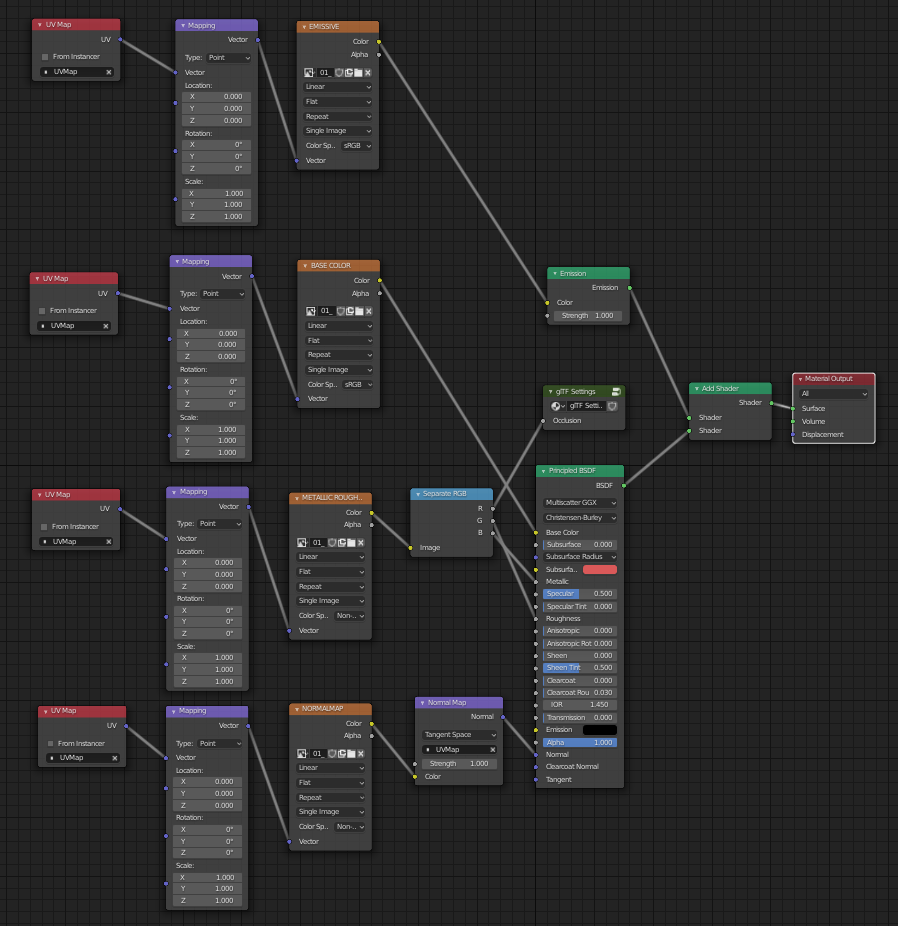glTF 2.0¶
Tham Chiếu (Reference)
- Hạng Mục (Category)
Nhập-Xuất Khẩu (Import-Export)
- Trình Đơn (Menu)
Cách Sử Dụng (Usage)¶
glTF™ (GL Transmission Format) is used for transmission and loading of 3D models in web and native applications. glTF reduces the size of 3D models and the runtime processing needed to unpack and render those models. This format is commonly used on the web, and has support in various 3D engines such as Unity3D, Unreal Engine 4, and Godot.
This importer/exporter supports the following glTF 2.0 features:
Khung Lưới (Meshes)
Materials (Principled BSDF) and Shadeless (Unlit)
Chất Liệu (Textures)
Máy Quay Phim (Cameras)
Punctual lights (point, spot, and directional)
Extensions (listed below)
Extras (custom properties)
Animation (keyframe, shape key, and skinning)
Khung Lưới (Meshes)¶
glTF's internal structure mimics the memory buffers commonly used by graphics chips when rendering in real-time, such that assets can be delivered to desktop, web, or mobile clients and be promptly displayed with minimal processing. As a result, quads and n-gons are automatically converted to triangles when exporting to glTF. Discontinuous UVs and flat-shaded edges may result in moderately higher vertex counts in glTF compared to Blender, as such vertices are separated for export. Likewise, curves and other non-mesh data are not preserved, and must be converted to meshes prior to export.
Nguyên Vật Liệu (Materials)¶
The core material system in glTF supports a metal/rough PBR workflow with the following channels of information:
Màu Cơ Sở (Base Color)
Kim Loại (Metallic)
Độ Nhám/Ráp/Rối (Roughness)
Tính Hấp Thụ Quang Xạ Môi Trường đã được Nướng (Baked Ambient Occlusion)
Normal Map (tangent space, +Y up)
Phát Quang (Emissive)
Some additional material properties or types of materials can be expressed using glTF extensions:
Clearcoat, Clearcoat Roughness, Clearcoat Normal (uses
KHR_materials_clearcoat)Transmission (uses
KHR_materials_transmission)"Shadeless" materials (uses
KHR_materials_unlit)
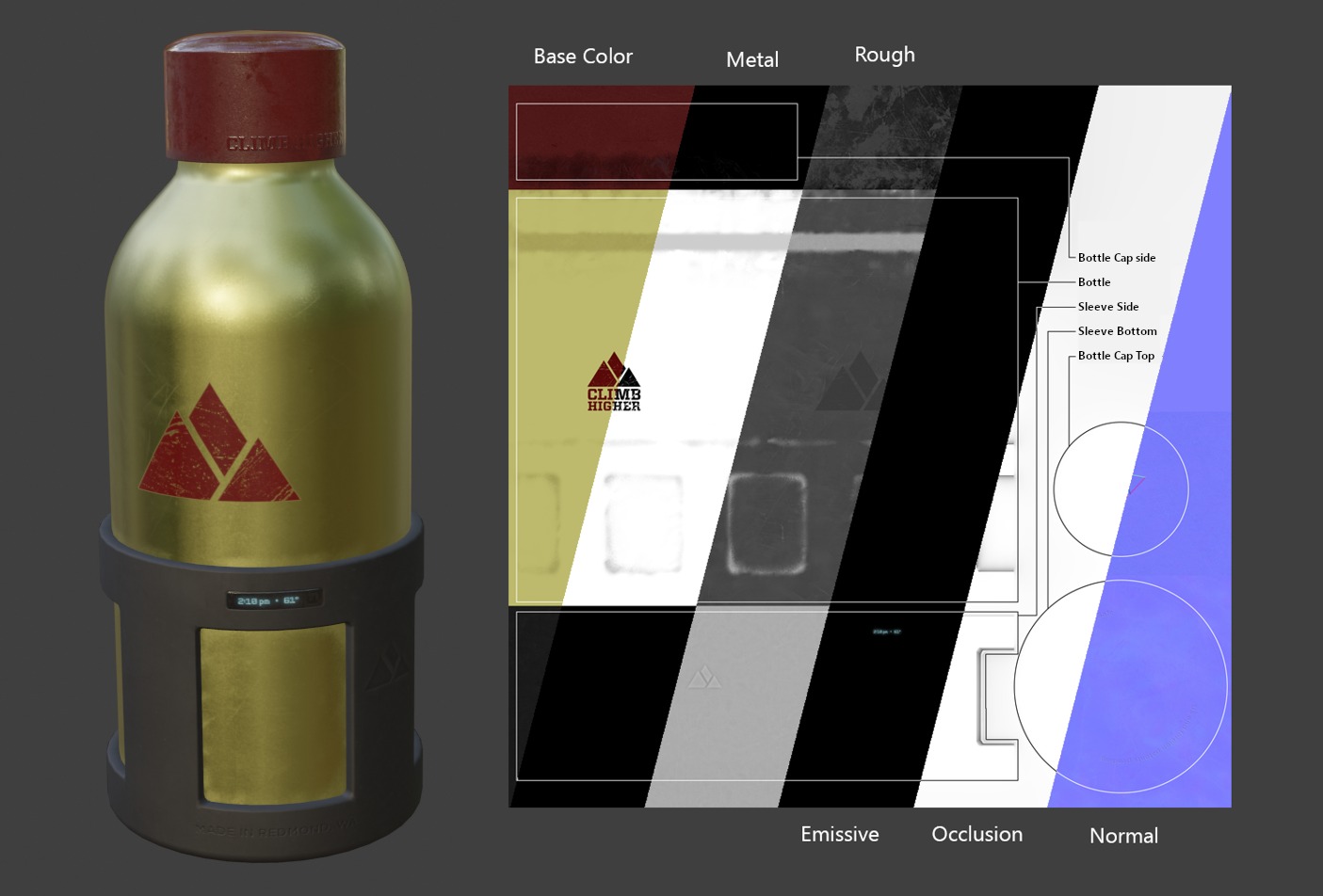
An example of the various image maps available in the glTF 2.0 core format. This is the water bottle sample model shown alongside slices of its various image maps.¶
Nguyên Vật Liệu đã Nhập (Imported Materials)¶
The glTF material system is different from Blender's own materials. When a glTF file is imported, the add-on will construct a set of Blender nodes to replicate each glTF material as closely as possible.
The importer supports Metal/Rough PBR (core glTF), Spec/Gloss PBR (KHR_materials_pbrSpecularGlossiness)
and Shadeless (KHR_materials_unlit) materials.
Mẹo
Examining the result of the material import process is a good way to see examples of the types of material nodes and settings that can be exported to glTF.
Nguyên Vật Liệu Xuất (Exported Materials)¶
The exporter supports Metal/Rough PBR (core glTF) and Shadeless (KHR_materials_unlit) materials.
It will construct a glTF material based on the nodes it recognizes in the Blender material.
The material export process handles the settings described below.
Ghi chú
When image textures are used by materials, glTF requires that images be in PNG or JPEG format. The add-on will automatically convert images from other formats, increasing export time.
Màu Cơ Sở (Base Color)¶
The glTF base color is determined by looking for a Base Color input on a Principled BSDF node. If the input is unconnected, the input's default color (the color field next to the unconnected socket) is used as the Base Color for the glTF material.
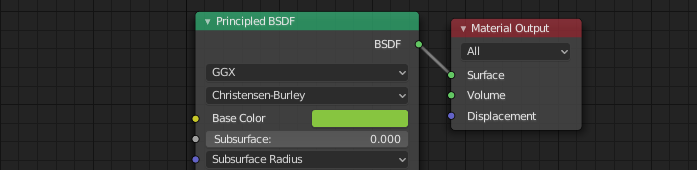
A solid base color can be specified directly on the node.¶
If an Image Texture node is found to be connected to the Base Color input, that image will be used as the glTF base color.
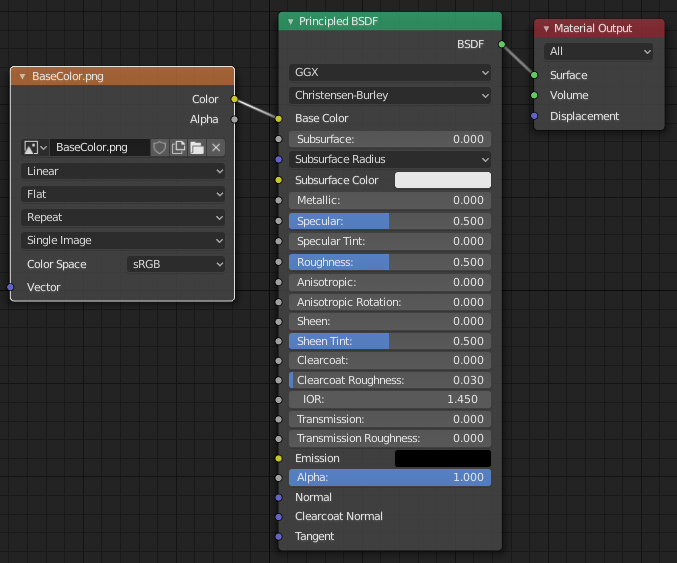
An image is used as the glTF base color.¶
Kim Loại và Độ Ráp (Metallic and Roughness)¶
These values are read from the Principled BSDF node. If both of these inputs are unconnected, the node will display sliders to control their respective values between 0.0 and 1.0, and these values will be copied into the glTF.
When using an image, glTF expects the metallic values to be encoded in the blue (B) channel,
and roughness to be encoded in the green (G) channel of the same image.
If images are connected to the Blender node in a manner that does not follow this convention,
the add-on may attempt to adapt the image to the correct form during exporting (with an increased export time).
In the Blender node tree, it is recommended to use a Separate RGB node
to separate the channels from an Image Texture node, and
connect the green (G) channel to Roughness, and blue (B) to Metallic.
The glTF exporter will recognize this arrangement as matching the glTF standard, and
that will allow it to simply copy the image texture into the glTF file during export.
The Image Texture node for this should have its Color Space set to Non-Color.
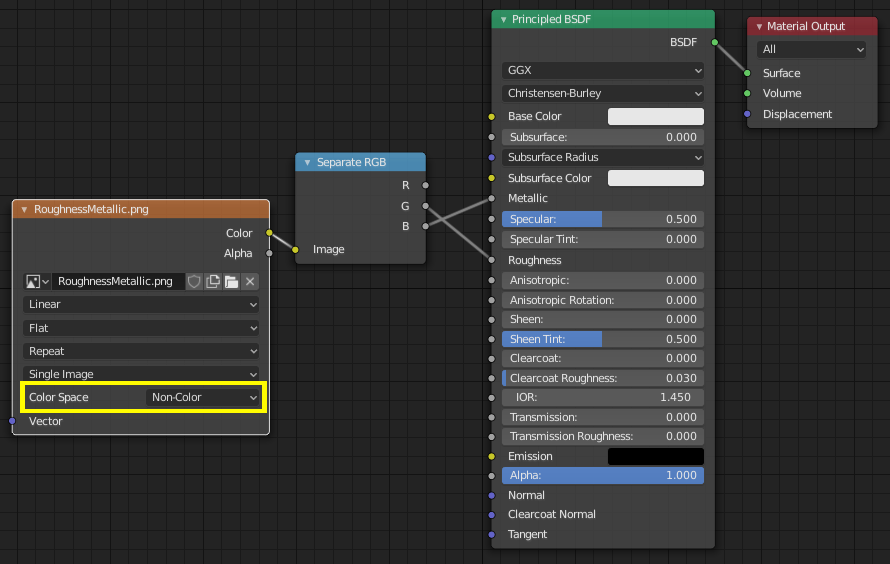
A metallic/roughness image connected in a manner consistent with the glTF standard, allowing it to be used verbatim inside an exported glTF file.¶
Tính Hấp Thụ Quang Xạ Môi Trường đã được Nướng (Baked Ambient Occlusion)¶
glTF is capable of storing a baked ambient occlusion map.
Currently there is no arrangement of nodes that causes Blender
to use such a map in exactly the same way as intended in glTF.
However, if the exporter finds a custom node group by the name of glTF Settings, and
finds an input named Occlusion on that node group,
it will look for an Image Texture attached there to use as the occlusion map in glTF.
The effect need not be shown in Blender, as Blender has other ways of showing ambient occlusion,
but this method will allow the exporter to write an occlusion image to the glTF.
This can be useful to real-time glTF viewers, particularly on platforms where there
may not be spare power for computing such things at render time.
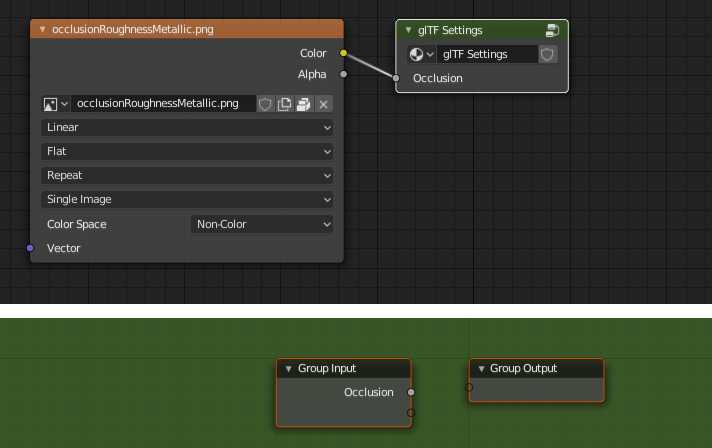
A pre-baked ambient occlusion map, connected to a node that doesn't render but will export to glTF.¶
Mẹo
The easiest way to create the custom node group is to import an existing glTF model that contains an occlusion map, such as the water bottle or another existing model. A manually created custom node group can also be used.
glTF stores occlusion in the red (R) channel, allowing it to optionally share
the same image with the roughness and metallic channels.
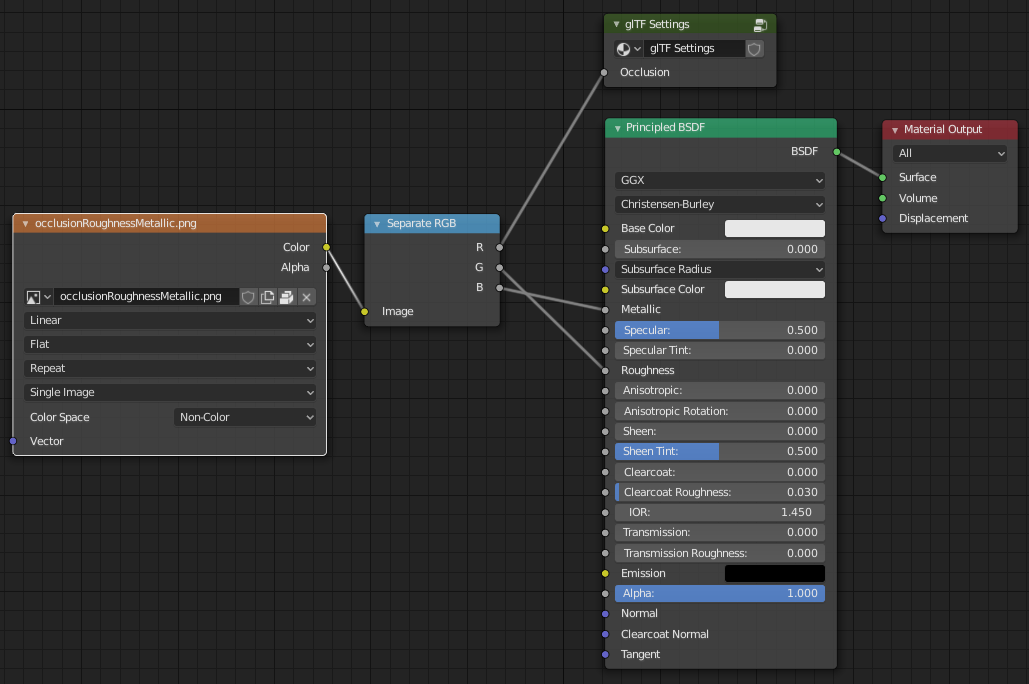
This combination of nodes mimics the way glTF packs occlusion, roughness, and metallic values into a single image.¶
Mẹo
The Cycles render engine has a Bake panel that can be used to bake
ambient occlusion maps. The resulting image can be saved and connected
directly to the glTF Settings node.
Ánh Xạ Pháp Tuyến (Normal Map)¶
To use a normal map in glTF, connect an Image Texture node's color output to a Normal Map node's color input, and then connect the Normal Map normal output to the Principled BSDF node's normal input. The Image Texture node for this should have its Color Space property set to Non-Color.
The Normal Map node must remain on its default property of Tangent Space as this is the only type of normal map currently supported by glTF. The strength of the normal map can be adjusted on this node. The exporter is not exporting these nodes directly, but will use them to locate the correct image and will copy the strength setting into the glTF.
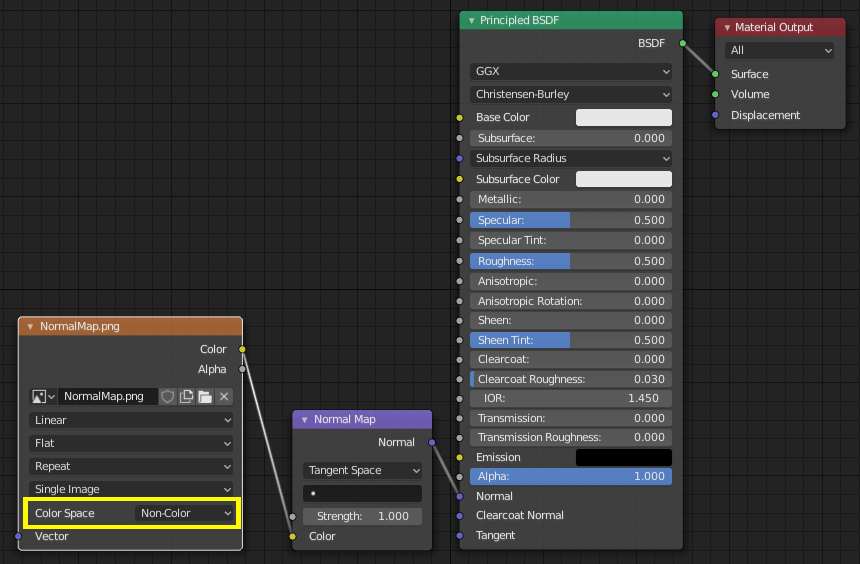
A normal map image connected such that the exporter will find it and copy it to the glTF file.¶
Mẹo
The Cycles render engine has a Bake panel that can be used to bake tangent-space normal maps from almost any other arrangement of normal vector nodes. Switch the Bake type to Normal. Keep the default space settings (space: Tangent, R: +X, G: +Y, B: +Z) when using this bake panel for glTF. The resulting baked image can be saved and plugged into to a new material using the Normal Map node as described above, allowing it to export correctly.
See: Cycles Render Baking
Phát Quang (Emissive)¶
An Image Texture node can be connected to the Emission input on the Principled BSDF node to include an emissive map with the glTF material. Alternatively, the Image Texture node can be connected to an Emission shader node, and optionally combined with properties from a Principled BSDF node by way of an Add Shader node.
If the emissive map is alone in the material, it is best to set the Base Color default to black, and the Roughness default to 1.0. This minimizes the influence of the other channels if they are not needed.
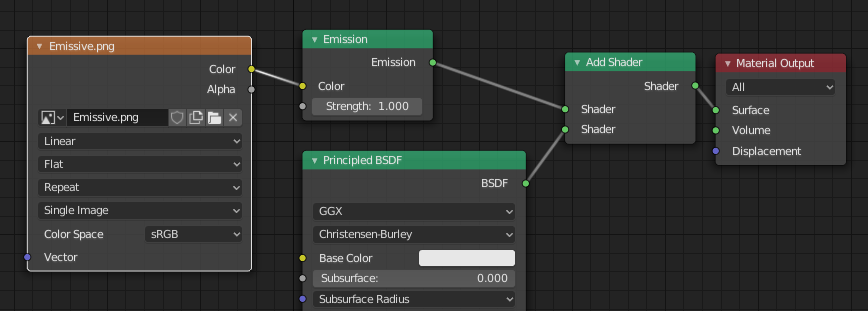
This arrangement is supported for backwards compatibility. It is simpler to use the Principled BSDF node directly.¶
Lớp Phủ Trong (Clearcoat)¶
When the Clearcoat input on the Principled BSDF node has a non-zero default value or
Image Texture node connected, the KHR_materials_clearcoat glTF extension will be
included in the export. This extension will also include a value or Image Texture
from the Clearcoat Roughness input if available.
If Image Textures are used, glTF requires that the clearcoat values be written to
the red (R) channel, and Clearcoat Roughness to the green (G) channel.
If monochrome images are connected, the exporter will remap them to these color channels.
The Clearcoat Normal input accepts the same kinds of inputs as the base Normal input, specifically a tangent-space normal map with +Y up, and a user-defined strength. This input can reuse the same normal map that the base material is using, or can be assigned its own normal map, or can be left disconnected for a smooth coating.
All Image Texture nodes used for clearcoat shading should have their Color Space set to Non-Color.
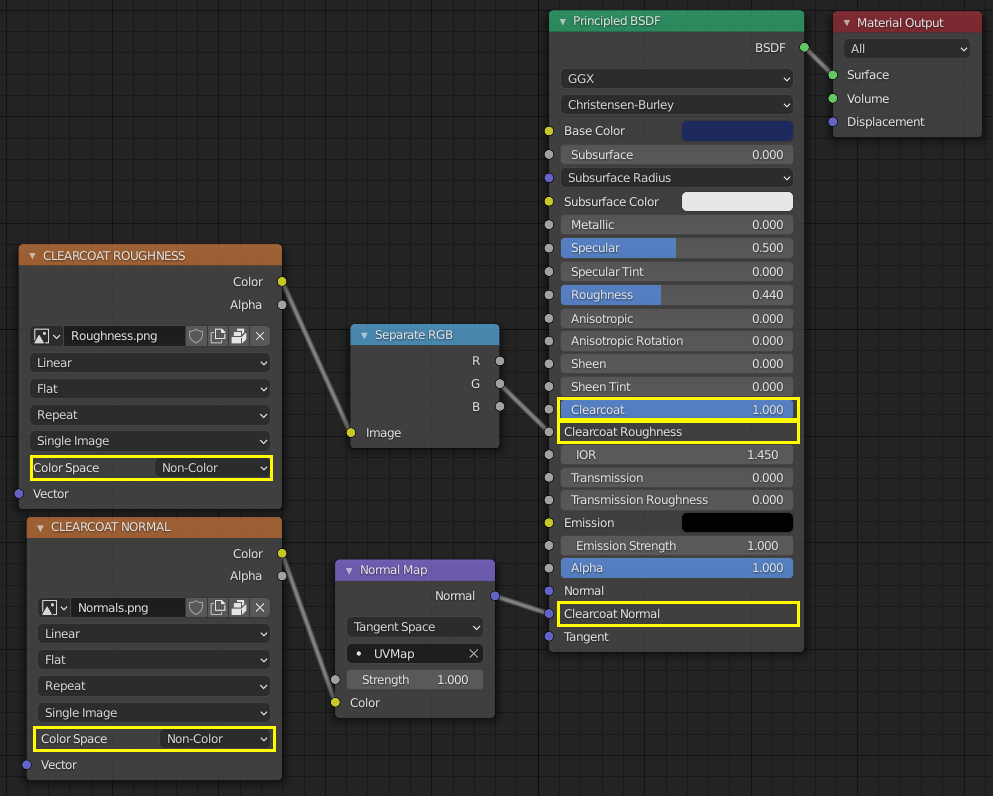
An example of a complex clearcoat application that will export correctly to glTF. A much simpler, smooth coating can be applied from just the Principled BSDF node alone.¶
Truyền Xạ (Transmission)¶
When the Transmission input on the Principled BSDF node has a non-zero default value or
Image Texture node connected, the KHR_materials_transmission glTF extension will be
included in the export. When a texture is used, glTF stores the values in the red (R) channel.
The Color Space should be set to Non-Color.
Transmission is different from alpha blending, because transmission allows full-strength specular reflections. In glTF, alpha blending is intended to represent physical materials that are partially missing from the specified geometry, such as medical gauze wrap. Transmission is intended to represent physical materials that are solid but allow non-specularly-reflected light to transmit through the material, like glass.
glTF does not offer a separate "Transmission Roughness", but the material's base roughness can be used to blur the transmission, like frosted glass.
Mẹo
Typically the alpha blend mode of a transmissive material should remain "Opaque", the default setting, unless the material only partially covers the specified geometry.
Ghi chú
In real-time engines where transmission is supported, various technical limitations in the engine may determine which parts of the scene are visible through the transmissive surface. In particular, transmissive materials may not be visible behind other transmissive materials. These limitations affect physically-based transmission, but not alpha-blended non-transmissive materials.
Cảnh báo
Transmission is complex for real-time rendering engines to implement,
and support for the KHR_materials_transmission glTF extension is not yet widespread.
Hai Mặt / Loại Bỏ Mặt Trái (Double-Sided / Backface Culling)¶
For materials where only the front faces will be visible, turn on Backface Culling in the Settings panel of an Eevee material. When using other engines (Cycles, Workbench) you can temporarily switch to Eevee to configure this setting, then switch back.
Leave this box unchecked for double-sided materials.
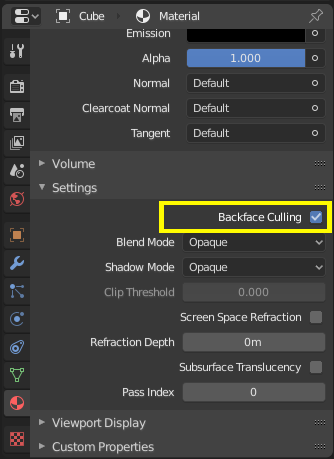
The inverse of this setting controls glTF's DoubleSided flag.¶
Blend Modes (Các Chế Độ Pha Trộn)¶
The Base Color input can optionally supply alpha values. How these values are treated by glTF depends on the selected blend mode.
With the Eevee render engine selected, each material has a Blend Mode on the material settings panel. Use this setting to define how alpha values from the Base Color channel are treated in glTF. Three settings are supported by glTF:
- Đục (Opaque)
Alpha values are ignored.
- Pha Trộn Alpha (Alpha Blend)
Lower alpha values cause blending with background objects.
- Cắt Alpha (Alpha Clip)
Alpha values below the Clip Threshold setting will cause portions of the material to not be rendered at all. Everything else is rendered as opaque.
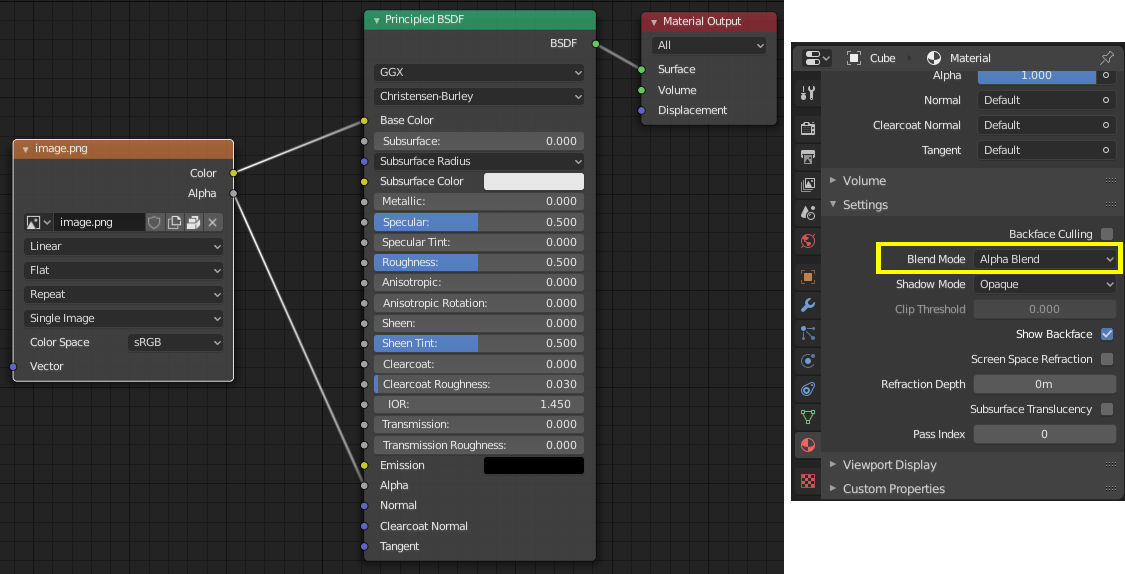
With the Eevee engine selected, a material's blend modes are configurable.¶
Ghi chú
Be aware that transparency (or Alpha Blend mode) is complex for real-time engines to render, and may behave in unexpected ways after export. Where possible, use Alpha Clip mode instead, or place Opaque polygons behind only a single layer of Alpha Blend polygons.
Ánh Xạ UV (UV Mapping)¶
Control over UV map selection and transformations is available by connecting a UV Map node and a Mapping node to any Image Texture node.
Settings from the Mapping node are exported using a glTF extension named KHR_texture_transform.
There is a mapping type selector across the top. Point is the recommended type for export.
Texture and Vector are also supported. The supported offsets are:
Location - X and Y
Rotation - Z only
Scale - X and Y
For the Texture type, Scale X and Y must be equal (uniform scaling).
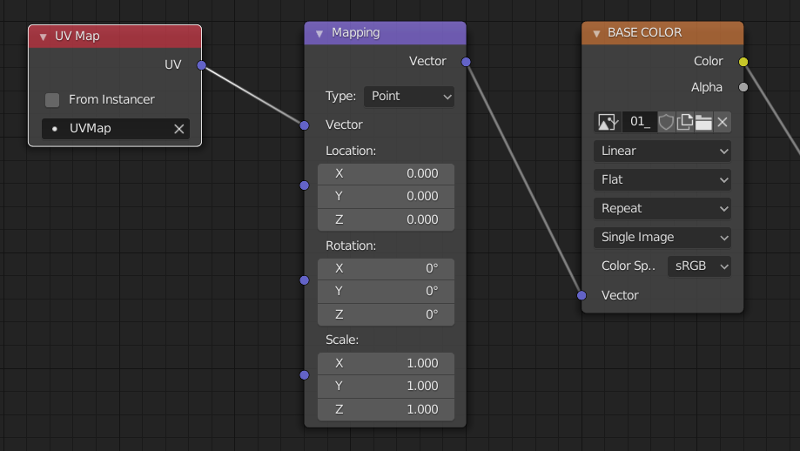
A deliberate choice of UV mapping.¶
Mẹo
These nodes are optional. Not all glTF readers support multiple UV maps or texture transforms.
Hệ Số (Factors)¶
Any Image Texture nodes may optionally be multiplied with a constant color or scalar. These will be written as factors in the glTF file, which are numbers that are multiplied with the specified image textures. These are not common.
Xuất Khẩu một nguyên Vật Liệu Không Chuyển Sắc [không được chiếu sáng] (Exporting a Shadeless [Unlit] Material)¶
To export an unlit material, mix in a camera ray, and avoid using the Principled BSDF node.
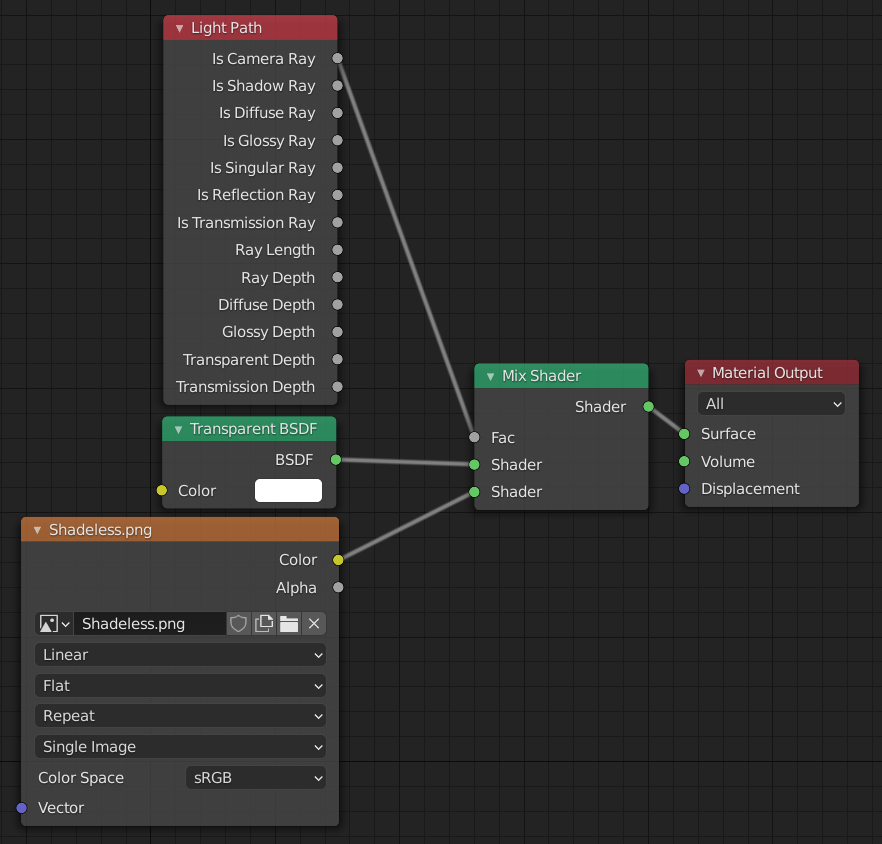
One of several similar node arrangements that will export
KHR_materials_unlit and render shadeless in Blender.¶
Phần Mở Rộng/Định Dạng (Extensions)¶
The core glTF 2.0 format can be extended with extra information, using glTF extensions. This allows the file format to hold details that were not considered universal at the time of first publication. Not all glTF readers support all extensions, but some are fairly common.
Certain Blender features can only be exported to glTF via these extensions. The following glTF 2.0 extensions are supported directly by this add-on:
Nhập (Import)
KHR_materials_pbrSpecularGlossinessKHR_lights_punctualKHR_materials_unlitKHR_texture_transformKHR_materials_clearcoatKHR_mesh_quantization
Xuất Khẩu (Export)
KHR_draco_mesh_compressionKHR_lights_punctualKHR_materials_clearcoatKHR_materials_transmissionKHR_materials_unlitKHR_texture_transform
Định Dạng glTF Bên Thứ Ba (Third-party glTF Extensions)¶
It is possible for Python developers to add Blender support for additional glTF extensions by writing their own third-party add-on, without modifying this glTF add-on. For more information, see the example on GitHub and if needed, register an extension prefix.
Các Tính Chất Tùy Chỉnh (Custom Properties)¶
Custom properties are always imported, and will be exported from most objects
if the option is selected before export.
These are stored in the extras field on the corresponding object in the glTF file.
Unlike glTF extensions, custom properties (extras) have no defined namespace, and may be used for any user-specific or application-specific purposes.
Animation (Hoạt Họa)¶
glTF allows multiple animations per file, with animations targeted to particular objects at time of export. To ensure that an animation is included, either (a) make it the active Action on the object, (b) create a single-strip NLA track, or (c) stash the action.
Supported
Only certain types of animation are supported:
Keyframe (translation, rotation, scale)
Hình mẫu
Armatures / skinning
Animation of other properties, like lights or materials, will be ignored.
An NLA Strip animation consists of multiple actions on multiple objects that should play together. To create an NLA strip animation with the name "My Animation", push the action that should play each object onto an NLA track for that object with the name "My Animation".
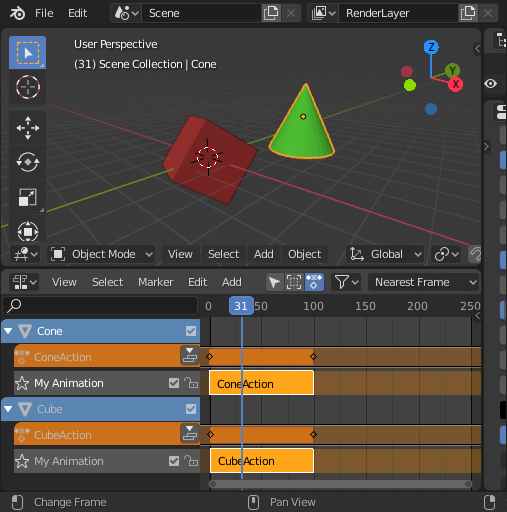
Will be exported as an animation called "My Animation" with ConeAction playing on the Cone and CubeAction playing on the Cube.¶
NLA Strip animations will be exported if the option is selected (on by default). All glTF animations are imported as NLA Strip animations.
If option is disabled, Blender NLA strip actions will be ignored. Only active action of each objects will be taken into account, and merged into a single glTF animation.
Ghi chú
In order to sample shape key animations controlled by drivers using bone transformations, they must be on a mesh object that is a direct child of the bones' armature.
Biến Thiên trong Định Dạng Tập Tin (File Format Variations)¶
The glTF specification identifies different ways the data can be stored. The importer handles all of these ways. The exporter will ask the user to select one of the following forms:
glTF Nhị Phân [.glb] (glTF Binary [.glb])¶
This produces a single .glb file with all mesh data, image textures, and
related information packed into a single binary file.
Mẹo
Using a single file makes it easy to share or copy the model to other systems and services.
glTF Tách Phân [.gltf + .bin + Chất Liệu] (glTF Separate [.gltf + .bin + textures])¶
This produces a JSON text-based .gltf file describing the overall structure,
along with a .bin file containing mesh and vector data, and
optionally a number of .png or .jpg files containing image textures
referenced by the .gltf file.
Mẹo
Having an assortment of separate files makes it much easier for a user to go back and edit any JSON or images after the export has completed.
Ghi chú
Be aware that sharing this format requires sharing all of these separate files together as a group.
glTF Nhúng Sẵn [.gltf] (glTF Embedded [.gltf])¶
This produces a JSON text-based .gltf file, with all mesh data and
image data encoded (using Base64) within the file. This form is useful if
the asset must be shared over a plain-text-only connection.
Cảnh báo
This is the least efficient of the available forms, and should only be used when required.
Tính Chất (Properties)¶
Nhập (Import)¶
- Đóng Gói các Hình Ảnh (Pack Images)
Pack all images into the blend-file.
- Shading (Tô Bóng)
Phương pháp mà các pháp tuyến sẽ được tính toán trong khi nhập.
- Đoán Tư Thế Kết Buộc Gốc (Guess Original Bind Pose)
Determines the pose for bones (and consequently, skinned meshes) in Edit Mode. When on, attempts to guess the pose that was used to compute the inverse bind matrices.
- Chiều Hướng Xương (Bone Direction)
Changes the heuristic the importer uses to decide where to place bone tips. Note that the Fortune setting may cause inaccuracies in models that use non-uniform scaling. Otherwise this is purely aesthetic.
Xuất Khẩu (Export)¶
- Định Dạng/Hình Thức (Format)
See: File Format Variations.
- Chất Liệu (Textures)
Folder to place texture files in. Relative to the gltf-file.
- Bản Quyền (Copyright)
Bản quyền hợp pháp và các điều kiện dành cho mô hình.
- Ghi Nhớ các Sắp Đặt về Xuất Khẩu (Remember Export Settings)
Store export settings in the blend-file, so they will be recalled next time the file is opened.
Include/Bao Gồm¶
- Đối Tượng được Chọn (Selected Objects)
Chỉ xuất các đối tượng đã chọn mà thôi.
- Các Tính Chất Tùy Chỉnh (Custom Properties)
Xuất các tính chất tùy chỉnh như các bổ sung của glTF.
- Máy Quay Phim (Cameras)
Xuất Máy Quay Phim.
- Nguồn Sáng Nhất Thời (Punctual Lights)
Export directional, point, and spot lights. Uses the
KHR_lights_punctualglTF extension.
Transform (Biến Hóa)¶
- Y Lên Trên (Y Up)
Xuất dùng quy ước glTF, +Y là hướng lên phía trên.
Hình Học (Geometry)¶
- Áp Dụng Bộ Điều Chỉnh (Apply Modifiers)
Apply modifiers (excluding armatures) to mesh objects.
- UVs
Xuất các UV (các tọa độ của chất liệu) với khung lưới.
- Pháp Tuyến (Normals)
Xuất các pháp tuyến điểm đỉnh với những khung lưới.
- Tiếp Tuyến (Tangents)
Xuất các tiếp tuyến của điểm đỉnh với các khung lưới.
- Màu Điểm Đỉnh (Vertex Colors)
Export vertex colors with meshes.
- Nguyên Vật Liệu (Materials)
Export materials.
- Hình Ảnh (Images)
Output format for images. PNG is lossless and generally preferred, but JPEG might be preferable for web applications due to the smaller file size.
Nén (Compression)¶
Compress meshes using Google Draco.
- Mức Nén (Compression Level)
Higher compression results in slower encoding and decoding.
- Lượng Tử Hóa Vị Trí (Quantization Position)
Higher values result in better compression rates.
- Normal (Pháp Tuyến/Bình Thường)
Higher values result in better compression rates.
- Tọa Độ Chất Liệu (Texture Coordinates)
Higher values result in better compression rates.
- Phổ Thông (Generic)
Higher values result in better compression rates.
Animation (Hoạt Họa)¶
- Use Current Frame
Export the scene in the current animation frame.
Animation (Hoạt Họa)¶
Exports active actions and NLA tracks as glTF animations.
- Giới Hạn trong Phạm Vi Chơi Lại (Limit to Playback Range)
Cắt ngắn hoạt họa trong khoảng chơi lại đã chọn.
- Tần Số Lấy Mẫu Vật (Sampling Rate)
Tần số ước tính các giá trị được hoạt họa (trong đơn vị khung hình).
- Always Sample Animations
Apply sampling to all animations.
- Group by NLA Track
Whether to export NLA strip animations.
- Export Deformation Bones Only
Export deformation bones only (and needed bones for hierarchy).
Hình mẫu (Shape Keys)¶
Xuất các hình mẫu (các mục tiêu biến dạng).
- Pháp Tuyến Hình Mẫu (Shape Key Normals)
Xuất các pháp tuyến điểm đỉnh với các hình mẫu (các mục tiêu biến dạng).
- Tiếp Tuyến của Hình Mẫu (Shape Key Tangents)
Xuất các tiếp tuyến điểm đỉnh với các hình mẫu (các mục tiêu biến dạng).
Da Bọc (Skinning)¶
Export skinning (armature) data.
- Bao Gồm Toàn Bộ các Tác Động của Xương (Include All Bone Influences)
Allow more than 4 joint vertex influences. Models may appear incorrectly in many viewers.
Đóng Góp (Contributing)¶
This importer/exporter is developed through the glTF-Blender-IO repository, where you can file bug reports, submit feature requests, or contribute code.
Discussion and development of the glTF 2.0 format itself takes place on the Khronos Group glTF GitHub repository, and feedback there is welcome.