Công Cụ Hình Tròn (Circle Tool)¶
Tham Chiếu (Reference)
- Chế Độ (Mode)
Chế Độ Vẽ (Draw Mode)
- Công Cụ (Tool)
The Circle tool create oval shapes.
Các Cài Đặt của Công Cụ (Tool Settings)¶
You can configure the brush main settings exposed on the Tool Settings for convenience. For the draw brushes configuration and settings see: Draw Brush.
- Mức Phân Chia (Subdivisions)
The number of stroke points between each stroke edge.
- Mặt Cắt của Độ Dày (Thickness Profile)
Use a curve widget to define the stroke thickness from the start (left) to end (right) of the stroke.
- Sử Dụng Đường Cong (Use Curve)
When enabled, the stroke use a curve profile to control the thickness along the line.
Cách Sử Dụng (Usage)¶
Lựa chọn Đầu Bút và nguyên Vật Liệu (Selecting a Brush and Material)¶
In the Tool Settings select the brush, material and color type to use with the tool. The Circle tool uses Draw Brush types. See Các Cài Đặt của Đầu Bút (Brush Settings) for more information.
Tạo Vòng Tròn (Creating Circles)¶
Nhấp vào (NCT (LMB) hoặc đỉnh Bút (Pen)) và kéo rê điểm khởi công/động/bắt đầu tiên.
Thả ra trên điểm cuối mong muốn.
Sau khi thả ra, bạn có thể chuyển động điểm khởi đầu và điểm Kết Thúc bằng cách nhấp và kéo rê trên cần thao tác màu vàng.
Then confirm (Return/MMB) or cancel (Esc/RMB).
While dragging you can use Shift to make a perfect circle or use Alt to create the circle from a center point.
NumpadPlus and NumpadMinus or using the mouse Wheel will increase or decrease the amount of points in the final circle.
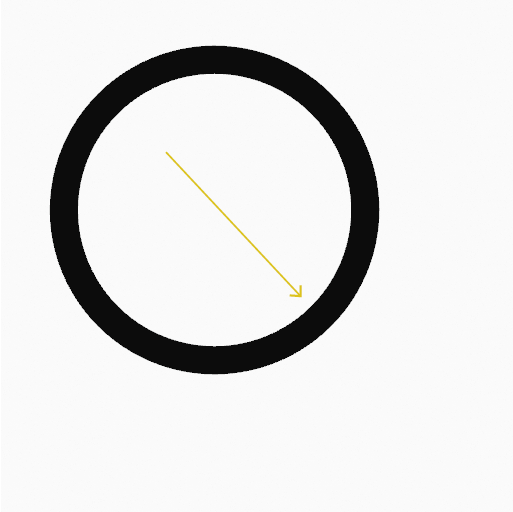
Nhấp và kéo rê điểm khởi công/động/bắt đầu tiên.¶ |
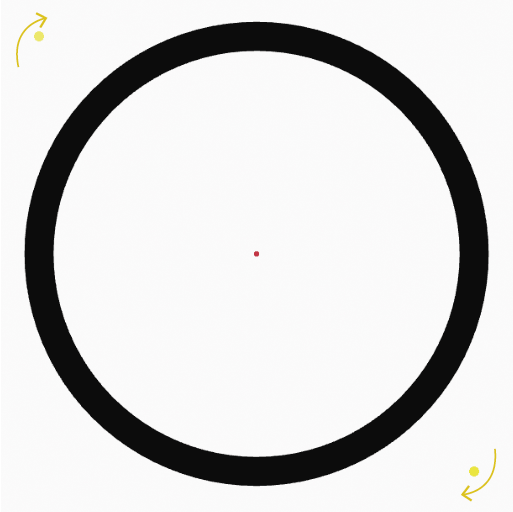
Chuyển động điểm khởi đầu và điểm Kết Thúc bằng các cần thao tác.¶ |
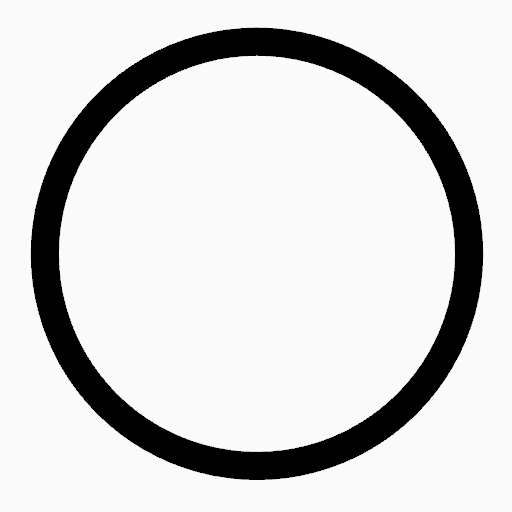
The circle after confirming.¶ |