简介¶
The Image Editor is where you can view/edit 2D assets like images or textures.
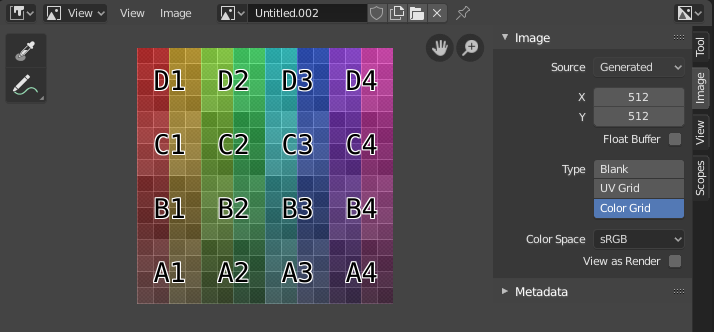
具有测试网格纹理的图像编辑器。¶
工具栏¶
- Sample Tool
Used to sample a pixel's color from anywhere within Blender.
- 采样尺寸
The dimensions of the square used to sample underlying pixels. If larger than 1 the resulting sample is an average of all underlying pixels.
- 标注
更多信息见 标注。
标题栏¶
- 模式
- 视图
用于控制内容如何在编辑器中显示的工具。 请参阅 导航 。
- 图像
用于打开和处理图像的工具。参见 编辑。
- 图像
A data-block menu used for selecting images. When an image has been loaded or created in the Image editor, the Image panel appears in the Sidebar region. See 图像设置.
Render Result
查看节点
- 图像固定
待补充。
- 插槽
You can save successive renders into the render buffer by selecting a new slot before rendering. If an image has been rendered to a slot, it can be viewed by selecting that slot. Empty slots appear as blank grids in the Image editor. Use the J and Alt-J to cycle forwards and backwards through saved renders. Alternatively you can use the number keys 1, 2, 3, etc, to select the slot with the corresponding number. A slot can be renamed by double clicking its name in the Image panel in the Sidebar.
- 视图层
If you are using View Layers, use this menu to select which layer is displayed.
- 渲染通道
If you are using Render Passes, use this menu to select which pass is displayed.
- 显示通道
选择要显示的颜色通道。
- Color and Alpha
Replaces transparent pixels with background checkerboard, denoting the alpha channel.
- 颜色
Display the colored image, without alpha channel.
- Alpha
Displays the Alpha channel a grayscale image. White areas are opaque, black areas have an alpha of 0.
- Z缓冲
Display the depth from the camera, from Clip Start to Clip End, as specified in the Camera settings.
- 红,绿,蓝
Single Color Channel visualized as a grayscale image.
主视图¶
When LMB / RMB dragging mouse the color under the cursor is shown in the footer as well the cursor position and the color values in the RGBA, HSV and Luminance Color Space.