精度¶
参考
- 模式
物体模式和编辑模式
- 快捷键
Ctrl 和/或 Shift
Holding Ctrl during a transform operation (such as move, rotate or scale) will toggle Transform Snapping. When the Snap Element is set to Increment, this allows the transformation to be performed in discrete amounts.
在变换操作中按住 Shift 将使得物体以十分之一的速度变换,以达到精准控制。
变换的程度会在3D视图的标题栏显示出来。在变换过程中释放 Ctrl 或 Shift,将导致移动回到常规操作模式。
Note
The snapping behaviors described on this page only apply when Increment Snap is selected.
Tip
吸附和精度模式可以并行,只需要按住 Ctrl 和 Shift 。将产生以下效果:
- 移动
无视缩放程度,以0.1个单位的增量变化。
- 旋转
以1个单位的增量变化。
- 比例|缩放
以0.01个单位的增量变化。
用法¶
配合快捷键¶
按下 G, R 或 S 后按住 Ctrl, Shift 或 Shift-Ctrl 其中之一。
吸附¶
移动¶
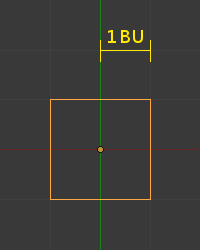
1个单位 (默认缩放等级)。¶
Snapping while moving objects changes the object location in 1 unit increments. While in an aligned view, The increment amount is changed based on the zoom level. For example, at a base zoom level objects are moved in increments of 1 unit (i.e. between the two light gray lines). Zooming in enough to see the next set of gray lines will snap in increments of 1/10 of a unit. Zooming in further until will snap in increments of 1/100 of a unit and so on until the zoom limit is reached. Zooming out will have the opposite effect and cause movement to happen by increments of 10, 100 units, etc.
旋转¶
按住 Ctrl 将使旋转以5度每次进行。
比例|缩放¶
按住 Ctrl 将使物体缩放以0.1单位的增量进行。
Note
Snapping modes
Note that if you have a Snap Element option enabled, holding Ctrl will cause the selection to snap to the nearest element.
更多详情见 吸附 。