视图着色
参考
- 模式
所有模式
- 标题栏
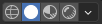
- 快捷键
Z Shift-Z
Blender offers different shading modes for helping with different tasks. For example, Solid shading is well-suited for modeling, while Rendered is useful for setting up lighting.
The radio buttons let you change the shading mode, while the dropdown button opens a popover with additional options described below.
Pressing Z opens a pie menu for changing the shading mode. Pressing Shift-Z switches between the current shading mode and Wireframe.
线框
在 3D 视图中显示物体的名称。
- 颜色
- 单一
All objects get shaded using the same single color.
- 物体
使用物体在 视图显示 设置中指定的颜色。
- 随机
每个物体将以随机颜色显示。
实体
This mode utilizes the Workbench engine to render the 3D Viewport. It shows solid geometry rather than just wireframes, but is still highly simplified as it doesn't show materials or scene lighting.
- 光照
See Workbench Lighting.
- 颜色
See Workbench Color.
- 背景
背景如何在3D视图中显示。
- 选项
See Workbench Options.
材质预览
Render the 3D Viewport with Eevee and an HDRI environment. This mode is particularly suited for previewing materials and painting textures. You can select different lighting conditions to test your materials.
Note
当场景渲染引擎设置为 :doc:`工作台 </render/workbench/introduction>`时,材质预览着色模式不可用。
- 光照
- 场景灯光
Use the lights in the scene. When disabled (or when the scene contains no lights), a virtual light is used instead.
- 场景世界
使用场景的世界环境。当禁用时,世界环境将通过以下选项构建:
- HDRI环境
用于点亮场景的环境贴图。
- 旋转
环境在Z轴上的旋转。
- 世界空间照明
使灯光的旋转固定,不会跟随摄像机。
- 强度
环境光照的强度。
- 世界不透明度
作为视图背景图的HDRI的不透明度。
- 模糊
使 HDRI 变模糊的系数。请注意,这不会改变照明的扩散,只会改变背景的外观。
- 渲染通道
显示特定的 渲染通道 而非组合的渲染。可用于分析和调试几何形状、材质与照明。
渲染
Render the 3D Viewport using the scene's Render Engine, for interactive rendering. This gives you a preview of the final result, including scene lighting effects.
The options are the same as for Material Preview, except that the Render Pass selector will offer different passes if the scene uses the Cycles render engine.