视图操控器
参考
- 模式
所有模式
- 标题栏

Clicking the icon toggles all gizmos in the 3D Viewport. The dropdown button displays a popover with more detailed settings, which are described below.
视图操控器
- 导航
启用/禁用 导航操控器。
- 活动工具
启用/禁用活动工具操控器。
- 活动物体
对活动元素启用/禁用物体操控器(见下文)。
物体操控器
Object Gizmos allow mouse-controlled translation, rotation and scaling in the 3D Viewport. While they're called "object" gizmos in the popover, they also apply to other transformable elements such as mesh vertices.
There is a separate gizmo for each operation. Each gizmo can be used separately or in combination with the others.
A gizmo always has three color-coded axes: X (red), Y (green), and Z (blue). You can drag an axis with LMB to transform along it. The Move and Scale gizmos additionally have small colored squares for transforming along two axes in one go.
Various modifier keys can be used:
Holding Ctrl at any time will toggle snapping and also make rotation and scaling work in coarse increments.
Holding Shift after pressing LMB will do the opposite of the above, "slowing down" the transformation relative to mouse movement to allow finer adjustments.
Holding Shift before pressing LMB will perform the transformation in the plane that's perpendicular to the clicked axis. See 平面锁定.
The Gizmos popover has the following settings for object gizmos:
- 坐标系
The orientation to use for the gizmo. Default means to use the viewport's Transform Orientation. The other options override it.
- 移动
Show the gizmo to control the location. Dragging the small white circle allows free movement in the viewing plane.
- 旋转
Show the gizmo to control the rotation. Dragging the large white circle allows rotation around the viewing direction. Dragging the translucent white disc within that circle (only visible when hovering over the gizmo) allows trackball rotation.
- 比例|缩放
Show the gizmo to control the scale. Dragging the area between the small and large white circles scales along all three axes.
The latter three options are also available in a pie menu if you have the Grave Accent / Tilde Action in the Keymap Preferences set to Gizmos.
Note
If you're using a tool that's tied to a particular gizmo setup (the Move, Rotate, Scale and Transform tools), the Move/Rotate/Scale checkboxes won't have any effect.
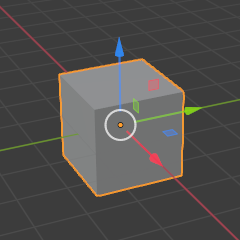
移动。 |
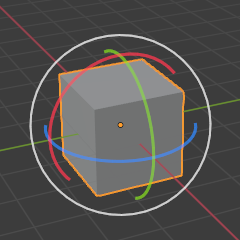
旋转。 |
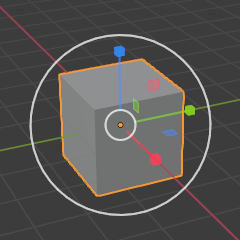
缩放。 |
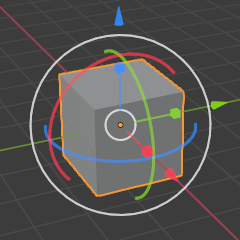
组合。 |
See also
The Gizmo Preferences.
空物体
用于 空物体 的操控器。
- 图像
显示操控器以调节图像的尺寸和位置。
- 力场
显示操控器以调整 力场。
灯光
用于 灯光 的操控器。
- 尺寸
显示操控器以调节聚光灯的光斑尺寸。
- 朝向
显示操控器以调节灯光的方向。
摄像机
用于 摄像机 的操控器。
- 镜头
Show the gizmo to adjust the focal length (for Perspective cameras) or orthographic scale (for Orthograpic cameras).
- 焦距
Enable the gizmo for adjusting the focus distance. To see this gizmo, you need to enable the checkbox in the camera's properties (green camera icon).