插件
The Add-ons section lets you manage secondary scripts, called "Add-ons" that extends Blender's functionality. In this section you can search, install, enable and disable Add-ons.
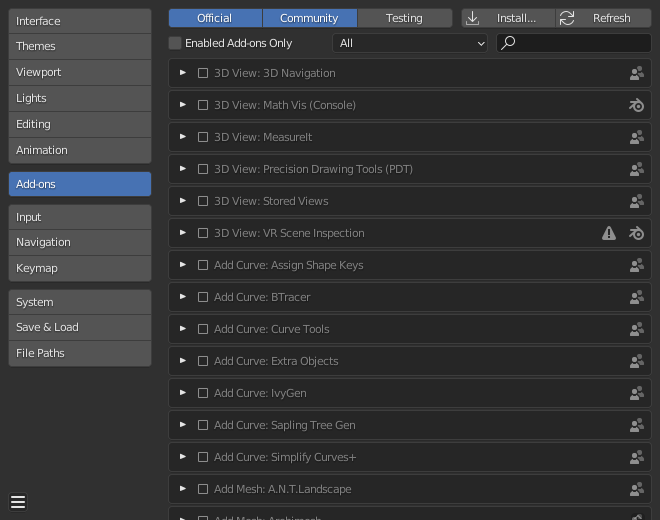
Blender Preferences Add-ons section.
Finding Add-ons
- Searching
Blender comes with some pre-installed Add-ons already, ready to be enabled. But you can also add your own, or any interesting ones you find on the web.
- Supported Level
Blender's add-ons are split into two groups depending on who writes/supports them:
Official: Add-ons that are written by Blender developers.
Community: Add-ons that are written by people in the Blender community.
- 仅已启用插件
Shows only enabled add-ons for the current Category.
- 类别
Add-ons are divided into categories by what areas of Blender they affect.
Installing Add-ons
There are hundreds of add-ons that are not distributed with Blender and are developed by others. To add them to the list of other add-ons, they must be installed into Blender.
To install these, use the Install... button and
use the File Browser to select the .zip or .py add-on file.
Now the add-on will be installed, however not automatically enabled. The search field will be set to the add-on's name (to avoid having to look for it), Enable the add-on by checking the enable checkbox.
- 刷新
Scans the Add-on Directory for new add-ons.
Tip
User-Defined Add-on Path
You can also create a personal directory containing new add-ons and configure your files path in the File Paths section of the Preferences. To create a personal script directory:
在选择的位置创建一个空文件夹 (如
my_scripts)。在
my_scripts下创建子目录addons(必须 使用这个名称,Blender 才能识别)。打开 偏好设置 的 文件路径 标签页。
Set the Scripts file path to point to your script directory (e.g.
my_scripts).保存用户设置,重启 Blender,这样就可以识别新的插件目录了。
Now when you install add-ons you can select the Target Path when installing 3rd party scripts. Blender will copy newly installed add-ons under the directory selected in your Preferences.
启用 & 禁用插件
To enable or disable an add-on check or uncheck the box to the right of the add-ons shown in the figure below.

Enabling an add-on.
The add-on functionality should be immediately available.
Note
Add-ons that activate or change multiple hotkeys have a special system of activation. For example, with the 3D Viewport Pie Menus add-on for each menu there is a selection box to activate the menu and its hotkey.
Tip
If the Add-on does not activate when enabled, check the Console window for any errors that may have occurred.
插件信息
You can click the arrow at the left of the add-on box to see more information, such as its location, a description and a link to the documentation. Here you can also find a button to report a bug specific of this add-on.
插件设置
某些插件可能有自己的设置,可以在插件信息框的 偏好设置 部分找到。
例如,一些插件使用此处设置来启用/禁用插件的某些功能。有时,这些甚至可能都默认为关闭。因此,检查启用的插件是否具有任何特定的设置非常重要。