资产浏览器
本节介绍 资产浏览器,它是组织和使用资产的主界面。
资产浏览器是在 Blender 3.0 中引入的,并将在即将发布的多个版本中进行改进和扩展。
See also
界面
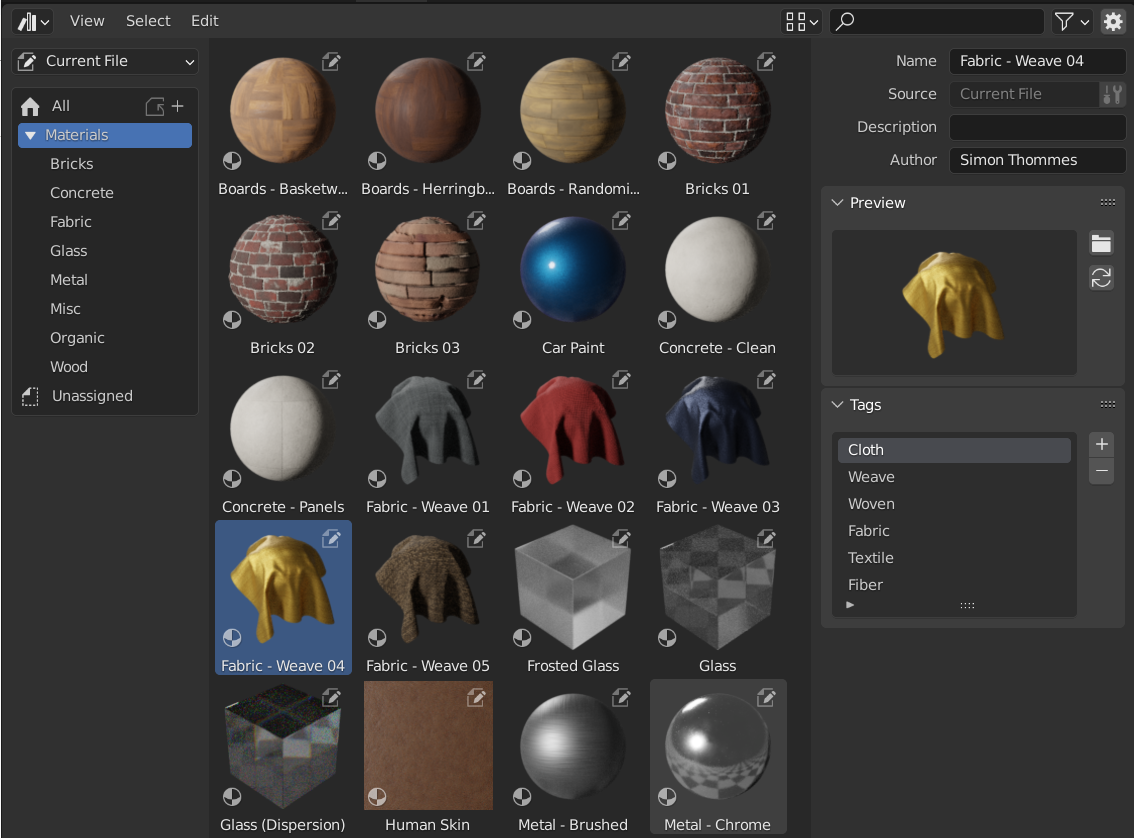
资产浏览器,显示资产库中的材质。
主区块
The main region of the Asset Browser acts similar to the 文件浏览器 built into Blender. It shows the assets contained in the selected catalog.
Click an asset to select and activate it. Box select by dragging LMB or extend the selection with Shift-LMB to select multiple assets. Every asset has a context menu.
资源列表区块
The Source List region can be used for navigating and Using Assets.
- 资产库
Shows the active asset library, and allows switching between asset libraries. The library "Current File" is special, and will always show the assets from the current blend-file, regardless of whether it is part of an asset library or not.
- 将资产捆绑包复制到库
Shown when the Library selector is set to Current File, the current blend-file file is considered an Asset Bundle, and is not yet located inside any asset library.
The Copy Asset Bundle operator makes it simple to copy the file into the asset library. The catalogs of the asset bundle will be merged into the asset library.
- 目录
Tree view that shows the catalogs of the active asset library. Selecting a catalog limits shown assets to assets only from the selected library.
Catalogs can be renamed by double clicking on there name. Catalogs can also be nested inside others by dragging and dropping one catalog into another. The "All" catalogs is built-in asset library that contains all other asset libraries.
插件和功能,如姿态库可以在这里显示自定义面板。
资产详情区块
The Asset Details region on the right shows metadata of the active asset. Only metadata of assets contained in the current blend-file can be edited.
- 名称
The asset data-block name. This name is unique for the asset data type within the same blend-file.
- 源
包含资产的 blend 文件的完整路径。
- 打开 Blend 文件
This button will start a new Blender instance and open the blend-file that contains the asset. In the background Blender will keep monitoring that new Blender instance; when it is quit, the Asset Browser will be refreshed to show any updated assets.
- 描述
Optional field for the asset description. Not used by Blender itself.
- 作者
资产作者的可选字段。Blender 本身不会使用。
预览
显示资产的预览图像。参见资产预览。
- 加载自定义预览
打开一个带有文件浏览器的窗口,以选择用于资产预览的图像。
- 生成预览
Generate/update a preview for the asset.
- 预览
额外预览操作的菜单。
- 渲染活动物体
Generates a preview by based on the 3D Viewport's Active object. This is useful for node groups, particularly for geometry nodes, which cannot automatically generate their own preview.
使用资产
一般来说,资产可以通过从资产浏览器拖动到所需位置来使用。物体和世界环境可以从资产浏览器拖到场景中。材质可以拖动到要使用它们的物体上。几何节点也可以拖到物体上以添加几何节点修改器。姿态资产的使用则有所不同,在姿态库章节中有描述。
使用资产时可能会发生几种情况,具体取决于资产浏览器的以下配置:
- 导入方法
决定资产导入时的数据管理方式。该选项位于资产浏览器标题栏的中部。
- 遵循偏好设置:
Use the import method set in the Preferences.
- 关联:
等同于
资产将关联到当前的 blend 文件,因此是只读的。以后对资产文件的更改将反映在关联到该文件的所有文件中。
- 追加:
等同于
所有资产及其所有依赖项都将附加到当前文件中。将材质拖入场景三次将产生三个独立的副本。将物体拖入场景三次也会产生三个独立的副本。
这里的 “依赖” 是指资产所涉及的一切。对于物体来说,这可以是它的网格和材质,也可以是修改器、约束或驱动器使用的其他物体。
由于该文件现在有自己的资产副本,因此以后对资产文件的更改不会反映在其追加到的文件中。
- 追加(重用数据):
特定于资产浏览器。
第一次使用一个资产时,它将被追加,包括它的依赖关系,就像前面描述的那样。然而,Blender 会跟踪它的来源,下次使用该资产时,会尽可能多地重复使用数据。将一个材质拖入场景三次,只会加载一次,而且只是将同一个材质分配三次。将一个物体拖入场景三次将创建该物体的三个副本,但所有副本将共享它们的网格数据、材质等。
由于该文件现在有自己的资产副本,因此以后对资产文件的更改不会反映在其追加到的文件中。
Tip
实例化集合
当 从文件浏览器追加时,模仿实例集合选项
Some asset types such as collections can be created as an instanced collection. This is done by enabling the Instance option after dragging collection assets into the 3D Viewport. By enabling this option an empty object is added that uses an instance of the collection. If this option is disabled then the full collection hierarchy will be added to the scene.
将始终实例化当前文件中的集合资产。
请注意,所有常规的 Blender 操作都是在资产被添加到当前文件之后才可用的。例如,你可以选择将一个物体关联到场景中;这也将关联它的网格和材质。然后,你可以使物体本身成为本地的(),同时保持网格和材质与资产文件的关联。这将产生一个本地的、可编辑的物体,并使网格和材质自动与资产库的任何变化保持同步。
资产预览
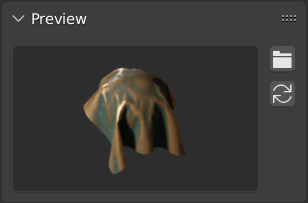
资产浏览器中的预览面板。
Preview images are typically automatically generated when you mark a data-block as asset. The auto-generated preview tries to capture the object from the front. However this only works if the geometry is laid out so that it matches what Blender considers to be the front. That is, the geometry that should be the front needs to point down the -Y axis of the object. The rotation may have to be applied to get the expected result. Collection assets use the global -Y axis as the front (instead of the local one, as collections themselves don't have a rotation).
It's also possible to load image files from drive, to replace the auto-generated previews.
有关姿态资产的预览,请参阅控制预览图像的外观。
资产包
资产包 是不引用任何其他文件的 blend 文件,其名称以 _bundle.blend 结尾。任何纹理和其他外部文件都需要打包到当前的 blend 文件中。
可以通过资产浏览器将资产捆绑包复制到资产库:
打开资产包 blend 文件。
Switch its Asset Browser to Current File (if it's not set at that already).
单击 将捆绑包复制到资产库。
选择要将其复制到的资产库。
A File Browser will open, showing the files of the selected asset library. Choose the desired location of the blend-file, and click the Copy to Asset Library button.
blend 文件将保存在选定的位置,资产捆绑包的任何目录都将合并到目标资产库中。
Note
"资产" 一词和 "捆绑" 一词都被广泛使用,不一定与这里所描述的含义相同。并非所有以 "资产捆绑包" 形式呈现的文件都具有 复制到资产库 功能;为此,捆绑包文件需要遵守上述定义。