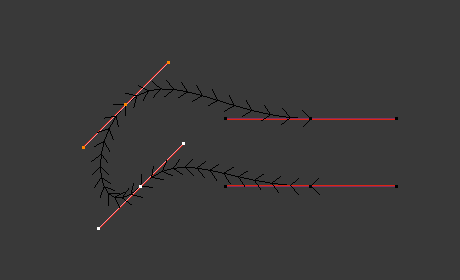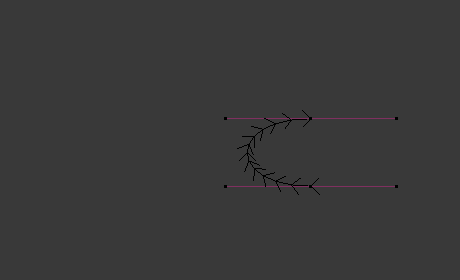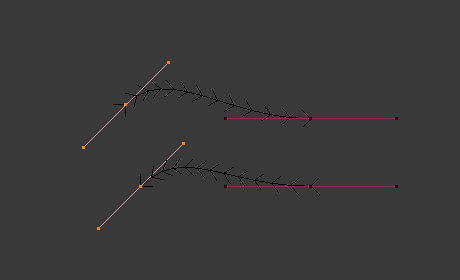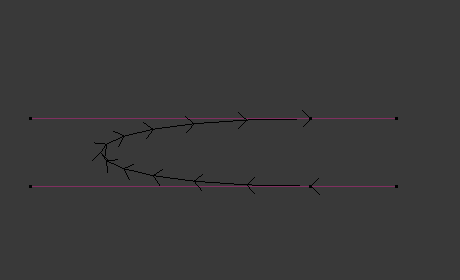曲线
本页面涵盖了曲线编辑的基本内容。
变换
参考
- 模式:
编辑模式
- 菜单:
通过变换控制点和控制柄的位置,可以编辑贝塞尔曲线。而 NURBS 曲线只需控制控制点。
- 移动,旋转,缩放
与 Blender 中的其他元素一样,曲线的控制点和控制柄可以移动、旋转或缩放,如基础变换所述。
- 球形化、切变、弯绕、弯曲、推/拉、随机化
这些变换工具在变换小节中进行了详述。
- 移动/缩放纹理空间
和其他物体一样,曲线也有纹理空间并且可以被编辑。
半径
参考
- 模式:
编辑模式
- 工具:
- 菜单:
- 快捷键:
Alt-S
半径允许直接控制沿 "脊柱" 曲线挤出的宽度。半径将从一点插值到另一点(可以用法线检查)。点的 半径 是使用 半径 变换工具,或在侧栏 变换 面板中设置的。
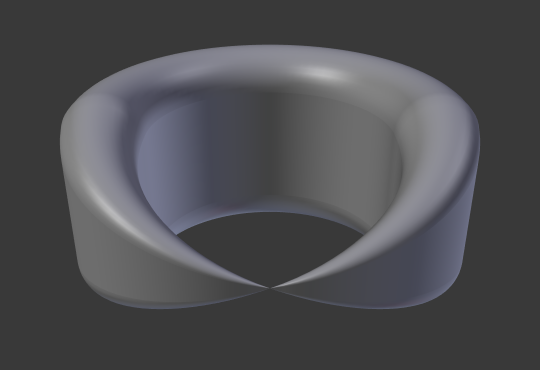
一个控制点半径设为零。
镜像
参考
- 模式:
编辑模式
- 菜单:
- 快捷键:
Ctrl-M
镜像 工具也是可用的,其行为与网格顶点完全一样。
吸附
参考
- 模式:
编辑模式
- 菜单:
- 快捷键:
Shift-S
网格吸附也适用于曲线组件。除了它们内部(活动曲线的其他组件)外,控制点及其控制柄都将受到吸附的影响。二维曲线也能够使用吸附,但点将限制在局部 XY 轴。
旋绕
参考
- 模式:
编辑模式
- 菜单:
新增副本
参考
- 模式:
编辑模式
- 菜单:
- 快捷键:
Shift-D
This tool duplicates the selected control points, along with the curve segments implicitly selected (if any). If only a handle is selected, the full point will be duplicated too. The copy is selected and placed in select mode, so you can move it to another place.
拆分
参考
- 模式:
编辑模式
- 菜单:
- 快捷键:
Y
The Split operator splits a selected segment of a curve from the rest of the curve. This curve can then be moved or altered without affecting the other curve. If a single control point is selected the Split operator will create a new singular loose control point; leaving the previously selected control point attached to the rest of the curve.
分离
参考
- 模式:
编辑模式
- 菜单:
- 快捷键:
P
Curve objects that are made of multiple distinct curves can be separated into their own objects by selecting the desired segments and pressing P. Note, if there is only one curve in a Curve object, Separate will create a new Curve object with no control points.
切换闭合
参考
- 模式:
编辑模式
- 菜单:
- 快捷键:
Alt-C
This toggles between an open curve and closed curve (Cyclic). Only curves with at least one selected control point will be closed/open. The shape of the closing segment is based on the start and end handles for Bézier curves, and as usual on adjacent control points for NURBS. The only time a handle is adjusted after closing is if the handle is an Auto one. Fig. 开放和闭合的曲线。 is the same Bézier curve open and closed.
此操作仅对原始起始控制点或添加的最后一个控制点有效。删除一个线段不会改变该操作的应用方式;它仍然只在两个始末控制点上操作。这意味着 Alt-C 实际上可能合并两条曲线,而不是闭合一条曲线!记住,当 2D 曲线闭合时,它会创建一个可渲染的平面。
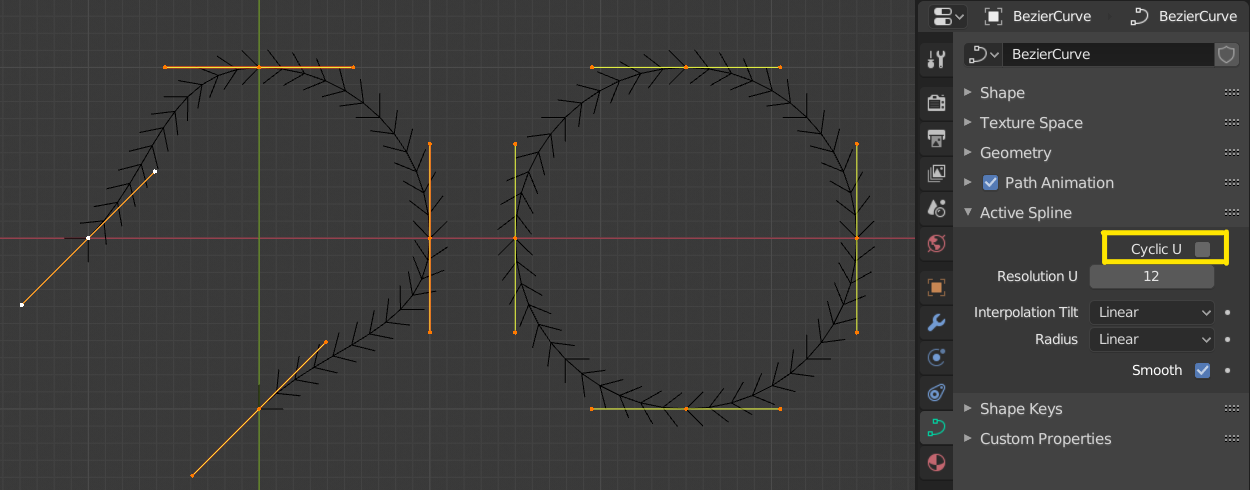
开放和闭合的曲线。
设置样条类型
参考
- 模式:
编辑模式
- 菜单:
Set Spline Type converts splines in a curve object between Bézier, NURBS, and Poly curves. Note, this is not a "smart" conversion, i.e. Blender does not try to keep the same shape, nor the same number of control points. For example, when converting a NURBS to a Bézier, each group of three NURBS control points become a unique Bézier one (center point and two handles).
See also
转换自网格。
显示/隐藏
参考
- 模式:
编辑模式
- 菜单:
- 快捷键:
Alt-H, H, Shift-H
在 编辑模式 下,可以隐藏和显示元素。只能显示或隐藏控制点,因为线段总是显示的,除非连接曲线的所有控制点都是隐藏的,在这种情况下,曲线是完全隐藏的。
清理
精简曲线
参考
- 模式:
编辑模式
- 菜单:
精简曲线 操作减少了控制点的数量,同时试图保持曲线的原始形状。这个操作的工作原理类似于在网格中的对等操作。
- 比率
要删除的控制点的百分比。
Note
这个工具只能精简贝塞尔曲线。
删除
参考
- 模式:
编辑模式
- 菜单:
- 快捷键:
X, Delete; Ctrl-X
删除 弹出式菜单的选项:
- 顶点
这将删除选定的控制点,不 破坏曲线(即删除中间点后,将直接连接相邻点)。记住,NURBS 曲线要求删除的顶点不能高于它的控制点数量,因此当您删除某个控制点时,它可能会减少。当然,当只剩下一个点时,就没有可见的曲线了,当所有点都被删除时,曲线本身也被删除了。
- 线段
删除连接所选控制点的线段,以断开连接控制点。
- 融并顶点 Ctrl-X
删除选定的控制点,而通过调整控制柄将剩余的线段拟合到删除的曲线上。