Shear¶
Référence
| Mode: | Modes Objet et Édition |
|---|---|
| Menu: | |
| Raccourci: | Maj-Ctrl-Alt-S |
Shearing is a form of movement where parallel surfaces move past one another. During this transform, movement of the selected elements will occur along the horizontal axis of the current view. The axis location will be defined by the Pivot Point. Everything that is « above » this axis will move (Shear) in the same direction as your mouse pointer (but always parallel to the horizontal axis). Everything that is « below » the horizontal axis will move in the opposite direction.
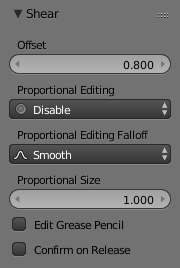
Facteur de décalage de Shear.
Tool Settings¶
- Offset
- How far items are shifted from their original location.
- Axis
- Defines one axis of the imaginary shearing plane.
- Axis Ortho
- Defines the other axis of the imaginary shearing plane.
- Orientation
- See Transform Orientations.
- Proportional Editing
- See Proportional Editing.
Avertissement
The Axis and Axis Ortho cannot be the same axis, else the imaginary plane is dimensionless and the objects will disappear into a point.
Utilisation¶
See below for the result of using Shear on a number of different elements.
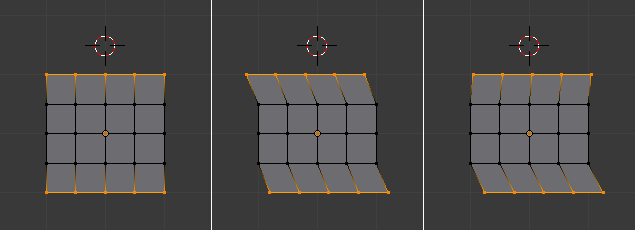
les effets d’une transformation Shear avec différents points pivots.
The three frames of the image above show the effects of shearing on the selected vertices when the pivot point is altered. In middle frame, the Pivot Point is set to Median Point and the mouse was moved to the left during the transform. In right frame, the Pivot Point is set to the 3D cursor which is located above the mesh. When the mouse is moved to the left during a Shear transform, the selected vertices are moved to the right as they are below the horizontal axis.
Astuce
Amplitude de la transformation Shear
L’amplitude de la transformation Shear appliquée aux éléments sélectionnés est directement proportionnelle à la distance de l’axe horizontal càd. que plus l’élément est loin de l’axe, plus son mouvement est grand.
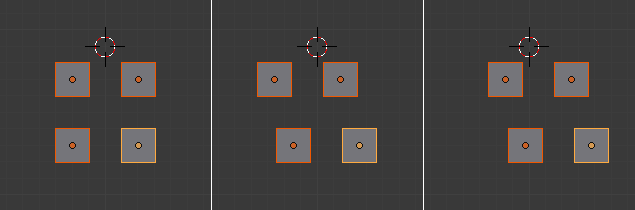
Les effets d’une transformation Shear sur des objets avec différents points pivots.