Les modes d’objet¶
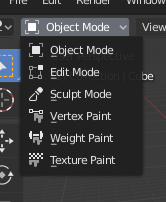
Le menu de sélection du mode.¶
Modes are an object-oriented feature, which means that the available modes vary depending on the selected active object’s type – most of them only enable the default Object Mode (like cameras, lights, etc.).
Each mode is designed to edit an aspect of the selected object. See Tab. Les modes de Blender below for details.
You set the current mode in the Mode selector of 3D Viewport header (see Fig. Le menu de sélection du mode.).
Les modes peuvent affecter beaucoup de choses dans Blender:
They can modify the panels and/or controls available in some Properties tabs.
They can modify the behavior of the whole editor, like e.g. the UV Editor and 3D Viewport.
They can modify the available header tools (menus and/or menu entries, as well as other controls…). For example, in the 3D Viewport, the Object menu in Object Mode changes to a Mesh menu in Edit Mode (with an active mesh object!), and a Paint menu in Vertex Paint Mode…
They can modify the available shortcuts.
Liste des modes d’objet¶
Icône |
Name |
Détails |
|---|---|---|
The default mode, available for all object types, as it is dedicated to Object data-block editing (e.g. position, rotation, size). |
||
A mode available for all renderable object types, as it is dedicated to their « shape » Object Data data-block editing (e.g. vertices/edges/faces for meshes, control points for curves/surfaces, strokes/points for Grease Pencil, etc.). |
||
A mesh-only mode, that enables Blender’s mesh 3D-sculpting tool. |
||
A mesh-only mode, that allows you to set your mesh’s vertices colors (i.e. to « paint » them). |
||
Un mode spécifique aux maillages, dédié au poids des groupes de sommets. |
||
A mesh-only mode, that allows you to paint your mesh’s texture directly on the model, in the 3D Viewport. |
||
A mesh-only mode, dedicated to particle systems, useful with editable systems (hair). |
||
An armature only mode, dedicated to armature posing. |
||
A Grease Pencil only mode, dedicated to create Grease Pencil strokes. |
Note
The cursor becomes a brush in Paint and Sculpt Modes.
Nous n’entrerons pas plus dans les détails sur les usages des modes car ils sont traités dans leurs propres sections.
Indication
Si vous lisez ce manuel et que certains boutons ou options de menu référencés n’apparaissent pas sur votre écran, il se peut que vous ne soyez pas dans le mode approprié pour que cette option soit valide.
Édition multi-objets¶
Edit and Pose Modes support editing of multiple objects at once.
This is convenient if you want to perform the same edits on multiple objects or want to animate multiple characters at once.
To use edit multiple objects at once, simply select multiple objects and enter the mode.
The Outliner can also be used to add/remove objects while you are in a mode, by setting or clearing the mode from the context menu, or Ctrl-LMB clicking on the objects data icon.
Only the active object will be used to display properties such as shape keys, UV layers, etc.
Selecting any element from an object will set this as the active object.
There are limits to the kinds of operations that can run on multiple objects.
You can’t for example create an edge that has vertices from different objects.