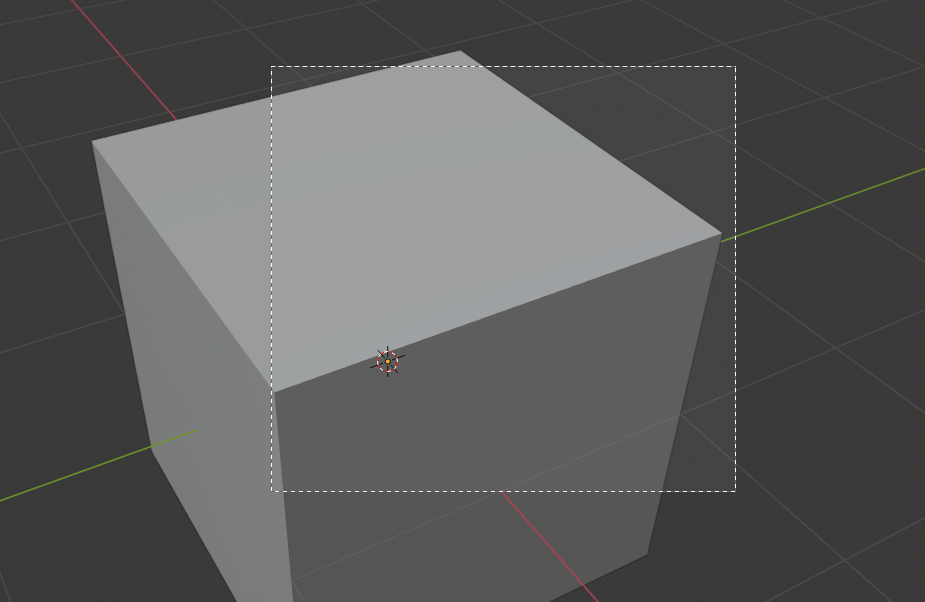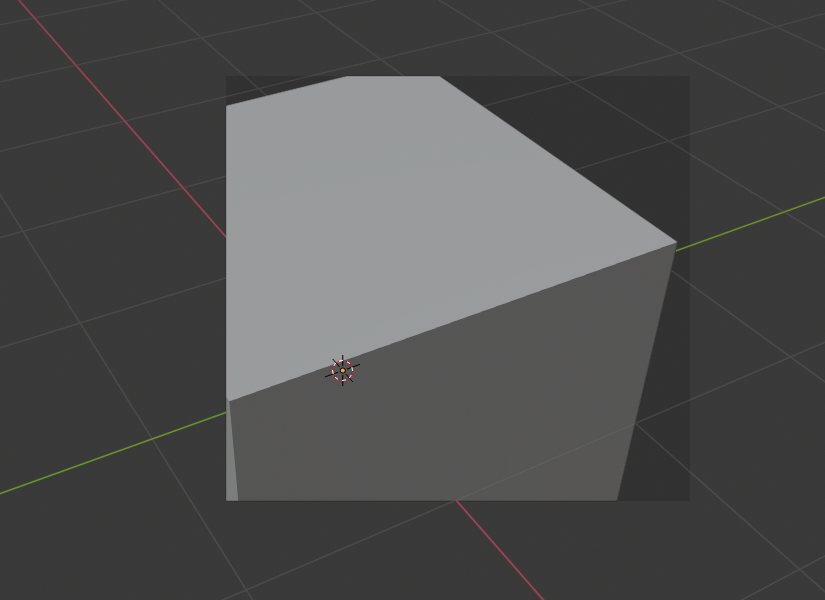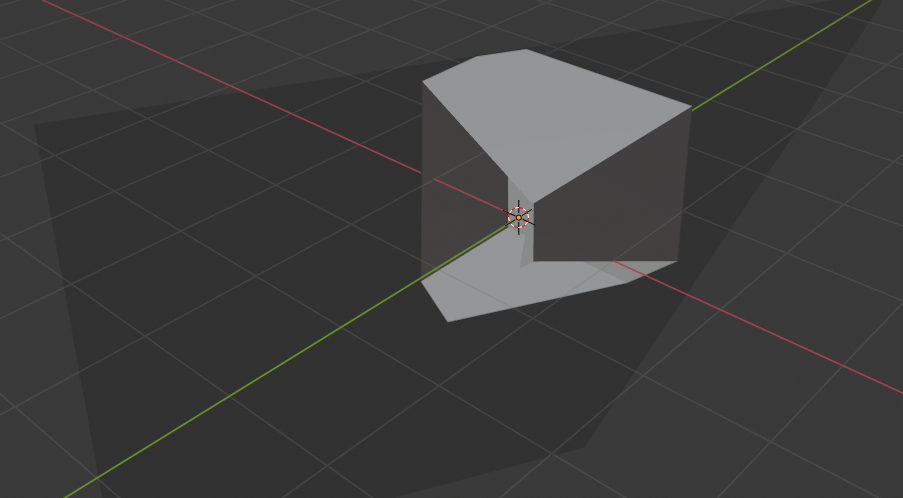View Regions¶
Clipping Region¶
Riferimento
- Modalità:
Tutte le modalità
- Menù:
- Scorciatoia:
Alt-B
Consente di definire un’area di ritaglio per limitare la visualizzazione della vista 3D a una porzione di spazio 3D. Può aiutare nel processo di lavoro con modelli e scene complessi.
Once activated, you have to draw a rectangle with the mouse. It becomes a clipping volume of four planes:
Un rettangolo parallelepipedo (di lunghezza infinita) se la tua vista è ortografica.
Una piramide a base rettangolare (di altezza infinita) se la vista è in prospettiva.
Once clipping is used, you will only see what’s inside the volume you defined. Tools such as paint, sculpt, selection, transform snapping, etc. will also ignore geometry outside the clipping bounds.
Per eliminare questo ritaglio, premere Alt-B di nuovo.
Esempio¶
The Region/Volume clipping image shows an example of using the clipping tool with a cube. Start by activating the tool with Alt-B. This will generate a dashed cross-hair cursor. Click with the LMB and drag out a rectangular region. Now clipping is applied against that region in 3D space. Use the MMB to rotate the view and you will see that only what is inside the clipping volume is visible. All the editing tools still function as normal, but only within the clipping volume.
L’area grigio scuro è il volume di ritaglio stesso. Una volta disattivato il ritaglio con un altro Alt-B, tutto lo spazio 3D diventerà di nuovo visibile.
Regione Rendering¶
Riferimento
- Modalità:
Tutte le modalità
- Menù:
- Scorciatoia:
Traccia: Ctrl-B Cancella: Ctrl-Alt-B
Allows you to limit rendering to a 2D rectangular area. If you’re busy tweaking just a small part of the scene, it can be quite wasteful to have the whole viewport in Rendered shading mode or make full-frame renders, so this feature lets you save time.
You can define Render Regions in two different contexts:
If you define one while in Camera View, it will apply not just to the viewport, but also to the final render. If you want to temporarily disable this region rather than clearing it entirely, you can do so in the Output tab of the Properties editor.
If you define one while not in Camera View, it will only apply to the viewport. If you want to temporarily disable this region rather than clearing it entirely, you can do so in the Sidebar.
Both Render Regions can exist at the same time.
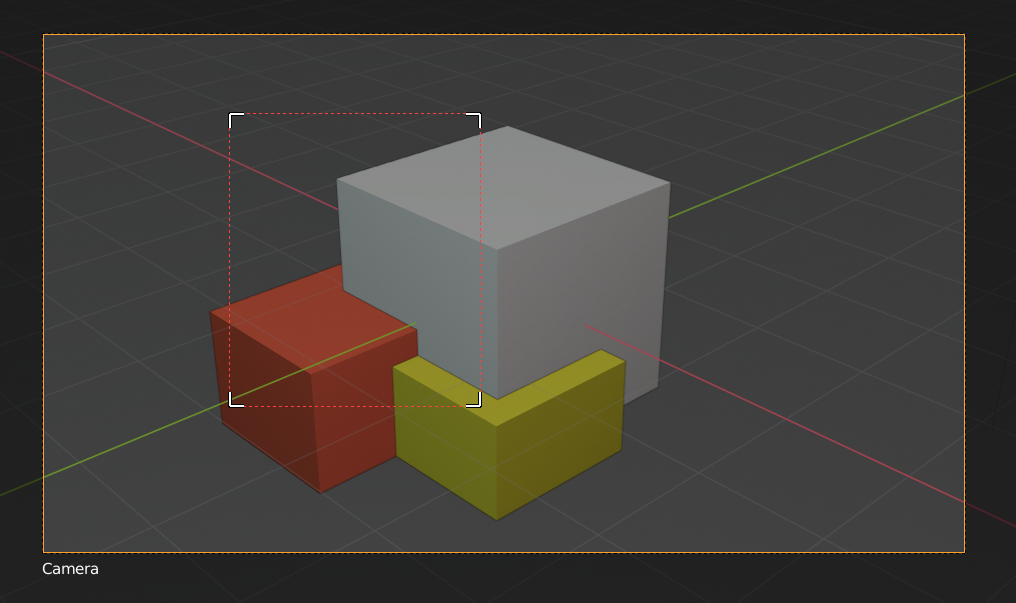
|
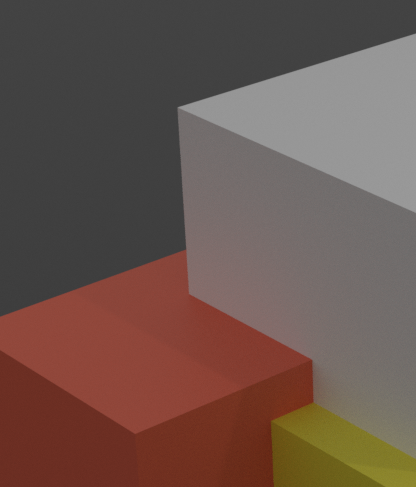
|
Nota
Render regions only apply to the viewport when using Cycles, not when using EEVEE. However, they always affect the final render.
Vedi anche