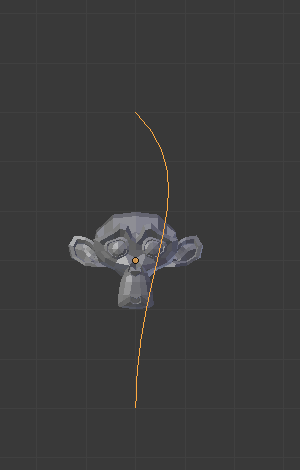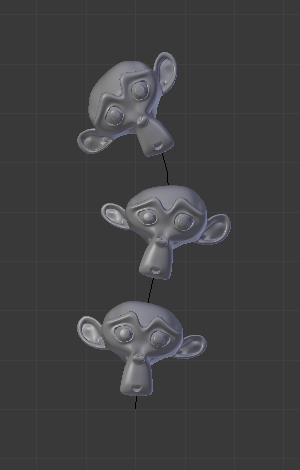Curva¶
The Curve Modifier provides a simple but efficient method of deforming a mesh along a curve object.
The Curve Modifier works on a (global) dominant axis, X, Y, or Z. This means that when you move your mesh in the dominant direction (by default, the X axis), the mesh will traverse along the curve. Moving the mesh perpendicularly to this axis, the object will move closer or further away from the curve.
When you move the object beyond the curve endings the object will continue to deform based on the direction vector of the curve endings.
If the curve is 3D, the Tilt value of its control points will be used to twist the deformed object. And the Radius property controls the size of the object as well.
In the under Path/Curve-Deform are options that influence the modifier.
Opções¶
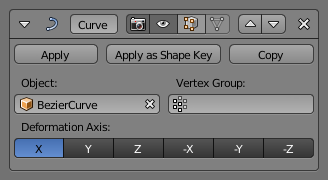
O modificador tipo Curva.
- Objeto
- O nome do objeto de curva que irá afetar o objeto deformado.
- Grupo de vértices
- A vertex group name within the deformed object. The modifier will only affect vertices assigned to this group.
- Eixo de deformação
Este é o eixo ao longo do qual haverá a deformação pela curva.
X, Y, Z, -X, -Y, -Z
Exemplo¶
Let us make a simple example:
- Remove the default cube object from the scene and add a Monkey with .
- Now add a curve with .
- While in Edit Mode, move the control points of the curve as shown in Fig. Edit curve., then exit Edit Mode Tab.
- Select the Monkey RMB in Object Mode and add the Curve Modifier.
- Assign the Bézier curve to the modifier, as shown in Fig. O modificador tipo Curva.. The Monkey should be positioned on the curve.
- Now if you select the Monkey, and move it in the Y direction G Y, the monkey will deform nicely along the curve.
- In the image above you can see the Monkey at different positions along the curve. To get a cleaner view over the deformation, a Subdivision Surface Modifier with two subdivision levels was applied, and smooth shading was used.