Editing
Transform
Reference
- Mode
Edit Mode
- Menu
An F-Curve can be edited by transforming the locations of the keyframes.
- Move, Rotate, Scale
Like other elements in Blender, keyframes can be moved, rotated, or scaled as described in Basic Transformations.
- Extend
Moves keyframes relative to the current frame. If the mouse is to the left of the Playhead, this operator only affects the selected keyframes that are to the left of the Playhead. On the contrary, if the mouse is to the right of the Playhead, this operator only affects the selected keyframes that are to the right of the Playhead.
Dica
For precise control of the keyframe position and value, you can set values in the Active Keyframe of the Sidebar region.
Snap
Reference
- Menu
- Atalho
Atalho: Shift-S
Keyframes can be snapped to different properties by using the Snap Keys tool.
- Selection to Current Frame
Snap the selected keyframes to the current frame.
- Selection to Cursor Value
Snap the selected keyframes to the 2D Cursor.
- Selection to Nearest Frame
Snap the selected keyframes to their nearest frame individually.
- Selection to Nearest Second
Snap the selected keyframes to their nearest second individually, based on the FPS of the scene.
- Selection to Nearest Marker
Snap the selected keyframes to their nearest marker individually.
- Achatar hastes
Flatten the Bézier handles for the selected keyframes.
Exemplo de atração para achatar as hastes. 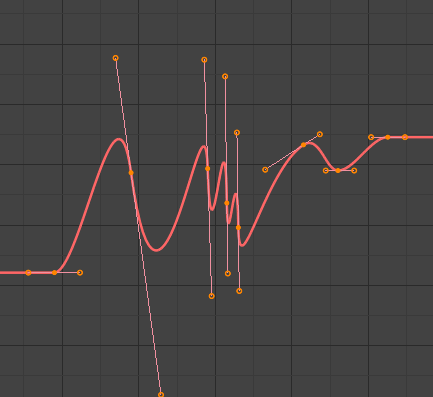
Antes de achatar as hastes.
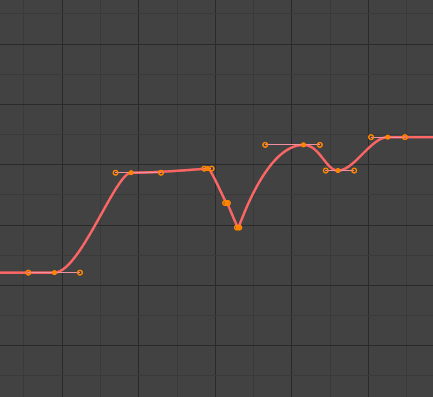
Após achatar as hastes.
- Equalize Handles
Ensure selected keyframes” handles have equal length.
- Side
Side of the keyframes” Bézier handles to affect
- Esquerda
Equalize selected keyframes” left handles.
- Direita
Equalize selected keyframes” right handles.
- Both
Equalize both of a keyframe’s handles.
- Handle Length
Length to make selected keyframes” Bézier handles.
- Flatten
Make the values of the selected keyframes” handles the same as their respective keyframes.
- Cursor to Selected Ctrl-G
Places the cursor at the midpoint between selected keyframes.
- Cursor Value to Selection
Places the cursor value on the average value of selected keyframes.
Espelhar
Reference
- Menu
- Atalho
Ctrl-M
Selected keyframes can be mirrored over different properties using the Mirror Keys tool.
- By Times over Current Frame
Mirror horizontally over the current frame.
- Multiplicado por valores sobre o valor do cursor
Mirror vertically over the 2D cursor.
- Multiplicado sobre os tempos iguais a zero.
Espelhado horizontalmente sobre o quadro zero.
- Multiplicado sobre o valor zero.
Espelhado verticalmente sobre o valor zero.
- Multiplicado pelo primeiro marcador selecionado
Mirror horizontally over the first selected marker.
Insert Keyframes
Reference
- Menu
- Atalho
Ctrl-RMB, Shift-Ctrl-RMB
Inserts a keyframe to the active F-Curve at the mouse position. The newly added keyframes will be selected, making it easier to quickly tweak the newly added keyframes. All previously selected keyframes are kept selected by using Shift-Ctrl-RMB.
Add F-Curve Modifier
Reference
- Menu
- Atalho
Shift-Ctrl-M
Opens a pop-up allowing you to add modifiers to the active F-Curve. Settings for the modifier can be found in the tab.
Gera e grava o som para as curvas-f
Reference
- Menu
The Bake Sound to F-Curves operator takes a sound file and uses its sound wave to create the animation data.
- Lowest Frequency
Frequência de corte de um filtro passa-alta que é aplicada aos dados de áudio.
- Highest Frequency
Frequência de corte de um filtro passa-baixa que é aplicada aos dados de áudio.
- Attack Time
Valor para calculação da curva do casco que diz quão rápido a curva do casco pode levantar. Quanto mais baixo o valor, mais íngreme ela irá subir.
- Release Time
Valor para a calculação da curva do casco que mostra quão rápido a curva do casco pode cair. Quanto mais baixo o valor, mais difícil ele pode cair.
- Ajuste
Valor de amplitude mínima necessária para influenciar a curva do casco.
- Acumular
Somente as diferenças positivas de amplitude da curva do casco são sumarizadas para produzir a saída.
- Aditivo
As amplitudes da curva convexa são sumarizadas (ou, quando «Acumular» está habilitado, ambas as diferenças positivas e negativas são acumuladas).
- Square
Gives the output as a square curve. Negative values always result in -1, and positive ones in 1.
- Ajuste de quadrado
All values lower than this threshold result in 0.
Jump to Keyframes
Reference
- Menu
- Atalho
Ctrl-G
Places the 2D cursor at the center of the selected keyframes.
Copiar e colar
Reference
- Menu
,
- Atalho
Ctrl-C, Ctrl-V
Use Ctrl-C to copy selected keyframes and Ctrl-V to paste the previously copied keyframes. During the paste action, the Adjust Last Operation panel provides some options in how the paste is applied.
- Deslocamento
- No Offset
Pastes the keyframes in the location they were copied from.
- Frame Relative
Pastes the keyframe relative to the current frame based on the locations of the keyframes relative to the current frame when they were copied.
- Quadro inicial
Pastes the keyframes with the first keyframe of the copied set placed at the current frame.
- Frame End
Pastes the keyframes with the last keyframe of the copied set placed at the current frame.
- Tipo
- Misturar
Integrates the pasted keyframes in with existing keyframes only overwriting keyframes that share a frame.
- Overwrite All
Removes all previous keyframes and replaces them with the pasted keyframes.
- Overwrite Range
Overwrite keys in pasted range.
- Overwrite Entire Range
Overwrite keys in pasted range, using the range of all copied keys.
- Flipped
Paste keyframes from mirrored bones if they exist.
Duplicar
Reference
- Menu
- Atalho
Shift-D
Duplicates the selected keyframes. You can reposition them by moving the mouse.
Apagar quadros-chave
Reference
- Menu
- Atalho
X, Delete
Pressing X or Delete opens a pop-up menu from where you can delete the selected keyframes.
Tipo de haste
Reference
- Menu
- Atalho
V
Sets the handle type of the selected keyframes.
Modo de interpolação
Reference
- Menu
- Atalho
T
Sets the interpolation mode between the selected keyframes.
Easing Mode
Reference
- Menu
- Atalho
Ctrl-E
Sets the easing mode of the selected keyframes.
Decimate
Reference
- Menu
- Menu
The Decimate tool simplifies an F-Curve by removing keyframes that influence the curve shape the least.
- Mode
Controls which method is used pick the number of keyframes to use.
- Ratio
Deletes a defined percentage of keyframes, the amount of keyframes to delete is define by the Remove property.
- Error Margin
Deletes keyframes which only allowing the F-Curve to change by a defined amount. The amount of change is controlled by the Max Error Margin which controls how much the new decimated curve is allowed to deviate from the original.
Slider Operators
Breakdown
Reference
- Menu
Moves the selected keyframes to an in between position relative to the adjacent keyframes. To use this operator, drag the mouse left or right to adjust the operator’s Factor property.
- Fator
The amount to favor either the left or the right key. Values less than 0.5 favor the left keyframe, values greater than 0.5 favor the right keyframe, a value of 0.5 results in no change.
Blend to Neighbor
Reference
- Menu
Transitions the current keyframe with the neighboring keyframes in the timeline. In order for this operator to work, there must be a keyframe before and after the current frame. To use this operator, drag the mouse left or right to adjust the operator’s Blend property.
- Blend
The amount to favor either the left or the right key. Values less than 0.5 favor the left keyframe, values greater than 0.5 favor the right keyframe, a value of 0.5 results in no change.
Blend to Default Value
Reference
- Menu
Transitions the current keyframe towards the property’s default value. To use this operator, drag the mouse left or right to adjust the operator’s Blend property.
- Blend
The amount to favor either the current key or the default value. A value of 0 represents the current key, a value of 1 represents the default value.
Veja também
The Reset to Default operator resets any property to its default value without the need of keyframing.
Limpar quadros-chave
Reference
- Menu
- Atalho
X
Clean Keyframes resets the keyframe tangents on selected keyframes to their auto-clamped shape, if they have been modified.
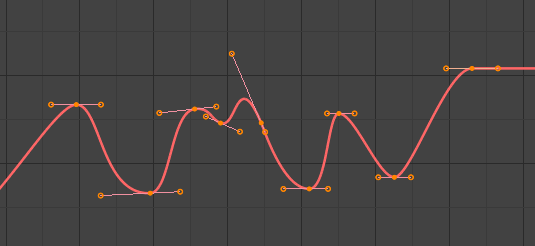
Curva-f antes da limpeza. |
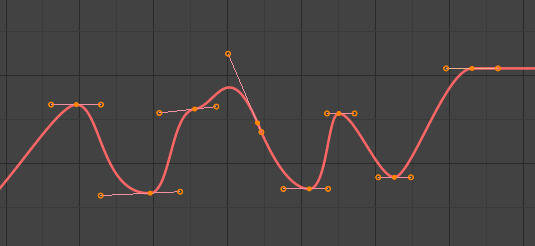
Curva-f depois da limpeza. |
Limpar canais
Reference
- Menu
- Atalho
X
Acts like the Clean Keyframes tool but will also delete the channel itself if it is only left with a single keyframe containing the default property value and it’s not being used by any generative F-Curve modifiers or drivers.
Nota
The modified curve left after the Clean tool is run is not the same as the original, so this tool is better used before doing custom editing of F-Curves and after initial keyframe insertion, to get rid of any unwanted keyframes inserted while doing mass keyframe insertion (by selecting all bones and pressing I for instance).
Smooth Keys
Reference
- Menu
- Atalho
Alt-O
There is also an option to smooth the selected curves, but beware: its algorithm seems to be to divide by two the distance between each keyframe and the average linear value of the curve, without any setting, which gives quite a strong smoothing! Note that the first and last keys seem to be never modified by this tool.
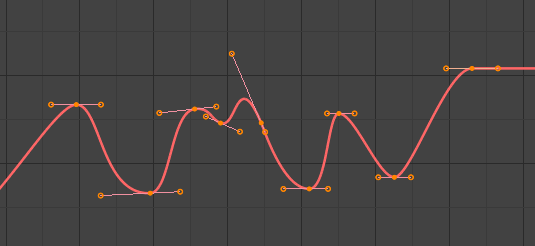
A curva-f antes da suavização. |
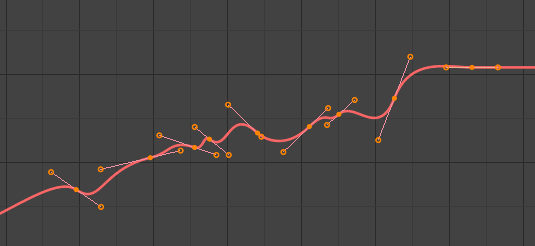
A curva-f depois da suavização. |
Sample Keyframes
Reference
- Menu
- Atalho
Shift-Alt-O
Sampling a set of keyframes replaces interpolated values with a new keyframe for each frame.
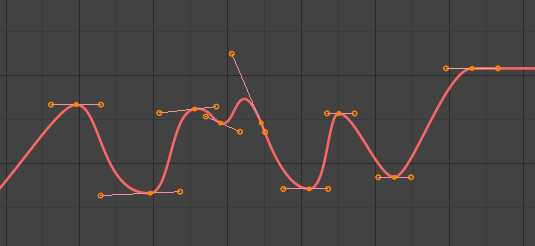
Curva-f antes da amostragem. |
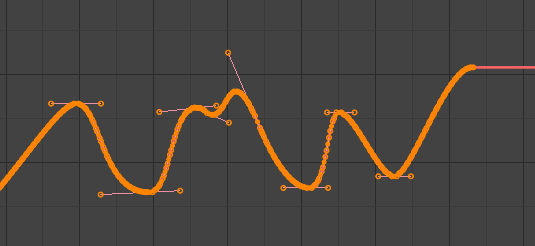
Curva-f após a amostragem. |
Bake Curve
Reference
- Menu
- Atalho
Alt-C
Baking a curve replaces it with a set of sampled points, and removes the ability to edit the curve.
Un-Bake Curve
Reference
- Menu
Unbaking a curve replaces the baked curve with an unbaked curve, adding the ability to edit it.
Discontinuity (Euler) Filter
A ser feito.