Editing
Transform
Reference
- Menu
- Atalho
G, R, S
Move a single node by clicking and dragging it around. A node can be clicked almost anywhere to start dragging. Multiple nodes can be moved after pressing G.
In general it is recommended to arrange your nodes within the view such that the data flows from left to right, top to bottom.
A node can be resized by dragging the edges on the left or right side.
Conectando soquetes
Interativamente
LMB-click on a socket and drag. You will see a line coming out of it: This is called a link. Keep dragging and connect the link to an input socket of another node, then release the LMB. While multiple links can route out of an output socket, only a single link can be attached to an input socket.
To reposition the outgoing links of a node, rather than adding a new one, hold Ctrl while dragging from an output socket. This works for single as well as for multiple outgoing links.
Nodes that have no connections can be inserted on a link. Just move the node over the link and release when the link is highlighted.
- Criar ligações F
Select multiple nodes with open sockets, then use the Make Links to create links between them. Use Make Links again if there are other nodes which can be connected.
- Make and Replace Links Shift-F
Make and Replace Links works similarly to Make Links, but it will replace existing links if any exist.
Desconectando soquetes
Interativamente
Drag the link from an input socket and let it go keeping it unconnected.
Mute Links
Reference
- Menu
- Atalho
Ctrl-Alt-RMB
Mute links works as a mute/unmute toggle depending on the existing state of the link.
To mute a link between sockets click in an empty area, near the link you want to mute, and drag: You will see a little mute icon appearing at your mouse pointer. Move it over the link itself, and release.
When muting links connected to a reroute node, links connected to the reroute node will also be muted.
Muting links temporarily disconnects sockets but leaves the link connected. The muted link is displayed in red with a bar across. The controls for sockets are normally hidden when connected, when links are muted the controls are shown.
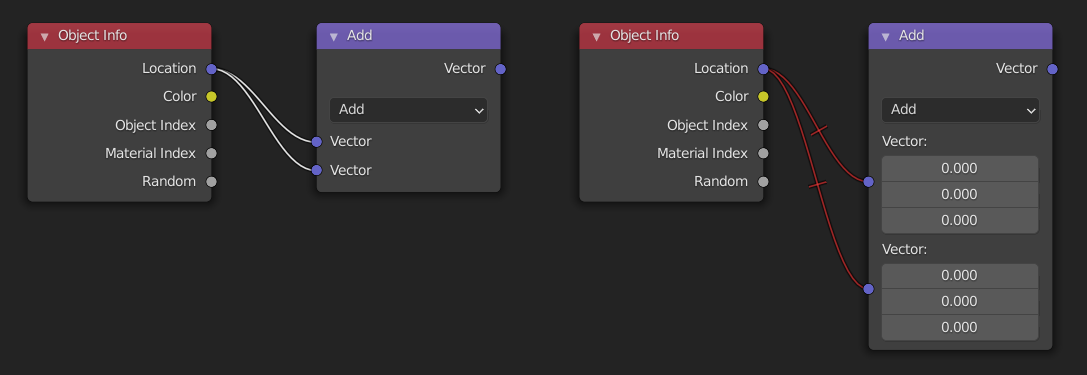
Cortar ligações
Reference
- Menu
- Atalho
Ctrl-RMB
To break a link between sockets click in an empty area, near the link you want to disconnect, and drag: You will see a little cutter icon appearing at your mouse pointer. Move it over the link itself, and release.
- Detach Links Alt-D, Alt-LMB drag
Use Detach Links in order to cut all links attached to selected nodes at once.
Duplicar
Reference
- Menu
- Atalho
Shift-D
Click LMB or RMB on the desired node, press Shift-D and move the mouse away to see the duplicate of the selected node appearing under the mouse pointer.
Nota
When you duplicate a node, the new node will be positioned exactly on top of the node that was duplicated. If you leave it there (and it is quite easy to do so), you can not easily tell that there are two nodes there! When in doubt, select a node and move it slightly to see if something is hidden underneath.
Copiar e colar
Reference
- Menu
,
- Atalho
Ctrl-C, Ctrl-V
Not only the selected nodes but also the connections between them are copied to the clipboard.
Nota
The pasted node will be placed in the same position as when it was copied. Use the same cautions as when duplicating.
Apagar
- Apagar X, Delete
Apaga o(s) nó(s) selecionado(s).
- Delete with Reconnect Ctrl-X
Delete the node(s) without losing the connections.
Mudo
Reference
- Menu
- Atalho
Atalho: Tecl. Num. Barra á dir.
Muting a node removes the contribution of the node to the node tree, and makes all links pass through that node without change. Links will appear red as an indicator of passing through the muted node.
Dica
Individual node links can be muted with Mute Links.
Mostrar ou ocultar
- Ocultar H
Collapses the node so only the node header is visible. This can also be toggled by clicking the triangle at the top left of the node header.
- Toggle Node Preview Shift-H
Shows/Hides a preview region on the node that displays the frame after that node’s operation has been applied. This can also be toggled by clicking the material ball icon in the node header.
- Toggle Hidden Node Sockets Ctrl-H
Collapses/Expands any input or output sockets that have no other nodes connected to them.
- Alternar visualização das opções dos nós
Shows/Hides all node properties.
- Encolher e ocultar os conectores não usados
Applies both the Toggle Hidden Node Sockets and Hide operations.
Camadas
Nota
These operators are only used in the Compositor.
- Read Render Layers Ctrl-R
Reads all the current scene’s render layers from cache, as needed. This can be used to save RAM while rendering because the render layers do not have to be saved in RAM. And also for recovering some information from a failed render. For this to work, Cache Result must be enabled.