Complementos
The Add-ons section lets you manage secondary scripts, called «Add-ons» that extends Blender’s functionality. In this section you can search, install, enable and disable Add-ons.
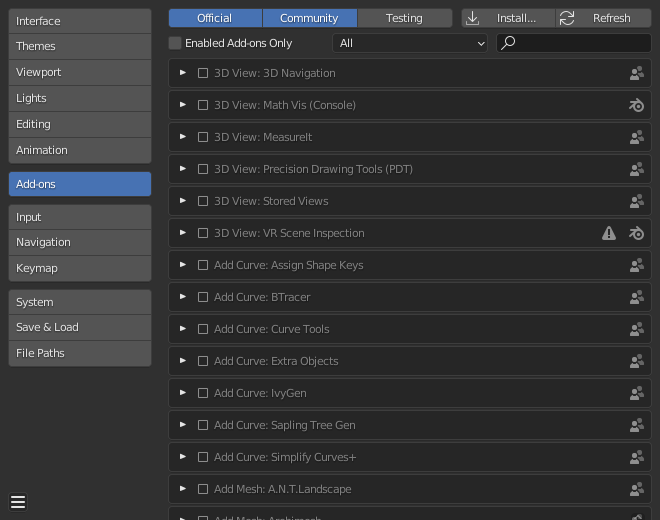
Blender Preferences Add-ons section.
Finding Add-ons
- Pesquisando complementos
Blender comes with some preinstalled Add-ons already, ready to be enabled. But you can also add your own, or any interesting ones you find on the web.
- Nível de suporte
Os complementos do Blender são divididos em dois grupos dependendo de quais pessoas ou entidades escreveram e / ou fornecem suporte aos mesmos:
Oficial: Complementos que são escritos pelos desenvolvedores do Blender.
Comunitário: Complementos que são escritos pelas pessoas dentro da comunidade Blender.
- Enabled Add-ons Only
Shows only enabled add-ons for the current Category.
- Categoria
Os complementos são divididos em categorias referenciadas por quais áreas do Blender serão afetadas.
Installing Add-ons
There are hundreds of add-ons that are not distributed with Blender and are developed by others. To add them to the list of other add-ons, they must be installed into Blender.
To install these, use the Install… button and
use the File Browser to select the .zip or .py add-on file.
Now the add-on will be installed, however not automatically enabled. The search field will be set to the add-on’s name (to avoid having to look for it), Enable the add-on by checking the enable checkbox.
- Atualizar
Scans the Add-on Directory for new add-ons.
Dica
User-Defined Add-on Path
You can also create a personal directory containing new add-ons and configure your files path in the File Paths section of the Preferences. To create a personal script directory:
Crie um diretório vazio em uma localização de sua escolha (por exemplo:
meus_scripts).Adicione um subdiretório dentro da pasta
meus_scriptschamadoaddons(ele deverá usar este nomeaddonspara que o Blender o reconheça adequadamente).Open the File Paths section of the Preferences.
Set the Scripts file path to point to your script directory (e.g.
my_scripts).Save the preferences and restart Blender for it to recognize the new add-on location.
Now when you install add-ons you can select the Target Path when installing 3rd party scripts. Blender will copy newly installed add-ons under the directory selected in your Preferences.
Enabling & Disabling Add-ons
To enable or disable an add-on check or uncheck the box to the right of the add-ons shown in the figure below.

Enabling an add-on.
The add-on functionality should be immediately available.
Nota
Add-ons that activate or change multiple hotkeys have a special system of activation. For example, with the 3D Viewport Pie Menus add-on for each menu there is a selection box to activate the menu and its hotkey.
Dica
If the Add-on does not activate when enabled, check the Console window for any errors that may have occurred.
Informações sobre complementos
Você pode clicar na seta na lateral superior esquerda da caixa do complemento para mais informações, como a sua localização, uma descrição mais detalhada ou uma ligação que o vincule a sua documentação. Aqui você também poderá encontrar um botão para relatar defeitos específicos deste complemento.
Preferências de complementos
Some add-ons may have their own preferences which can be found in the Preferences section of the add-on information box.
Some add-ons use this section for example to enable/disable certain functions of the add-on. Sometimes these might even all default to off. So it is important to check if the enabled add-on has any particular preferences.