Keymap
The keymap editor lets you adjust your keymap via:
- Predefinições:
Predefined keymaps which come with Blender and can be added to.
- Preferencias:
Keymaps may define their own preferences to change the functionality or add additional key bindings.
- Key Map Items:
You may add/remove/edit individual keymap entries.
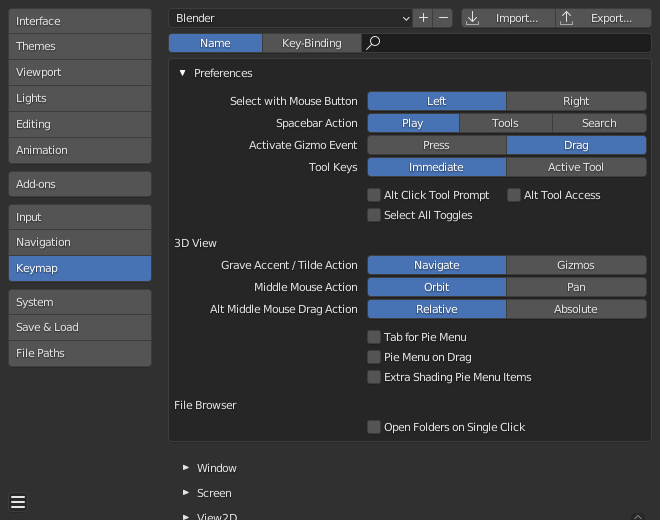
Blender Preferences Keymap section.
Preset Management
- Predefinições de mapas de teclas
Select the keymap from a list of predefined keymaps.
- Import
Importing opens a File Browser to select a
.pyfile to add to the list of keymap presets.- Export
Saves the current keymap configuration as a preset others may use.
- All Keymaps
When disabled, only the keymaps and categories that have been modified by the user will be exported. In addition, add-ons may register keymaps to their respective functions, however, these keymaps are not exported unless changed by the user. This exported file may be thought of as a «keymap delta» instead of a full keymap export.
When enabled, the entire keymap is written.
Filtrando complementos
- Filter Type
- Nome
Search the keymap item by the operator name it runs.
- Key Binding
Search the keymap item by the key used to activate it.
Dica
You could for example search with
Ctrl Shift Cfor keymap items that use all these keys.
- Search
The text to search (leave blank to disable).
Preferencias
Keymaps may define their own preferences, these are predefined adjustments to the keymap you can make without having to manually adjust individual keymap items which can cause problems with newer Blender Versions.
See the default keymap preferences for options available in the default keymap.
Editor
The Keymap editor lets you change the default hotkeys. You can change keymaps for each of Blender’s editors.
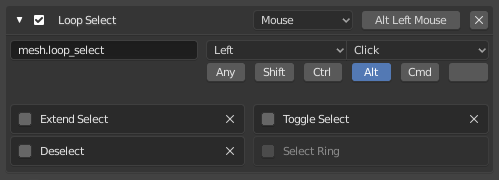
O editor de mapa de teclas.
Usage
Selecione o mapa de teclas que você quer alterar e clique nas setas brancas para abrir a árvore de mapa de teclas.
Selecione quais entradas irão controlar a função.
Altera os atalhos conforme sua necessidade. Simplesmente clique na entrada de atalho e entre com o novo atalho desejado.
- Ativo(a)
Uncheck to disable this keymap item.
- Map Type
- Teclado:
Single hotkey or key combination.
- Mouse:
Actions from mouse buttons, tablet or touchpad input.
- NDOF:
Movement from a 3D mouse (NDOF) device.
- Tweak:
Mouse click and drag (optionally map drag direction to different actions).
- Text Input:
Use this function by entering a text.
- Timer:
Used to control actions based on a time period. E.g. by default, Animation Step uses «Timer 0», Smooth View uses «Timer 1».
- Operator ID Name
The identifier for the operator to call.
Dica
See
bpy.opsfor a list of operators (remove thebpy.prefix for the identifier).- Event
- Tipo
The key or button that activates this keymap item (depending on the map type).
- Value
The action (such as press, release, click, drag, etc.), (depending on the map type).
- Modifier
Additional keys to hold (such as Ctrl, Shift, Alt).
- Operator Properties
Changes to the defaults properties this operator is activated with
Veja também
Personalização de teclas de atalho for more information on keymap editing.
Restoring
Caso você queira restaurar as configurações padrão para o mapa de teclas, simplesmente clique no botão Restaurar localizado no canto superior direito deste mapa de teclas.
Dica
Ao invés de apagar o mapa de teclas padrão para criar o seu próprio mapa personalizado, você pode simplesmente adicionar uma nova Predefinição tanto para o mouse quanto para o teclado.
Known Limitations
Blender Versions
A problem with modifying your own keymap is newer Blender versions key change the way tools are accessed, breaking your customized keymap.
While the keymap can be manually updated, the more customizations you make, the higher the chance of conflicts in newer Blender versions is.