Interface
A configuração da interface permite que você altere como os elementos da interface de usuário são exibidos e como eles reagem.
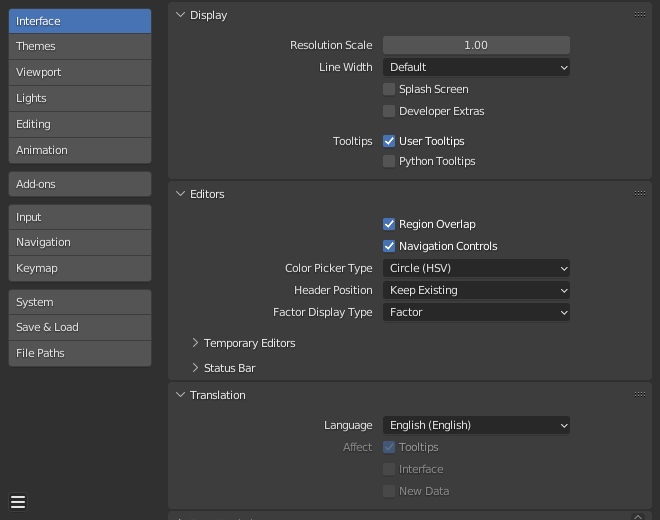
Display
- Resolution Scale
Ajusta o tamanho das fontes e botões relativamente ao PPP (DPI) automaticamente detectado. Durante a utilização típica, talvez você prefira utilizar a ampliação que está disponível em muitas partes da interface do Blender.
- Espessura das linhas
Scale of lines and points in the interface e.g. button outlines, edges and vertex points in the 3D Viewport.
Thin, Default, Thick
- Tela de abertura
Exibe a Tela de abertura durante a inicialização do Blender.
- Developer Extras
Show settings and menu items which are intended to help developers, this includes:
- Button Context Menu
- Referência de Python na internet
To open the Python reference manual.
- Copy Python Command
To copy the expression used when pressing the button.
- Editar fontes
To edit Python source code that defines the button.
- Editar tradução (uso pessoal)
The option to edit UI translations (only available when the Manage UI translations add-on is also enabled).
- 3D Viewport
- Show Indices
The option to show mesh vertex/edge/face indices in the overlay popover.
- Preferencias
- Experimental Tab
Work in progress features can be enabled here which are currently being tested.
- Tooltips
- User Tooltips
When enabled, a tooltip will appear when your mouse pointer is over a control. This tip explains the function of what is under the pointer, shows the associated hotkey (if any).
- Dicas de ferramentas em Python
Mostra a informação sobre a propriedade Python logo abaixo da dica de ferramenta.
- Search
- Sort by Most Recent
Show most recently selected items at the top of search results, otherwise search results are sorted alphabetically.
Editors
- Sobreposição de região
This makes regions overlap the viewport. It means that the Toolbar and Sidebar regions, will be displayed overlapping the main area.
- Navigation Controls
Show navigation controls at top right of the area. This impacts the 3D Viewport as well as image spaces.
Nota
If you are familiar with navigation key shortcuts, this can be disabled.
- Tipo de seletor de cores
Choose which type of Color Space you prefer. It will show when clicking LMB on any color field.
Veja os diferentes tipos de seletores de cor na página sobre seletores de cor
- Header Position
The default header position when opening a new editor.
- Keep Existing
Uses top for most editor types and the positions saved in the start-up file.
- Top/Bottom
Always positions the header at the top or the bottom of the editor.
- Factor Display Type
How factor value types are displayed in the user interface.
- Fator
Values are displayed as float numbers between 0.0 and 1.0.
- Percentage
Values are expressed as a percentage between 0 and 100.
Temporary Editors
When performing certain operations, Blender will open a new window. The behavior of these operations can be configured here.
- Render In
When rendering, the user interface can do any of:
- Keep User Interface
The user interface does not change and the render is computed in the background.
- Maximize Area
A new Image editor is opened as a temporary window in full screen mode.
- Image Editor
The area that is the largest on screen is replaced placed by a temporary Image editor.
- New Window
A new Image editor is opened as a regularly sized temporary window.
- File Browser
When opening files from the computer, the user interface can do any of:
- Maximize Area
A new File Browser editor is opened as a temporary window in full screen mode.
- New Window
A new File Browser editor is opened as a regularly sized temporary window.
Translation
- Linguagem
The language used for translating the user interface (UI). The list is broken up into categories determining how complete the translations are.
- Deslocamento
- Tooltips
Translates the descriptions when hovering over UI elements.
- Interface
Translates all labels in menus, buttons, and panels.
- New Data
Translates the names of new data-blocks.
Text Rendering
- Anti-Aliasing
Enable interface text Anti-Aliasing. When disabled, texts are rendered using straight text rendering (filling only absolute pixels).
- Subpixel Anti-Aliasing
Render text for optimal horizontal placement.
- Hinting
Adjust font hinting, controls the spacing and crispness of text display.
- Fonte da interface
Através da fonte escolhida aqui, é possível substituir a fonte padrão do usuário na interface.
- Fonte mono espaçada
Replacement for the default mono-space interface font (used in the Text editor and Python Console).