Рабочие пространства¶
Workspaces are essentially predefined window layouts. Blender’s flexibility with Areas lets you create customized workspaces for different tasks such as modeling, animating, and scripting. It is often useful to quickly switch between different workspaces within the same file.

Рабочие пространства расположены на верхней панели.¶
Элементы управления¶
- Вкладки
Click on the tabs titles to switch between the workspaces. To cycle between workspaces use Ctrl-PageUp and Ctrl-PageDown. Double click to rename the workspace.
- Добавление
+ Щёлкните по кнопке Add (добавить), чтобы добавить новое рабочее пространство.
- Контекстное меню ПКМ
Контекстное меню содержит опции для дублирования, удаления и переназначения рабочих пространств.
Рабочие пространства по умолчанию¶
Blender’s default startup shows the «Layout» workspace in the main area. This workspace is a general workspace to preview your scene and objects and contains the following Editors (редакторы):
3D Viewport on top left.
Outliner on top right.
Properties on bottom right.
Timeline on bottom left.
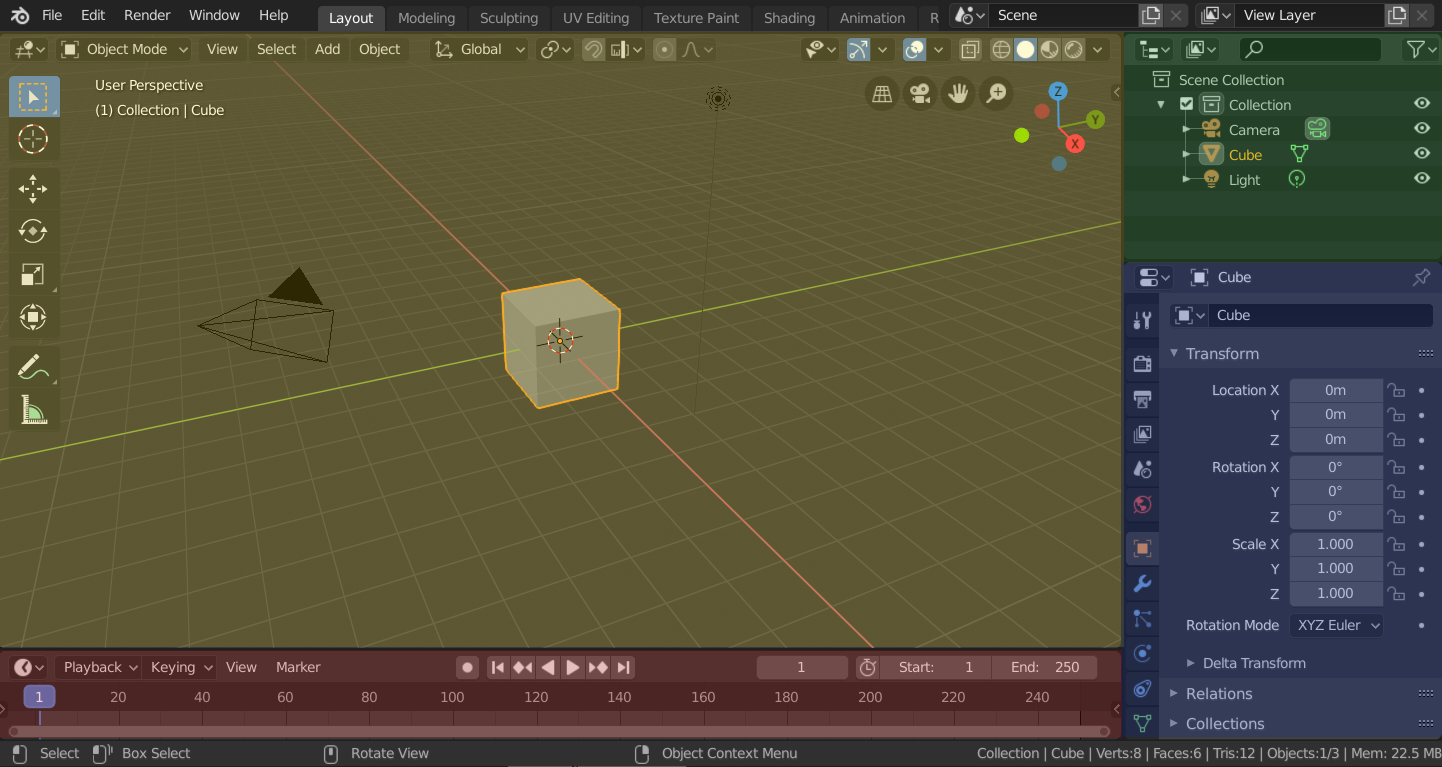
Рабочее пространство Blender «Layout» с четырьмя редакторами.¶
3D Viewport (жёлтый), Outliner (зелёный), Свойства (синий) и Временная шкала (красный).
Blender также имеет несколько других рабочих областей, добавленных по умолчанию:
- Моделирование
Для изменения геометрии при помощи инструментов моделирования.
- Sculpting
Для изменения меш-объектов с помощью инструментов скульптинга.
- Редактирование UV
Mapping of image texture coordinates to 3D surfaces.
- Texture Paint
Tools for coloring image textures in the 3D Viewport.
- Shading (затенение)
Tools for specifying material properties for rendering.
- Animation
Tools for making properties of objects dependent on time.
- Rendering (визуализация)
Для просмотра и анализа результатов визуализации.
- Compositing
Combining and post-processing of images and rendering information.
- Узлы геометрии
Для процедурного моделирования, используя Узлы геометрии.
- Scripting
Programming workspace for writing scripts.
Дополнительные рабочие пространства¶
В Blender есть пара дополнительных рабочих пространств, которые можно выбрать при добавлении нового рабочего пространства:
2D Animation
- 2D Animation
Общее рабочее пространство для работы с Grease Pencil.
- 2D Full Canvas
Аналогичен «2D Animation», но содержит холст большего размера.
VFX
- Masking
Tools to create 2D masks for compositing.
- Motion Tracking
Tools to motion track and stabilize footage.
Видео-редактирование
- Видео-редактирование
Sequence together media into one video.
Сохранение и Переопределение¶
The workspaces are saved in the blend-file. When you open a file, enabling the Load UI in the File Browser indicates that Blender should use the file’s screen layouts and overriding the current layout. See Load UI.
Пользовательский набор рабочих пространств может быть сохранён как часть /data_system/files/startup_file.