Editing¶
Delete Channels¶
Pregled
- Meni:
- Shortcut:
Delete, X
Removes the selected channels from the current action.
Упозорење
Make sure the mouse cursor is hovering over the channel region before using the keyboard shortcuts. If it’s hovering over the main region, you’ll only delete the selected keyframes, not the full channels.
Un/Group Channels¶
Pregled
- Meni:
- Shortcut:
Ctrl-Alt-G, Ctrl-G
Un/Groups the selected channels into a collection that can be renamed by double-clicking its name. Grouping channels helps keep the view more organized.
Toggle/Enable/Disable Channel Settings¶
Pregled
- Meni:
- Shortcut:
Shift-W, Shift-Ctrl-W, Alt-W
Toggles, enables, or disables a certain setting for the selected channels:
- Protect
When a channel is protected (closed padlock icon), it can’t be edited. Instead of pressing Shift-W and selecting Toggle, you can also simply press Tab.
- Mute
When a channel is muted (empty checkbox), it doesn’t affect the animation.
Toggle Channel Editability¶
Pregled
- Meni:
- Shortcut:
Tab
Locks or unlocks a channel for editing.
Extrapolation Mode¶
Pregled
- Meni:
- Shortcut:
Shift-E
Changes how the curve behaves before its first keyframe and after its last keyframe.
- Constant:
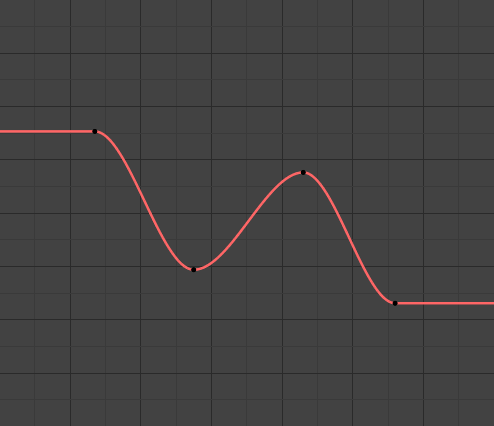
Constant extrapolation.¶
Continue in a straight line, keeping the same value as the first/last keyframe. This is the default.
- Linear:
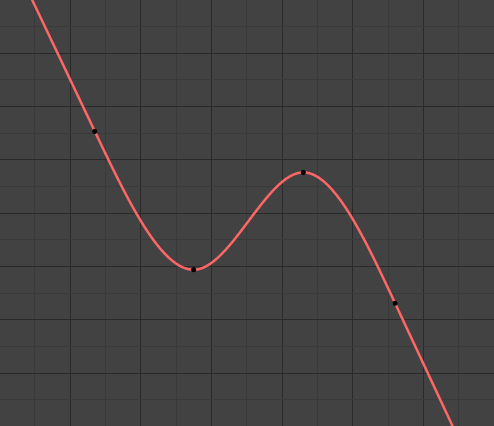
Linear extrapolation.¶
Continue in a straight line, keeping the same slope as on the first/last keyframe.
- Make Cyclic:
Repeat the whole curve. This works by adding a Cycles modifier.
- Clear Cyclic:
Remove the above modifier, making the curve non-repeating again.
Add F-Curve Modifier¶
Pregled
- Meni:
- Shortcut:
Shift-Ctrl-M
Shows a submenu from where you can add a modifier to the active curve. Settings for these modifiers can be found in .
Show/Hide¶
- Hide Selected Curves H
Hides the selected curves.
- Hide Unselected Shift-H
Hides all curves except the selected ones.
- Reveal Curves Alt-H
Shows all previous hidden curves.
Expand/Collapse Channels¶
Pregled
- Meni:
- Shortcut:
NumpadPlus, NumpadMinus
Expands or collapses the selected headers.
Move¶
Pregled
- Meni:
Lets you reorder the selected channels in the list:
To the top Shift-PageUp
Up one line PageUp
Down one line PageDown
To the bottom Shift-PageDown
Revive Disabled F-Curves¶
Pregled
- Meni:
Clears the „disabled” tag from all F-Curves to get broken F-Curves working again. (A curve is broken if it references a property that doesn’t exist.)
Keys to Samples¶
Pregled
- Meni:
- Shortcut:
Alt-C
Switches the selected curves from interpolating between a set of keyframes to using a sampled value at each full frame. This is a destructive process that removes the ability to edit the curve. It’s mainly used to reduce the file size with large datasets, as samples take up less space than keyframes.
Between samples (on subframes), the curve interpolates linearly.
Samples to Keys¶
Pregled
- Meni:
Switches the selected curves from using samples to using keyframes, making them editable. Note that this creates a keyframe on every frame.
Sound to Samples¶
Pregled
- Meni:
Creates a sampled curve based on a sound file. Use Samples to Keys if you need to edit it.
- Lowest Frequency
Cutoff frequency of a high-pass filter that is applied to the audio data.
- Highest Frequency
Cutoff frequency of a low-pass filter that is applied to the audio data.
- Attack Time
Value for the hull curve calculation that tells how fast the hull curve can rise. The lower the value, the steeper it can rise.
- Release Time
Value for the hull curve calculation that tells how fast the hull curve can fall. The lower the value, the steeper it can fall.
- Threshold
Minimum amplitude value needed to influence the hull curve.
- Accumulate
Only the positive differences of the hull curve amplitudes are summarized to produce the output.
- Additive
The amplitudes of the hull curve are summarized. If Accumulate is enabled, both positive and negative differences are accumulated.
- Square
Gives the output as a square curve. Negative values always result in -1, and positive ones in 1.
- Square Threshold
All values lower than this threshold result in 0.
Bake Channels¶
Pregled
- Meni:
Generates new keyframes for the selected curves.
- Frame Range
The range that will be baked. Defaults to the scene range or preview range.
- Frame Step
Distance between keyframes. Can be used to create a keyframe every 10 frames or even every half frame.
- Remove Outside Range
Removes existing keys outside the specified baking range.
- Interpolation Type
The interpolation type for the new keys.
- Bake Modifiers
If enabled, the new keyframes are based on the modified curve, and the modifiers get deleted.
If disabled, the new keyframes are based on the original curve, and the modifiers stay applied.
Discontinuity (Euler) Filter¶
Pregled
- Meni:
Cleans up Euler rotation channels that suffer from Gimbal Lock. The channels of all three euler rotation axes need to be selected for this to work.
Frame Selected Channels¶
Pregled
- Meni:
- Shortcut:
NumpadPeriod
Pans and zooms the view to show all keyframes of the selected curves. You can also click a channel with Alt-MMB.