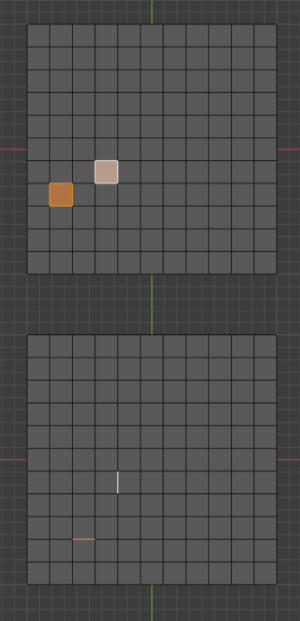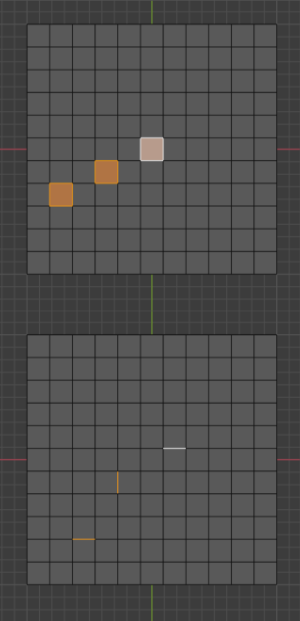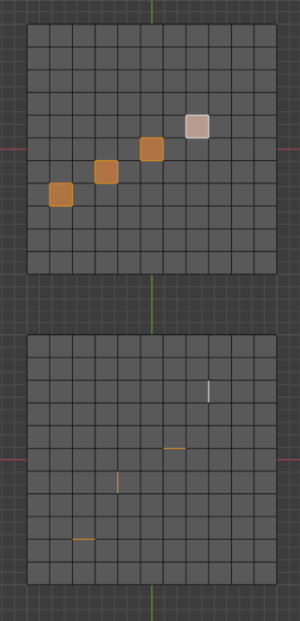Select More/Less¶
Pregled
- Režim:
Edit Mode
- Meni:
- Shortcut:
Ctrl-NumpadPlus
- Meni:
- Shortcut:
Ctrl-NumpadMinus
With at least one vertex, edge, or face selected, Select More/Less expands or shrinks the selection. However, if there is only one selection in any selection mode, Less will deselect it.
- Face Step
With Face Step on, each use of the tool will affect the size of the selection on a face by face basis. When deactivated, it will be based on either vertices or edges depending on which Selection Mode is active.
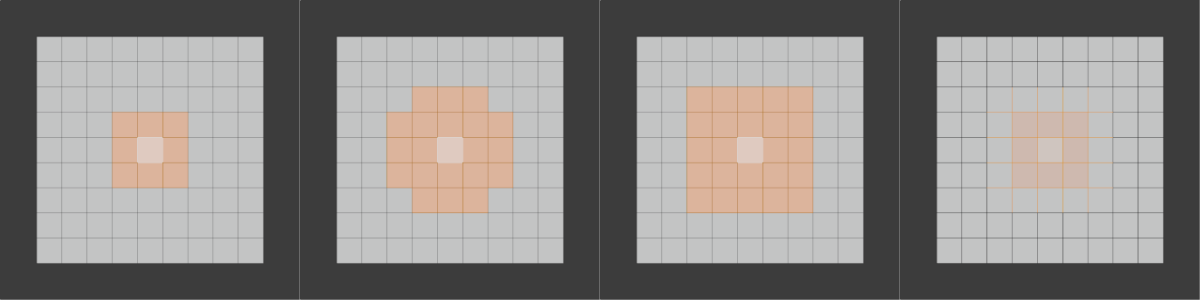
(From left to right) initial selection, without Face Step, with Face Step, and in edge selection mode.¶
Select Next/Previous Active¶
Pregled
- Režim:
Edit Mode
- Meni:
- Shortcut:
Shift-Ctrl-NumpadPlus
- Meni:
- Shortcut:
Shift-Ctrl-NumpadMinus
- Next Active
This uses selection history to select the next vertex, edge, or face based on the surrounding topology. Which means that, it will derive the next selection from the previous two selections.
- Previous Active
Only the last selected element will be removed.