Області – Areas
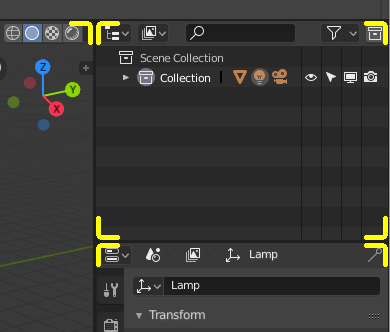
Рубежі областей позначаються округлими кутками (підсвічується жовтим).
The Blender window is divided up into a number of rectangles called Areas. Areas reserve screen space for Editors – Редактори, such as the 3D Viewport, or the Outliner. In general an Editor provides a way to view and modify your work through a specific part of Blender. All hotkeys you press will affect the contents of the Editor in the Area the mouse pointer is located. Area boundaries are indicated by rounded (beveled) corners.
Області можуть бути кастомізовані відповідно до конкретних завдань, що звуться робпростори – Workspaces, які далі можуть бути перейменовані та збережені для пізнішого використання.
Зміна розміру – Resizing

You can resize areas by dragging their borders with LMB. Move your mouse cursor over the border between two areas, so that the cursor changes to a double-headed arrow, and then click and drag.
Розділювання – Splitting
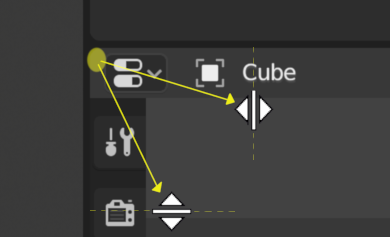
Splitting an area will create a new area. Placing the mouse cursor in an area corner will change the cursor to a cross (+) to indicate that pressing down LMB will activate splitting or joining operator. Dragging from area corner inward will split the area. You define the split direction by dragging either horizontally or vertically.
Сполучення – Joining
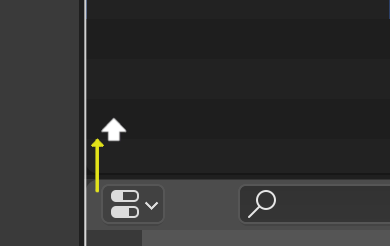
Properties is being joined to the Outliner.
Dragging from an area corner outward will join two areas. The area that will be closed shows a dark overlay. You can select which area will be closed by moving the mouse over areas. Release the LMB to complete the join. If you press Esc or RMB before releasing the mouse, the operation will be canceled.
Опції Області – Area Options
RMB клацання на границі відкриває спливне меню «Опції Області» – Area Options.
- Vertical/Horizontal Split
Shows an indicator line that lets you select the area and position where to split. Tab switches between vertical/horizontal.
- Сполучити Область – Join Area
Показує напрям накладу для сполучення.
Обмін Вмістом – Swapping Contents
You can swap the contents between two areas with Ctrl-LMB on one of the corners of the initial area, dragging towards the target area, and releasing the mouse there. The two areas do not need to be side-by-side, though they must be inside the same window.
Дублювати Область у Нове Вікно – Duplicate Area into New Window
Орієнтир – Reference
- Меню – Menu
«Огляд > Область > Дублювати Область у Нове Вікно» –
A new floating window containing an area can be created from . (Not available in some editors.)
The new window is a fully functional window, which is part of the same instance of Blender. This can be useful, e.g. if you have multiple monitors.
Ви можете також створити нове вікно з наявної області шляхом Shift-LMB на кутку області, потім потягнувши назовні трохи.
Таке вікно може бути закритим стандартною кнопкою «Закрити Вікно» для вашої операційної системи.
Перемкнути Максимізацію Області – Toggle Maximize Area
Орієнтир – Reference
- Меню – Menu
«Огляд > Область > Перемкнути Максимізацію Області» –
- Shortcut – Скорочення
Ctrl-Spacebar
The maximized area fill the whole application window. You can maximize an area with menu entry or keyboard shortcut. To return to normal size, use the keyboard shortcut again or the Back to Previous button on the Topbar.
Примітка
Область, над якою ваша миша поточно висить, буде максимізуватися при використанні цих клавіатурних скорочень.
Перемкнути Область на Повний Екран – Toggle Fullscreen Area
Орієнтир – Reference
- Меню – Menu
«Огляд > Область > Перемкнути область на Повний Екран» –
- Shortcut – Скорочення
Ctrl-Alt-Spacebar
The fullscreen area contains only the main region of the editor. To exit fullscreen use the keyboard shortcut or move the mouse to the top right corner of the area to reveal the return icon.