Модифікатор «Підподілення Поверхні» – Subdivision Surface Modifier
The Subdivision Surface modifier (often shorten to «Subdiv») is used to split the faces of a mesh into smaller faces, giving it a smooth appearance. It enables you to create complex smooth surfaces while modeling simple, low-vertex meshes. It avoids the need to save and maintain huge amounts of data, and gives a smooth «organic» look to the object.
Як і для будь-якого модифікатора, порядок виконання (позиція у стеку модифікаторів – modifier stack) має важливе відношення до результатів.
Keep in mind that this is a different operation than its companion, Smooth Shading. You can see the difference between the two in the grid image below.
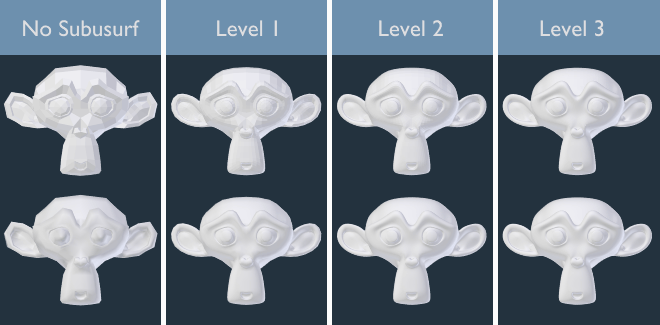
Рівні підподілення від 0 до 3, без та зі Smooth Shading.
Порада
Модифікатор Subdivision Surface не дозволяє вам редагувати нову підподілену геометрію без його застосування перед цим, але це дає змогу робити модифікатор «Багатороздільність» – Multiresolution (у Режимі Ліплення – Sculpt Mode).
Примітка
This modifier uses the OpenSubdiv library as a backend.
Options – Опції
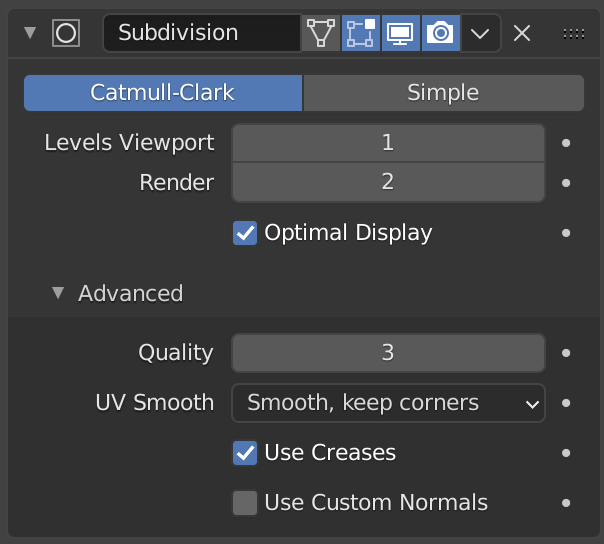
Модифікатор «Підподілення Поверхні» – Subdivision Surface.
- Катмул-Кларк – Catmull-Clark
The default option, subdivides and smooths the surfaces. According to its Wikipedia page, the «arbitrary-looking formula was chosen by Catmull and Clark based on the aesthetic appearance of the resulting surfaces rather than on a mathematical derivation.»
- Просто – Simple
Only subdivides the surfaces, without any smoothing (the same as the Subdivide operator, in Edit Mode). Can be used, for example, to increase base mesh resolution when using displacement maps.
- Levels Viewport, Render
The number of subdivision levels shown in the 3D Viewport or the final render.
Попередження
Higher levels of subdivisions results in more vertices, which means higher memory consumption (both system RAM, and video memory for display). This can cause Blender to hang or crash if not enough memory is available.
Порада
Правильна комбінація цих устав дозволить вам зберігати швидкий та легкий приблизний вигляд вашої моделі при взаємодії з нею у 3D Оглядвікні, але використовувати версію з вищою якістю при рендерингу.
Be careful not to set the Viewport subdivisions higher than the Render subdivisions, this would mean that the quality in the 3D Viewport will be higher than the rendered.
- Оптимальний Показ – Optimal Display
При рендерингу каркасу цього об’єкта дроти нових підподілених ребер будуть пропускатися (показуються лише ребра оригінальної геометрії).
Advanced – Просунуто
- Use Limit Surface
Places vertices at the surface that would be produced with infinite levels of subdivision (smoothest possible shape).
- Quality – Якість
When Use Limit Surface is enabled this property controls how precisely vertices are positioned on the limit surface (relatively to their theoretical position of an infinitely subdivided mesh). It can be lowered to get a better performance.
Використання вищих значень не обов’язково означає реальне поліпшення в якості, ідеальні результати можуть бути досягнуті задовго до максимального значення Quality.
Примітка
This value can affect the accuracy of Edge Creases; using a higher Quality value will allow for a wider range of crease values to work accurately.
- Згладження UV – UV Smooth
Controls how subdivision smoothing is applied to UVs.
- None – Нема
UVs remain unchanged.
- Keep Corners
UV islands are smoothed, but their boundary remain unchanged.
- Keep Corners, Junctions
UVs are smoothed, corners on discontinuous boundary and junctions of three or more regions are kept sharp.
- Keep Corners, Junctions, Concave
UVs are smoothed, corners on discontinuous boundary, junctions of three or more regions and darts and concave corners are kept sharp.
- Keep Boundaries
UVs are smoothed, boundaries are kept sharp.
- All – Усе
UVs and their boundaries are smoothed.
- Boundary Smooth
Controls how open boundaries (and corners) are smoothed.
- All – Усе
Smooth boundaries, including corners.
- Keep Corners
Smooth boundaries, but corners are kept sharp.
- Вжити Складки – Use Creases
Use the Виважені Складки на Ребрах – Weighted Edge Creases values stored in edges to control how smooth they are made.
- Use Custom Normals
Interpolates existing Кастомні Розділені Нормалі – Custom Split Normals of the resulting mesh.
Клавіатурні Скорочення – Keyboard Shortcuts
To quickly add a Subdivision Surface modifier to one or more objects, select the object(s) and press Ctrl-1. That will add a Subdivision Surface modifier with Viewport subdivisions set to 1. You can use other numbers too, such as Ctrl-2, Ctrl-3, etc, to add a modifier with that number of subdivisions. Adding a Subdivision Surface modifier in this fashion will not modify the Render subdivisions.
Якщо об’єкт вже має доданий для нього модифікатор Subdivision Surface, то натискання такого скорочення просто змінить кількість рівнів підподілу для нього, замість додання ще одного модифікатора.
Control – Керування
Catmull-Clark subdivision rounds off edges, and often this is not what you want. There are several solutions that allow you to control the subdivision.
Виважені Складки на Ребрах – Weighted Edge Creases
Виважені складки на ребрах для підподілених поверхонь дозволяють вам змінювати спосіб, яким модифікатор Subdivision Surface підподіляє геометрію для надання її краям плавного або гострого вигляду.
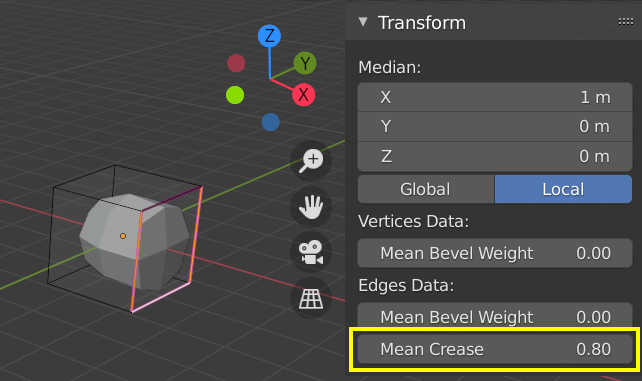
Підподілений куб зі складчастими ребрами.
The crease weight of selected edges can be changed in the Transform panel, Sidebar of the 3D Viewport. The scale-like dedicated tool Shift-E can also be used to adjust the crease weight. A higher value makes the edge «stronger» and more resistant to the smoothing effect of subdivision surfaces.
Петлі Ребер – Edge Loops
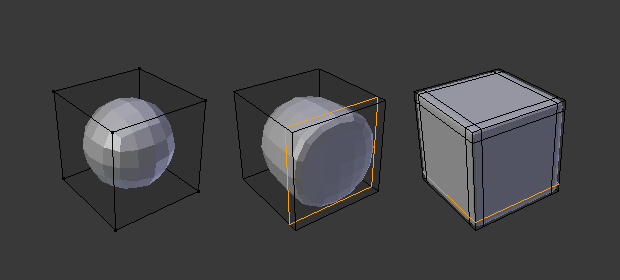
Куб з Рівнем Підподілення 2, він же з додатковою однією Петлею Ребер і він же зі шістьма додатковими Петлями Ребер.
The Subdivision Surface modifier demonstrates why good, clean topology is so important. As you can see in the figure, it has a drastic effect on a default cube. Until you add in additional loops (with e.g. Loop Cut and Slide), the shape is almost unrecognizable as a cube.
Сіть з обміркованою топологією буде мати хороше розміщення петель ребер, яке дозволить розміщувати більше таких петель (або вилучати) для керування гостротою/згладженістю результатної сіті.
Відомі Обмеження – Known Limitations
Не-Прилеглі Нормалі
Система підподілення Blender’а продукує чудові згладжені підподілені сіті, але будь-яка підподілена грань (тобто будь-яка менша грань, створена цим алгоритмом з одиничної грані оригінальної сіті), спільно використовує загальну орієнтацію нормалі оригінальної грані.
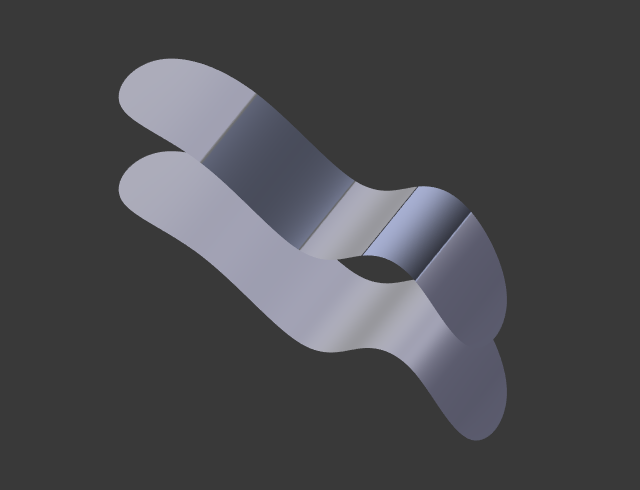
Порівняння хороших і поганих нормалей. |
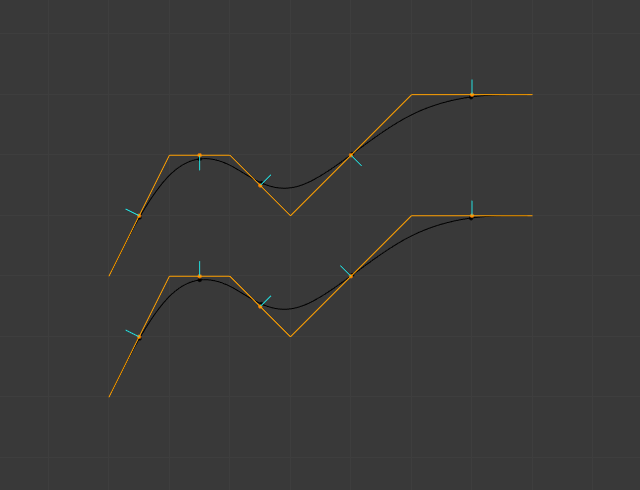
Огляд збоку картинки зліва. |
Різкі зміни напрямків нормалей можуть продукувати потворні чорні виїмки, навіть якщо ці перевернуті нормалі не є проблемою власне для форми об’єкта.
A quick way to fix this is to use Blender’s Recalculate Normals operation in Edit Mode.
If you still have some ugly black gouges you will have to manually flip the normals.