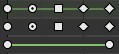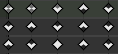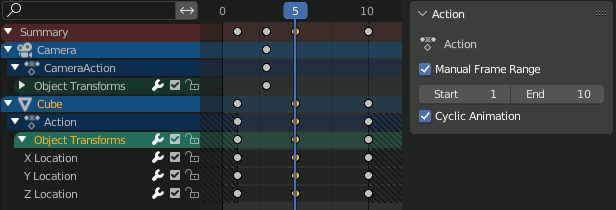Introduction – Вступ
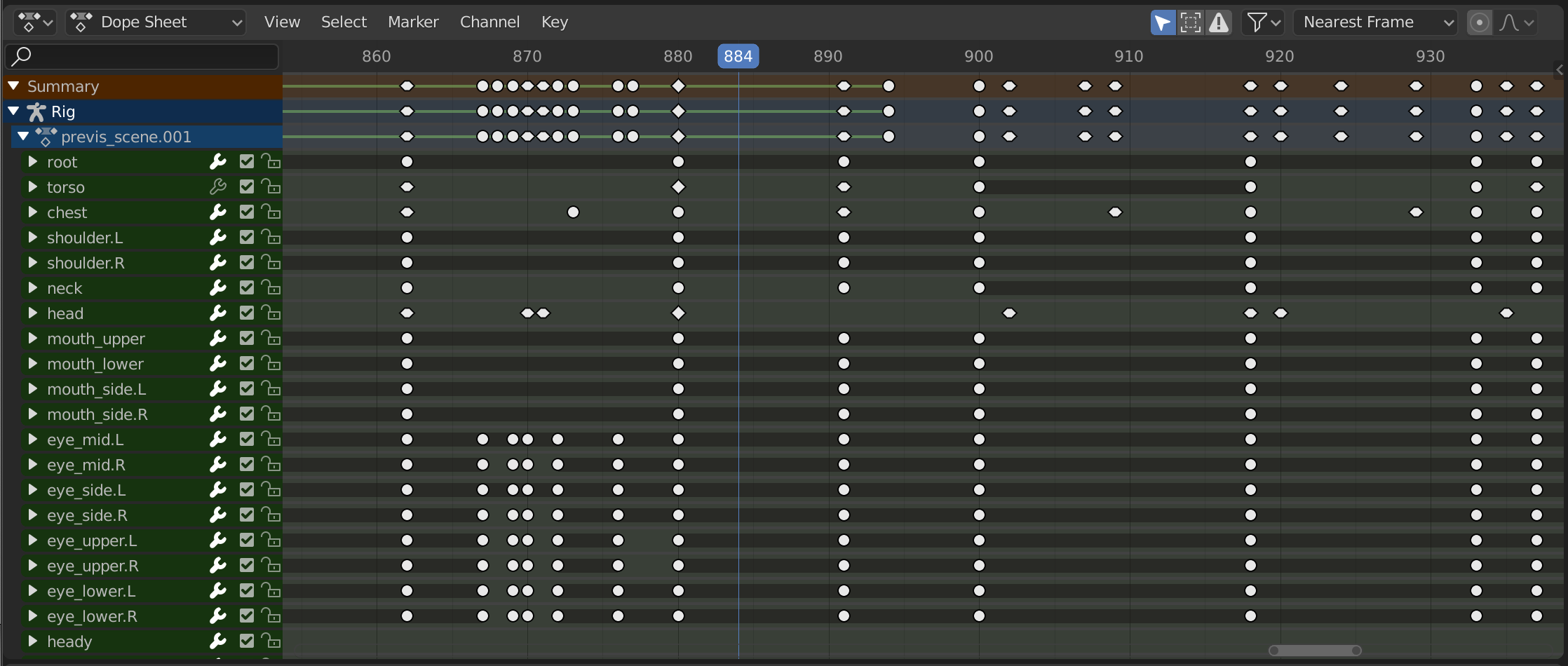
Dope Sheet – Аркуш Експозицій.
The Dope Sheet gives the animator a birds-eye-view of the keyframes inside the scene.
The Dope Sheet is inspired by classical hand-drawn animation process, in which animators will make use of a chart, showing exactly when each drawing, sound and camera move will occur, and for how long. This is called an exposure sheet or „dope sheet“. While CG foundations dramatically differ from classical hand-drawn animation, Blender’s Dope Sheet inherits a similar directive.
Dope Sheet Modes – Режими Аркуша Експозицій
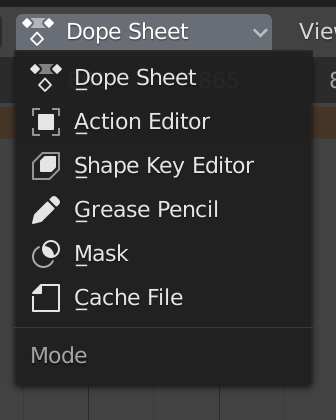
Режими аркуша експозицій Dope Sheet.
While the Dope Sheet Mode allows you to edit multiple actions at once, the other ones are dedicated to view and edit specific data-blocks used in different context of animation.
Dope Sheet – Аркуш Експозицій
Cache File: Alembic Todo 2.78.
Main Region – Головний Регіон
Keyframes – Ключкадри
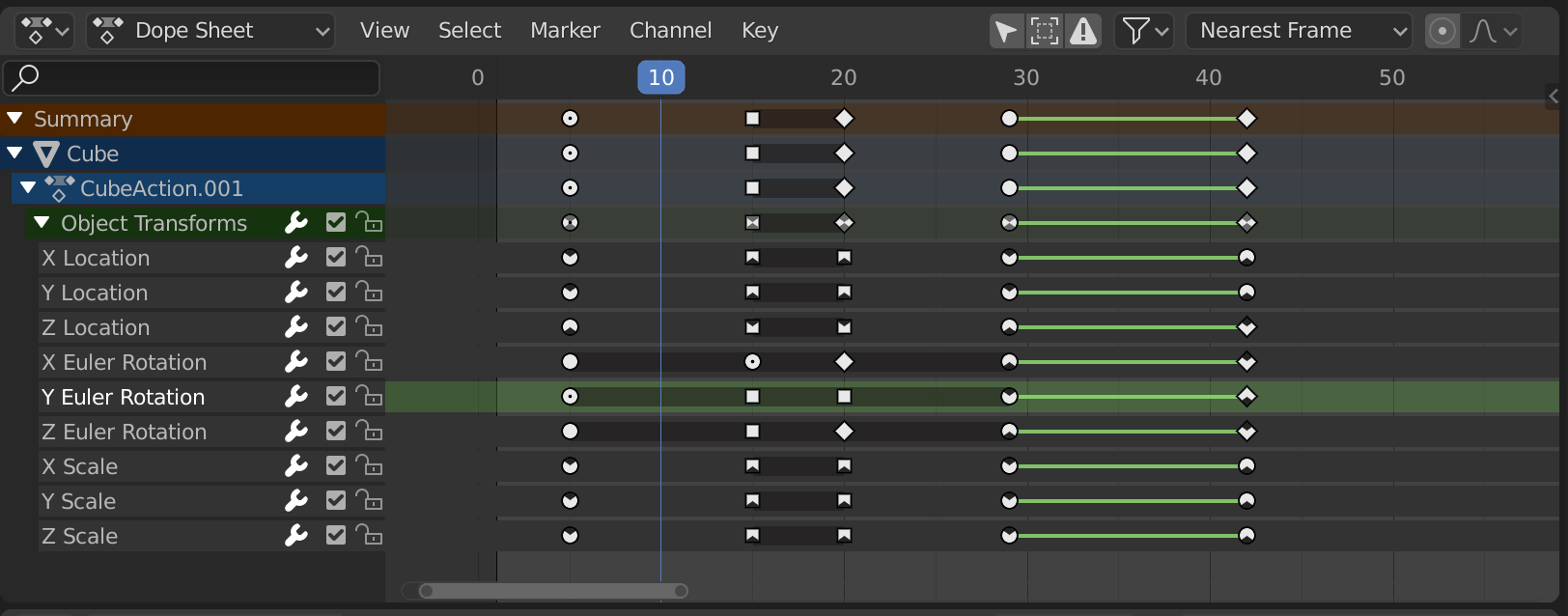
Редактор Dope Sheet з каналами об’єктів.
This area contains keyframes for all visible action channels. As with the other time-based editors, the X axis represents time. The Y axis represents a stack of action channels.
On these channels lay the keyframes, which can show different information:
Сірий |
Невибране |
Жовтий |
Selected – Вибране |
Diamond – Діамант |
Free Keyframe Handle |
Round – Округлення |
Авто-Затиснутий Держак Ключкадру |
Circle – Коло |
Автоматичний Держак Ключкадру |
Square – Квадрат |
Векторний Держак Ключкадру |
Ромб |
Вирівняний Держак Ключкадру |
Various colors |
These represent custom keyframe tags set by the user () |
Сіра смуга між ключами |
Утримування ключа (ці два ключкадри ідентичні) |
Зелена лінія між ключами |
Fixed keyframe interpolation (set in ) |
Стрілка уверх |
Maximum Extreme keyframe (visible if are enabled) |
Стрілка вниз |
Minimum Extreme keyframe (visible if are enabled) |
A diagonal hash fill in the background is used to display the Manual Frame Range of the action the channel belong to.
Selecting Keyframes
Selection tools are available in the Select menu in the header, and the main shortcuts are listed below:
- Selecting – Вибирання
Click on a key to select it. Hold Shift to extend the current selection.
- Box Selecting
Click and drag to box select multiple keyframes at once. You can hold Shift to extend or Ctrl to subtract from the current selection.
- Select Lasso – Вибір Ласо
Дивіться Select Lasso – Вибір Ласо.
- Select/Deselect All
To select all keys, press A.
To deselect all keys, press Alt-A.
To inverse the selection, press Ctrl-I.
- Before/After Current Frame [, ]
Select all to the right or left. Or hold Shift-Ctrl and click on either side of the Playhead.
See the Select menu for a full list of selection tools.
Manipulating Keyframes
Keyframe tools are available in the Key menu in the header, and the main shortcuts listed below:
- Moving Keyframes
To move a single keyframe, click and drag on a key. To move multiple keyframes, make sure several keys are selected and press G.
- Scaling Keyframes
To scale (stretch) selected keys, press S.
- Extending Keyframes
To extend the time between two keys, select all with A, place the Playhead between two keyframes and press E.
See the Key menu for a full list of selection tools.
Channels Region – Регіон Каналів
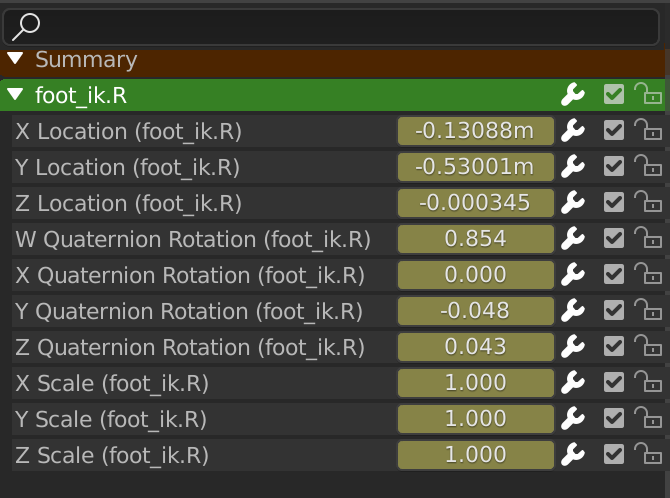
The Action editor’s channels region.
See Channels – Канали.
Header – Заголовок
Here you find the menus, a first group of controls related to the editor «mode», a second one concerning the action data-blocks, and a few other tools (like the copy/paste buttons, and snapping type).
Filters – Фільтри
- Only Show Selected – Показ Лише Вибране
Only include keyframes related to the selected item this item could be sequencer strips, nodes, objects, or any other type of data.
- Show Hidden – Показ Сховане
Include keyframes from objects or bones that are not visible.
- Only Show Errors – Показ Лише Помилки
Only include curves and drivers that are disabled or have errors. Useful for debugging.
- F-Curve Name Filter
Fuzzy/Multi-Word name filtering matches word snippets/partial words, instead of having to match everything. It breaks down the search text based on whitespace placement. e.g. «lo ro» will filter all location and rotation, while «lc rt» will not work.
- Filter by Type – Фільтр за Типом
Фільтрування кривих за типом властивості.
- Filtering Collection – Колекція Фільтрування
Select a collection to only show keyframes from objects contained in that collection.
- Sort Data-Blocks – Сортування Блоків Даних
Objects data-blocks appear in alphabetical order, so that it is easier to find where they occur (as well as helping to keep the animation of related objects together in the NLA editor for instance).
If you find that your playback speed suffers from this being enabled (it should only really be an issue when working with lots of objects in the scene), you can turn this off.
- Сумарно – Summary
Toggles the «Dope Sheet Summary» channel at the top of the Channels Region. This is used to give an overview of all the channels by combining all the actions into one channel.