Dao¶
Tham Chiếu (Reference)
- Chế Độ (Mode)
Chế Độ Biên Soạn (Edit Mode)
- Công Cụ (Tool)
- Tổ Hợp Phím Tắt (Shortcut)
K
The Knife tool can be used to interactively subdivide (cut up) geometry by drawing lines or closed loops to create holes.
Cách Sử Dụng (Usage)¶
When using Knife, the cursor changes to an icon of a scalpel and the header changes to display options for the tool. You can draw connected straight lines by clicking LMB, marked with small green squares. Red squares are already defined cuts. Surrounding red squares mean that there is a cut already in that position, so no additional vertex will be created (besides the first one).
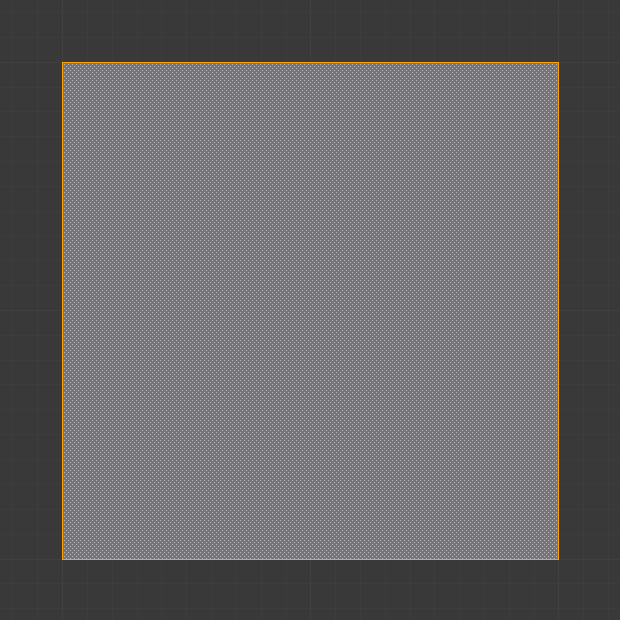
Mesh before knife cut.¶ |
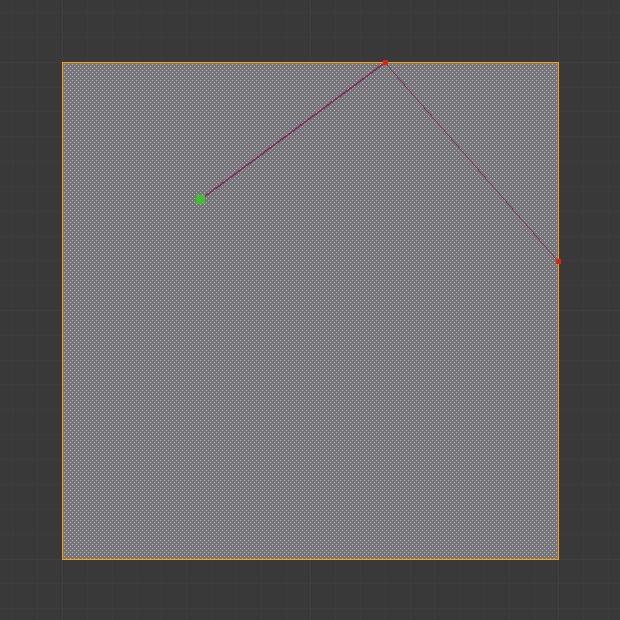
Knife cut active.¶ |
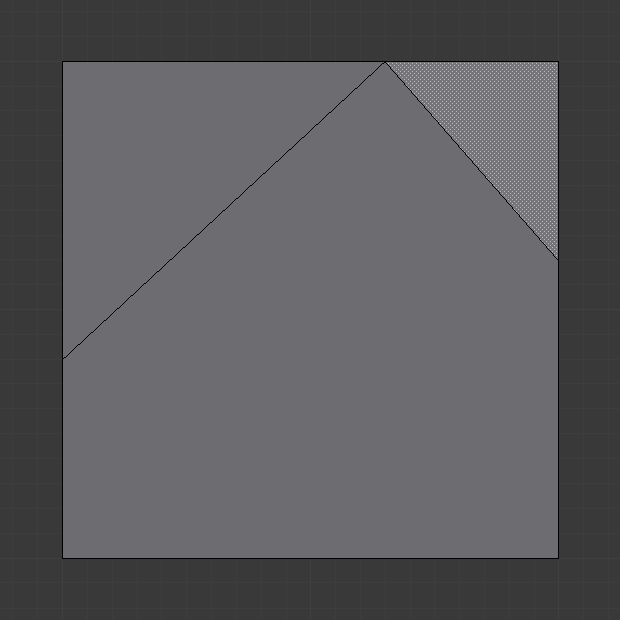
After confirming knife cut.¶ |
Các Cài Đặt của Công Cụ (Tool Settings)¶
- Hình Học Che Khuất (Occlude Geometry)
Only cut geometry visible on screen.
- Duy các Đã Được Chọn Shift-K (Only Selected Shift-K)
Only cuts through selected geometry.
Các Điều Khiển (Controls)¶
- Confirm LMB or Return
Confirms the cut. Return will leave selected every edge except the new edges created from the cut.
- Cancel
Cancels the tool.
- Vẽ một Đường Không Đứt Đoạn, kéo rê NCT (LMB).
So you can draw a free-hand line over a surface, points will be created at edge intersections.
- Đóng Kín Vòng Cắt, nháy kép NCT (LMB) (Close Loop double-click LMB)
This is a quick way to close the loop you are currently cutting.
- New Cut E
Begins a new cut. This allows you to define multiple distinct cut lines. If multiple cuts have been defined, they are recognized as new snapping points.
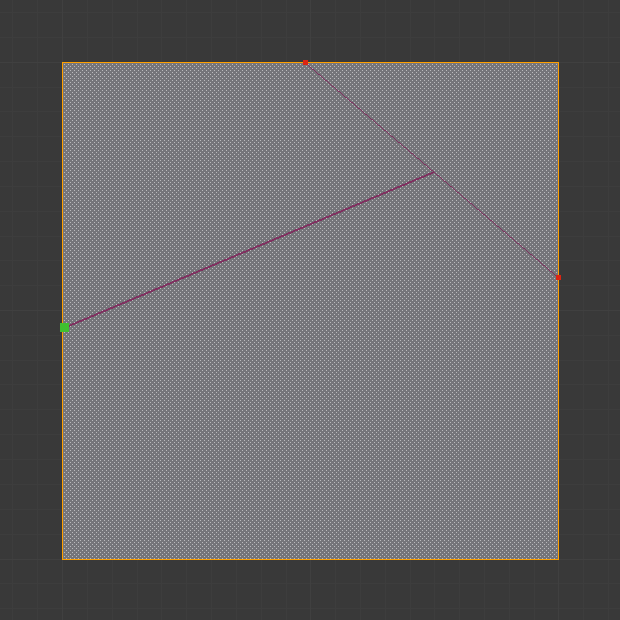
Tạo Lỗ Hổng.¶
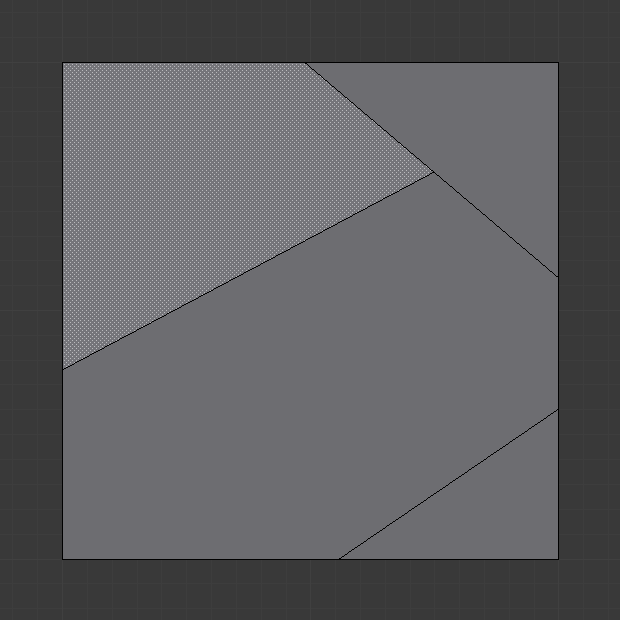
Result of starting new cuts while in the tool.¶
- Midpoint Snap Ctrl
Hold to snap the cursor to the midpoint of edges, meaning that all cuts will be performed at the exact center of each cut edge.
- Ignore Snap Shift
Hold to make the tool ignore snapping, unlike the default where mouse cursor snaps to near edges.
- Cut Through: Z
Allow the Cut tool to cut through to obscured faces, instead of only the visible ones.
- Angle Constrain C
Constrains the cut to 45 degree increments.

Mục Tiêu Ràng Buộc.¶
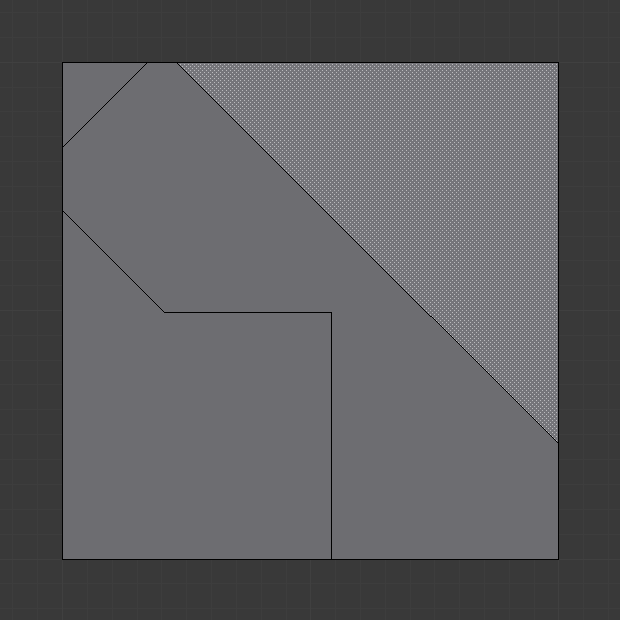
Result of constraining cut angle.¶
Những Hạn Chế Từng Biết Đến (Known Limitations)¶
Điểm Đỉnh Trùng Lặp (Duplicate Vertices)¶
If you experience problems where duplicate vertices are being created by cuts, this is often caused by too large a near/far clipping range.
Try increasing the Clip Start to avoid this problem, see Depth Troubleshooting for details.
Các Đường Cắt Rời Rạc (Unconnected Cuts)¶
Cuts that begin or end in the middle of a face, will be ignored.
Cái này bị hạn chế bởi các thể loại hình học mà Blender có thể biểu đạt.