Thẻ Mục và Bảng
Thẻ Mục
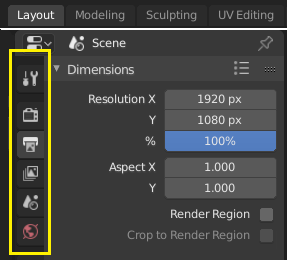
Top: Horizontal Tab header in the Topbar. Bottom: Vertical Tab header shows tab icons in the Properties.
Tabs are used to control overlapping sections in the user interface. Contents of only one Tab is visible at a time. Tabs are listed in Tab header, which can be vertical or horizontal.
Chuyển đổi/Luân Chuyển
Vertical tabs can be switched with Ctrl-Wheel from anywhere in the tab. You can also cycle through tabs with Ctrl-Tab and Shift-Ctrl-Tab, or press down LMB and move mouse over tab header icons. (Workspace tabs do not use this keymap. See Workspace controls.)
Bảng
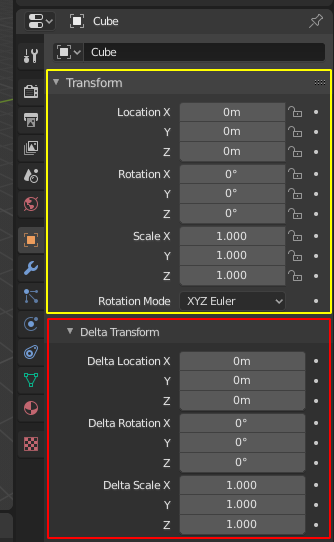
Tính Chất Thiết Kế:.
A panel is highlighted in yellow and a subpanel in red.
The smallest organizational unit in the user interface is a panel. The panel header show the title of the panel. It is always visible. Some panels also include subpanels.
Mở Ra và Thu Lại
A panel can either be expanded to show its contents, or collapsed to hide its contents. An expanded panel is indicated by a down-arrow (▼) in the panel header, while a collapsed panel is shown with a right-arrow (►).
A click with the LMB on the panel header expands or collapses it.
Pressing A expands/collapses the panel under the mouse pointer.
A Ctrl-LMB click on the header of a specific panel will collapse all other panels and make this the only expanded one.
A Ctrl-LMB click on the header of a specific panel that contains subpanels will expand / collapse all subpanels.
Dragging with LMB over the headers will expand or collapse many at once.
Vị Trí
You can change the position of a panel within its region by clicking and dragging it with the LMB on the grip widget (::::) located in on the right side of the panel header.
Đính Ghim
Sometimes it is desirable to view panels from different tabs at the same time. This has been solved by making panels pinnable.
A pinned panel remains visible regardless of which tab has been selected. You can pin a panel by clicking on the pin icon in its header. Panels that do not have a pin icon can also be pinned by RMB and selecting Pin, or you use Shift-LMB on the panel.
Thu-Phóng
The zoom factor of a whole region with panels can be changed by Ctrl-MMB clicking and moving the mouse anywhere within that region or use the NumpadPlus and NumpadMinus to zoom in and out the contents. Pressing Home (Show All) will reset the zooming at the screen/panel focused by the mouse pointer.
Sắp Đặt Sẵn

Example Presets menu.
- Cần lựa chọn
A list of available presets. A selection will override the included properties.
- Cộng Thêm
+ New presets can be added based on currently applied set of properties, which will be saved for later reuse. A pop-up opens where you can set a name, after which you can select it from the list and in some cases additional settings.
- Xóa
- Xóa địa ranh được chọn.