Không Gian Làm Việc
Workspaces are essentially predefined window layouts. Blender's flexibility with Areas lets you create customized workspaces for different tasks such as modeling, animating, and scripting. It is often useful to quickly switch between different workspaces within the same file.

Workspaces are located at the Topbar.
Điều Khiển
- Thẻ Mục
Click on the tabs titles to switch between the workspaces. To cycle between workspaces use Ctrl-PageUp and Ctrl-PageDown. Double click to rename the workspace.
- Cộng Thêm
+ Click on the Add button to add a new workspace.
- Trình đơn Ngữ Cảnh NCP (RMB)
The context menu contains options to duplicate, delete and reorder workspaces.
Không Gian Làm Việc mặc định
Blender's default startup shows the "Layout" workspace in the main area. This workspace is a general workspace to preview your scene and objects and contains the following Trình Biên Soạn:
Phím Nóng trong Cổng Nhìn 3D.
Outliner on top right.
Properties on bottom right.
Lịch Trình Thời Gian Tự Động Khung Khóa Hóa.
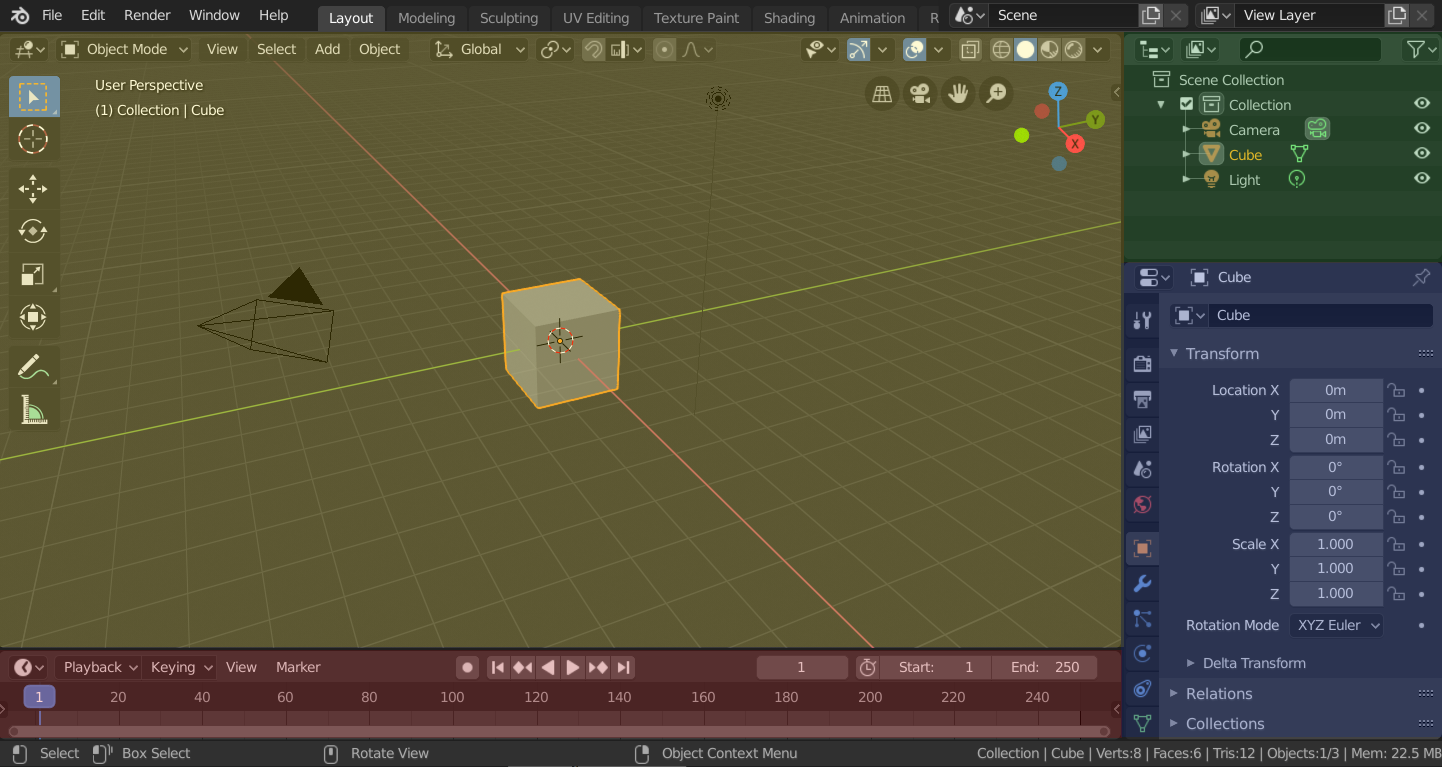
Blender's 'Layout' Workspace with four editors.
3D Viewport (yellow), Outliner (green), Properties (blue) and Timeline (red).
Blender also has several other workspaces added by default:
- Tạo Mô Hình
For modification of geometry by modeling tools.
- Điêu Khắc
For modification of meshes by sculpting tools.
- Biên soạn UV
For mapping of image texture coordinates to 3D surfaces.
- Sơn Chất Liệu
For coloring image textures in the 3D Viewport.
- Tô Bóng
For specifying material properties for rendering.
- Hoạt Họa
For making properties of objects dependent on time.
- Kết xuất
For viewing and analyzing rendering results.
- Tổng hợp
For combining and post-processing of images and rendering information.
- Các nút hình học
For procedural modeling using Các nút hình học.
- Viết Tập Lệnh
For interacting with Blender's Python API and writing scripts.
Không Gian Làm Việc Bổ Sung
Blender has a couple additional Workspaces to choose from when adding a new Workspace:
hoạt họa 2D
- hoạt họa 2D
General workspace to work with Grease Pencil.
- Toàn Bộ Khung Vẽ 2D
Similar to "2D Animation" but contains a larger canvas.
VFX
- Chắn Lọc
For creating 2D masks for compositing or video editing.
- Giám Sát Chuyển Động
For calculation camera motion and stabilizing video footage.
Phim Video biên soạn
- Phim Video biên soạn
For sequencing together media into one video.
Lưu và Viết Đè
The workspaces are saved in the blend-file. When you open a file, enabling the Load UI in the File Browser indicates that Blender should use the file's screen layouts and overriding the current layout. See Load UI.
A custom set of workspaces can be saved as a part of the Mặc Định.
Các Sắp Đặt của Không Gian Làm Việc
Tham Chiếu
- Trình Biên Soạn
Tính Chất
- Trình Đơn
- Chế Độ
Switch to this Mode when activating the workspace.
Thanh Lọc Trình Bổ Sung
Filters which Add-ons are enabled in the active workspace. Keeping the checkbox in the header enables all global add-ons, enabling the checkbox allows you to individually enable add-ons from the list.