Cổng Nhìn 3D
Kết xuất
Những Trục Trặc trong Bộ Đệm Chiều Sâu
Sometimes when setting a large clipping range will allow you to see both near and far objects, but reduces the depth precision resulting in artifacts.
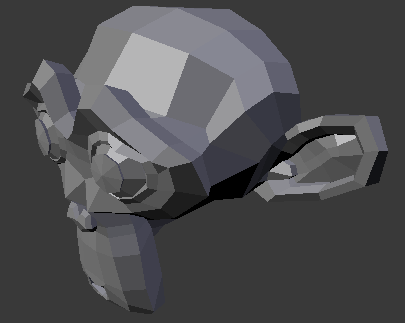
Model with no clipping artifacts. |
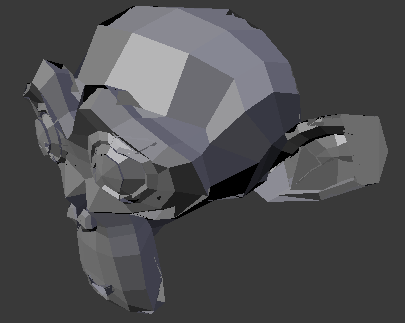
Model with clipping artifacts. |
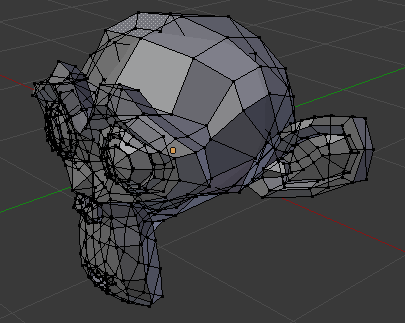
Mesh with artifacts in Edit Mode. |
Tránh:
Increase the near clipping when working on large scenes.
Decrease the far clipping when objects are not viewed at a distance.
When perspective is disabled only the far Clip End is used, very high values can still result in artifacts. This is not specific to Blender, all graphics applications have these same limitations.
Vật Thể Vô Hình trong Góc Nhìn của Máy Quay Phim
If you have a large scene, viewing it through Camera View may not display all of the objects in the scene. One possibility may be that the clipping distance of the camera is too low. The camera will only show objects that fall within the clipping range.
Hiệu Suất Thi Hành
Kết Xuất Chậm Chạp
There are a couple of reasons why you may be experiencing a slow viewport.
- Phần cứng lỗi thời
Sometimes your hardware, mainly your graphics card, may be too slow to keep up with your model.
- Nâng Cấp Bộ Điều Vận Đồ Họa
In some cases, slow selection is resolved by using updated drivers.
Lựa Chọn Chậm Chạp
Blender sử dụng OpenGL cho việc chọn lựa. Một số trình điều vận thẻ đồ họa thi hành thao tác này rất chậm.
This becomes especially problematic on dense geometry.
Possible Solutions:
- Chọn Lọc theo Chiều Sâu OpenGL (Cấu Hình)
See .
This option is enabled by default, disabling it may give a better performance at the cost of selection accuracy.
- Nâng Cấp Bộ Điều Vận Đồ Họa
In some cases, slow selection is resolved by using updated drivers. It is generally good to use recent drivers when using 3D software.
- Lựa Chọn Trung Tâm (Phương Pháp Tránh Né)
In Object Mode, holding Ctrl while selecting uses the object center point. While this can be useful on its own, it has the side effect of not relying on OpenGL selection.
- Thay Đổi Chế Độ hiển thị (Phương Pháp Tránh Né)
Using Wireframe display mode can be used to more quickly select different objects.
Ghi chú
Obviously, the workarounds listed here are not long term solutions, but it is handy to know if you are stuck using a system with poor OpenGL support.
Ultimately, if none of these options work out it may be worth upgrading your hardware.
Công Cụ
Lựa chọn không hợp lệ
There are times when selection fails under some configurations, often this is noticeable in mesh Edit Mode, selecting vertices/edges/faces where random elements are selected.
Internally Blender uses OpenGL for selection, so the graphics card driver relies on giving correct results.
Possible Solutions:
- Tắt Chức Năng Lấy Đa Mẫu Vật (Multisampling)
This is by far the most common cause of selection issues.
There are known problems with some graphics cards when using multisampling.
You can disable this option by turning multisampling off in your graphics card driver options.
- Thay Đổi Sắp Đặt về Mẫu Vật Khử-Răng Cưa
Depending on your OpenGL configuration, some specific sample settings may work while others fail.
Unfortunately finding working configuration involves trial & error testing.
- Nâng Cấp Bộ Điều Vận Đồ Họa
As with any OpenGL-related issues, using recent drivers can resolve problems.
However, it should be noted that this is a fairly common problem and remains unresolved with many drivers.