Gizmos của Cổng Nhìn (Viewport Gizmos)
Tham Chiếu (Reference)
- Chế Độ (Mode)
Toàn Bộ các Chế Độ
- Tiêu Đề (Header)

Clicking the icon toggles all gizmos in the 3D Viewport. The dropdown button displays a popover with more detailed settings, which are described below.
Gizmos của Cổng Nhìn (Viewport Gizmos)
- Điều Hướng (Navigate)
Bật/tắt gizmo điều hướng (navigation gizmo).
- Công Cụ Đang Hoạt Động (Active Tool)
Bật/tắt gizmo của công cụ đang hoạt động.
- Đối Tượng Đang Hoạt Động (Active Object)
Bật/tắt Gizmo Đối Tượng của phần tử đang hoạt động (xem dưới đây).
Gizmo Đối Tượng (Object Gizmos)
Object Gizmos allow mouse-controlled translation, rotation and scaling in the 3D Viewport. While they're called "object" gizmos in the popover, they also apply to other transformable elements such as mesh vertices.
There is a separate gizmo for each operation. Each gizmo can be used separately or in combination with the others.
A gizmo always has three color-coded axes: X (red), Y (green), and Z (blue). You can drag an axis with LMB to transform along it. The Move and Scale gizmos additionally have small colored squares for transforming along two axes in one go.
Various modifier keys can be used:
Holding Ctrl at any time will toggle snapping and also make rotation and scaling work in coarse increments.
Holding Shift after pressing LMB will do the opposite of the above, "slowing down" the transformation relative to mouse movement to allow finer adjustments.
Holding Shift before pressing LMB will perform the transformation in the plane that's perpendicular to the clicked axis. See Khóa Bình Diện (Plane Locking).
The Gizmos popover has the following settings for object gizmos:
- Định Hướng (Orientation)
Định hướng sử dụng cho gizmo. "Mặc Định" có nghĩa là sử dụng Định Hướng Biến Hóa (Transform Orientation) của cổng nhìn. Các tùy chọn khác vượt quyền nó.
- Di Chuyển (Move)
Hiển thị gizmo để điều khiển vị trí. Kéo vòng tròn nhỏ màu trắng cho phép biến hóa tự do trong bề diện góc nhìn.
- Xoay Chiều (Rotate)
Show the gizmo to control the rotation. Dragging the large white circle allows rotation around the viewing direction. Dragging the translucent white disc within that circle (only visible when hovering over the gizmo) allows trackball rotation.
- Tỷ Lệ (Scale)
Hiển thị gizmo để điều khiển tỷ lệ. Kéo vùng nằm giữa các vòng tròn nhỏ màu trắng cho phép đổi tỷ lệ dọc theo cả ba trục.
The latter three options are also available in a pie menu if you have the Grave Accent / Tilde Action in the Keymap Preferences set to Gizmos.
Ghi chú
If you're using a tool that's tied to a particular gizmo setup (the Move, Rotate, Scale and Transform tools), the Move/Rotate/Scale checkboxes won't have any effect.
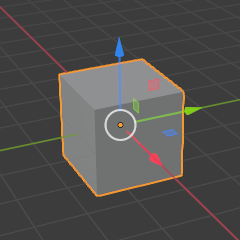
Di Chuyển. |
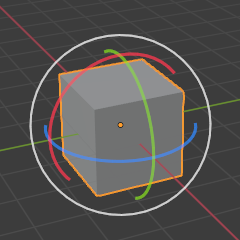
Xoay Chiều. |
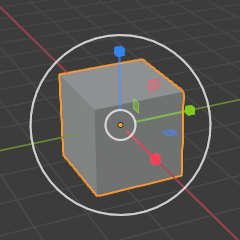
Tỷ Lệ. |
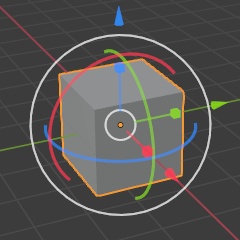
Kết Hợp. |
Xem thêm
Empty (Đối Tượng Trống Rỗng)
Cài đặt Gizmo cho các đối tượng rỗng (empties).
- Hình Ảnh (Image)
Hiển thị gizmo để điều chỉnh kích thước và vị trí của hình ảnh.
- Trường Lực (Force Field)
Hiển thị gizmo để điều chỉnh trường lực (force field).
Nguồn/Ánh Sáng/Đèn (Light)
Cài đặt Gizmo cho nguồn ánh sáng (lights).
- Kích Thước (Size)
Hiển thị gizmo để điều chỉnh Kích Thước Pha Đèn của các đèn pha.
- Nhìn Vào (Look At)
Hiển thị gizmo để điều chỉnh hướng của ánh sáng.
Máy Quay Phim (Camera)
Cài đặt Gizmo cho máy quay phim (cameras).
- Lăng Kính (Lens)
Hiển thị gizmo để điều chỉnh tiêu cự (đối với máy ảnh Phối Cảnh Xa Gần) hoặc tỷ lệ trực giao (đối với máy ảnh Trực Giao).
- Khoảng Cách Hội Tụ (Focus Distance)
Enable the gizmo for adjusting the focus distance. To see this gizmo, you need to enable the checkbox in the camera's properties (green camera icon).