Bám Dính (Snapping)
Tham Chiếu (Reference)
- Chế Độ (Mode)
Chế Độ Đối Tượng, Biên Soạn và Chế Độ Tư Thế
- Tiêu Đề (Header)
- Tổ Hợp Phím Tắt (Shortcut)
Shift-Tab
Snapping lets you easily align objects and mesh elements to others. It can be toggled by clicking the magnet icon in the 3D Viewport's header, or more temporarily by holding Ctrl.

Biểu tượng nam châm trong tiêu đề của Cổng Nhìn 3D (màu xanh lam khi được bật).
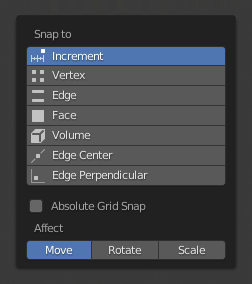
Trình Đơn Bám Dính.
Bám dính vào (Snap To)
Tham Chiếu (Reference)
- Chế Độ (Mode)
Chế Độ Đối Tượng, Biên Soạn và Chế Độ Tư Thế
- Tiêu Đề (Header)
- Tổ Hợp Phím Tắt (Shortcut)
Shift-Ctrl-Tab
Determines the target which the selection will be snapped to.
- Tăng Lượng (Increment)
Bám dính vào các điểm của lưới đồ thị. Khi ở trong góc nhìn Trực Giao thì tăng lượng của bám dính thay đổi tùy thuộc vào mức thu phóng.
Ghi chú
By default, this option won't snap to the grid that's displayed in the viewport, but an imaginary grid with the same resolution that starts at the selection's original location. In other words, it lets you move the selection in "increments" of the grid cell size.
If you want to snap to the viewport grid instead, you can enable Absolute Grid Snap (see below).
- Vertex (Điểm Đỉnh)
Bám dính vào các điểm đỉnh gần nhất của một đối tượng khung lưới.
- Edge (Cạnh)
Bám dính vào điểm gần nhất trên một cạnh cận nhất.
- Phóng Chiếu Bề Mặt (Face Project)
Snaps to the face by projecting the current point on the nearest face. This snap mode will snap geometry to both visible and occluded. This snap mode is useful for retopologizing.
- Gần Nhất Bề Mặt (Face Nearest)
Snaps to the nearest surface in world space. This snap mode will only snap geometry to visible (non occluded) geometry.
- Âm Lượng/Thể Tích (Volume)
Bám dính các vùng nội trong thể tích của đối tượng đầu tiên tìm thấy dưới con trỏ chuột. Không giống như các tùy chọn khác, tùy chọn này điều khiển độ sâu (tức các tọa độ Z trong không gian góc nhìn hiện tại) của phần tử biến hóa. Bằng cách bật/tắt "Bám Dính vào Đối Tượng Bóc", các đối tượng mục tiêu sẽ được cân nhắc là một tổng thể khi xác định tâm của thể tích.
- Trung Điểm của Cạnh (Edge Center)
Bám dính vào điểm trung tâm của cạnh gần nhất.
- Cạnh Vuông Góc (Edge Perpendicular)
Snaps to a specific point on the nearest edge so that the line from the selection's original location (indicated by a white cross) to its new location is perpendicular to that edge.
Mẹo
Chúng ta có thể bật nhiều chế độ bám dính lên cùng một lúc bằng tổ hợp Shift-NCT (LMB).
Bám Dính Với (Snap With)
Tham Chiếu (Reference)
- Chế Độ (Mode)
Chế Độ Đối Tượng, Biên Soạn và Chế Độ Tư Thế
- Tiêu Đề (Header)
- Tổ Hợp Phím Tắt (Shortcut)
Shift-Ctrl-Tab
Determines what part of the selection will coincide with the target. (The rest of the selection will follow along.)
- Active (Đang Hoạt Động)
Snaps using the origin (in Object Mode) or center (in Edit Mode) of the active element.
- Trung Vị (Median)
Bám dính dùng trung vị của lựa chọn.
- Trung Tâm (Center)
Snaps using the current transformation center (another word for the pivot point). This option is especially useful in combination with the 3D Cursor for choosing the snapping point completely manually.
- Gần Nhất (Closest)
Snaps using the vertex that's closest to the target.
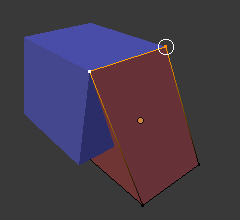
Gần nhất. |
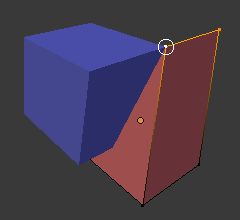
Đang Hoạt Động. |
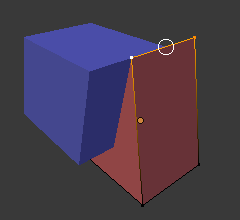
Trung vị. |
Lựa Chọn Mục Tiêu (Target Selection)
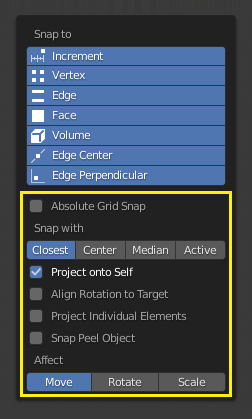
As seen in the yellow highlighted area in the image above, besides the snap target, additional controls are available to alter snap behavior. These options vary between mode (Object and Edit) as well as snap target. The available options are:
- Bao Gồm cái Đang Hoạt Động (Include Active)
Only available in Edit Mode. Allows snapping mesh elements to other elements of the same mesh.
Hộp kiểm này bị bỏ qua nếu Biên Soạn Cân đối (Proportional Editing) được bật.
- Bao Gồm cái được Biên Soạn Chế Độ Biên Soạn (Edit Mode)
Snap onto non-active objects in Edit Mode.
- Bao Gồm cái Chưa được Biên Soạn Chế Độ Biên Soạn (Edit Mode)
Snap onto objects not in Edit Mode.
- Loại Trừ cái Không Thể Chọn (Exclude Non-Selectable)
Chỉ bám dính vào các đối tượng có thể chọn mà thôi.
- Bám Dính vào Khung Lưới Đồ Thị Tuyệt Đối (Absolute Grid Snap)
Chỉ có sẵn nếu Bám Dính vào Tăng Lượng được bật. Bám dính vào lưới đồ thị, thay vì bám dính vào tăng lượng tương đối với vị trí hiện tại.
- Loại Bỏ Mặt Trái (Backface Culling)
Không bám dính vào các mặt trái hình học.
- Căn Chỉnh Xoay Chiều vào Mục Tiêu (Align Rotation to Target)
Xoay chiều lựa chọn để trục Z của nó được căn chỉnh theo pháp tuyến của mục tiêu.
- Phóng Chiếu Từng Phần Tử Riêng Biệt (Project Individual Elements)
Only available if Snap To Face is enabled. Rather than the default behavior where only the "Snap With" point gets snapped to the target and the rest of the selection follows along (maintaining the original shape), this option makes each object (in Object Mode) or vertex (in Edit Mode) snap to a target independently of the others, which may cause the selection's shape to change.
This can be used for bending a flat sheet so it snugly fits against a curved surface, for example.
- Snap to Same Target Face Nearest
Snap only to target that source was initially near.
- Face Nearest Steps Face Nearest
Number of steps to break transformation into for face nearest snapping. This option is only available in Edit mode.
- Bám Dính vào Đối Tượng Bóc (Snap Peel Object)
Chỉ khả dụng nếu Bám Dính vào Thể Tích được bật. Cân nhắc các đối tượng như một tổng thể khi tìm tâm thể tích.
Tác Động (Affect)
Specifies which transformations are affected by snapping. By default, snapping only happens while moving something, but you can also enable it for rotating and scaling.
Đa Mục Tiêu Bám Dính (Multiple Snap Targets)
While you're transforming a selection with snapping enabled, you can press A whenever there's a highlighted snap target to mark it. With multiple such targets marked, the selection will then be snapped to their average location.
Đánh dấu mục tiêu hơn một lần sẽ cho mục tiêu nhiều trọng lượng hơn.
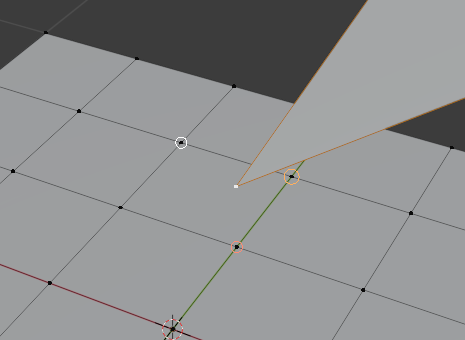
Đa mục tiêu bám dính.