测量
参考
- 模式
所有模式
- 工具
测量 工具是一种交互式工具,您可以在场景中拖动直线以测量距离或角度。可以激活吸附到几何图形以提高准确性或来测量壁厚。测量 工具可以从工具栏访问。
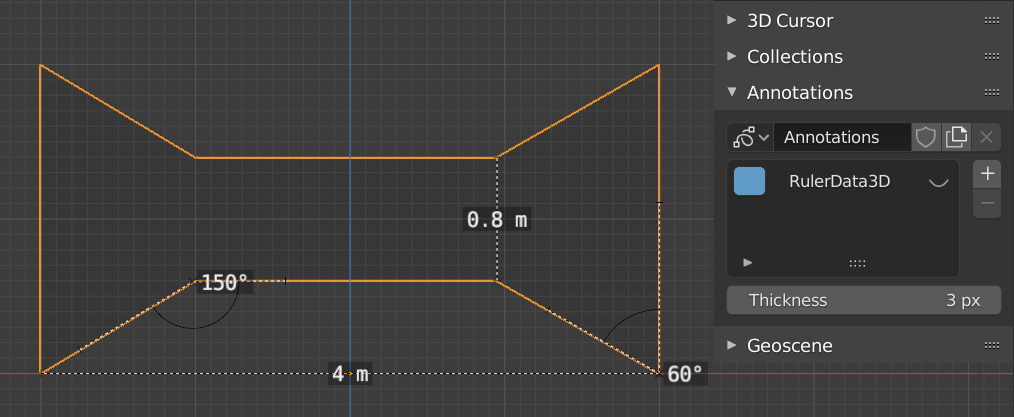
测量工具的示例。
用法
以下是使用 测量 工具的常用步骤:
从工具栏激活 测量 工具。
在视图中点击并拖动以定义标尺的初始起点和结束点。可以在视图中添加多个标尺。
Click on either end of the ruler to select it and move the endpoints.
Holding Ctrl while moving enables snap to edges and vertices. A small circle appears when the end point is snapped to a vertex or edge. This way you can place the endpoints more accurately.
Holding Shift while moving lets you measure the distance between faces. This works well only with parallel faces, e.g. walls.
您可以始终在视图中导航(平移,缩放,…)或更改视图(正交,透视)以更好地访问标尺。
Click on the midpoint of a created ruler to convert it to a protractor. Move this midpoint to set the vertex of the angle. Holding down Ctrl enables snap to edges and vertices. Move the endpoints to change the angle size.
A selected ruler can be deleted with Delete or X. To delete all measurements, make the panel visible. Delete the "RulerData3D" layer (see image above).
All measurements are hidden when another tool is selected. They are shown when the Measure tool is selected again. Yet you can do editing operations while the ruler is active. For example, you can edit the rotation or dimension of the selected object in the Sidebar. The measurement values do not appear in the Render output.
Unit settings and scale from the scene are used for displaying dimensions. Changing the units system (metric, imperial), or the units of length (cm, m, ...), or angle (degrees, radians) will update the measurements.
Tip
In Edit Mode only, there is also a Measurement setting in the Viewport Overlays popover. Edge length, edge angle, face area and face angle can be displayed through this setting.