Introducción¶
The Image Editor is where you can view/edit 2D assets like images or textures.
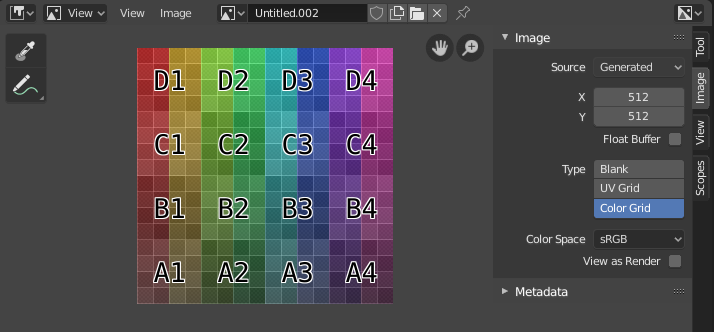
Editor de imágenes con una textura de cuadrícula de prueba.¶
Barra de Herramientas¶
- Sample Tool
Used to sample a pixel’s color from anywhere within Blender.
- Línea de Muestra
The dimensions of the square used to sample underlying pixels. If larger than 1 the resulting sample is an average of all underlying pixels.
- Anotar
Vea Anotaciones para más información.
Encabezado¶
- Modo
- Vista
Displays Images.
- Pintar
- Máscara
- Vista
Herramientas para controlar cómo se muestra el contenido en el editor. Vea Navegar.
- Imagen
Herramientas para abrir y manipular imágenes. Vea Edición.
- Imagen
A data-block menu used for selecting images. When an image has been loaded or created in the Image editor, the Image panel appears in the Sidebar region. See Configuración de Imagen.
Render Result
Nodo Visor
- Fijar Imagen
Por hacer.
- Contenedor
You can save successive renders into the render buffer by selecting a new slot before rendering. If an image has been rendered to a slot, it can be viewed by selecting that slot. Empty slots appear as blank grids in the Image editor. Use the J and Alt-J to cycle forwards and backwards through saved renders. Alternatively you can use the number keys 1, 2, 3, etc, to select the slot with the corresponding number. A slot can be renamed by double clicking its name in the Image panel in the Sidebar.
- Capa de Visualización
If you are using View Layers, use this menu to select which layer is displayed.
- Pasada de Procesamiento
If you are using Render Passes, use this menu to select which pass is displayed.
- Mostrar Canales
Selecciona qué canales de color se muestran.
- Color and Alpha
Replaces transparent pixels with background checkerboard, denoting the alpha channel.
- Color
Display the colored image, without alpha channel.
- Alfa
Displays the Alpha channel a grayscale image. White areas are opaque, black areas have an alpha of 0.
- Z-Buffer
Display the depth from the camera, from Clip Start to Clip End, as specified in the Camera settings.
- Rojo, Verde, Azul
Single Color Channel visualized as a grayscale image.
Vista Principal¶
When LMB / RMB dragging mouse the color under the cursor is shown in the footer as well the cursor position and the color values in the RGBA, HSV and Luminance Color Space.