Reemplazo
Opciones de Reemplazo
Referencia
- Panel:
- Almacenamiento
Defines whether the proxies are for individual strips or the entire sequence.
- Por Clip
Proxies are stored in the directory of the input.
- Proyectar
Todos los proxies se almacenan en un directorio.
- Directorio de Reemplazos
La ubicación para almacenar los proxies para el proyecto.
- Definir Reemplazos en Clips Seleccionados
Set proxy size and overwrite flag for all selected strips.
- Reconstruir Reemplazo e Identificadores de Código de Tiempo
Generates Proxies and Timecodes for all selected strips, same as doing .
Reemplazo y Código de Tiempo del Clip
Referencia
- Panel:
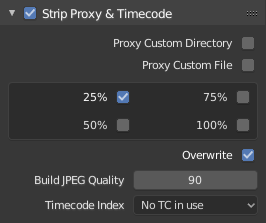
Once you have chosen the Proxy/Timecode options, you need to select all strips for which you want proxies to be built. Then use , or button in Proxy Settings panel. Once all proxies are built, they will be ready to use.
In order to use proxies, you have to select matching Proxy Render Size in the Sequencer preview Sidebar panel.
- Reemplazo Personalizado
- Directorio
By default, all generated proxy images are storing to the
<path of original footage>/BL_proxy/<clip name>folder, but this location can be set by hand using this option.- Archivo
Le permite utilizar reemplazos preexistentes.
- Resoluciones
Buttons to control how big the proxies are. The available options are 25%, 50%, 75%, 100 percent of original strip size.
- Sobrescribir
Saves over any existing proxies in the proxy storage directory.
- Calidad
Defines the quality of the images used for proxies.
- Timecode Index
When you are working with footage directly copied from a camera without preprocessing it, there might be bunch of artifacts, mostly due to seeking a given frame in sequence. This happens because such footage usually does not have correct frame rate values in their headers. This issue can still arise when the source clip has the same frame rate as the scene settings. In order for Blender to correctly calculate frames and frame rate there are two possible solutions:
Preprocesar su video con, p.ej. MEncoder para reparar el encabezado del archivo e insertar los fotogramas clave correctos.
Use Proxy/Timecode option in Blender.
- Ninguno:
Do not use any timecode.
- Contador de Grabación:
Use images in the order they are recorded.
- Free Run:
Use global timestamp written by recording device.
- Free Run (Rec Date):
Interpolate a global timestamp using the record date and time written by recording device.
- Contador de Grabación sin Pausas:
Record run, but ignore timecode, changes in frame rate or dropouts.
Nota
Record Run is the timecode which usually is best to use, but if the source file is totally damaged, Record Run No Gaps will be the only chance of getting acceptable result.