Le modificateur Skin¶
The Skin modifier uses vertices and edges to create a skinned surface, using a per-vertex radius to better define the shape. The output is mostly quads, although some triangles will appear around intersections.
C’est une manière rapide de générer des maillages de base à sculpter et/ou des formes organiques lisses avec une topologie quelconque.
Note
Faces in the original geometry are ignored.
Options¶
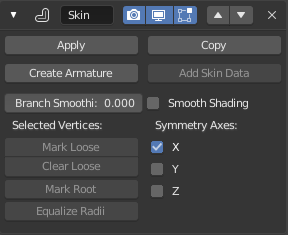
The Skin modifier.
- Branch Smoothing
- A branch point is a vertex with three or more connected edges. These areas tend to produce more complicated topology, some of which may overlap. This setting relaxes the surface around these points, with the side effect of shrinking it.
- Smooth Shading
- les faces avec l’ombrage smooth plutôt que l’ombrage flat. L’ombrage smooth/flat de la géométrie d’entrée n’est pas préservé.
- Symmetry Axes X/Y/Z
These checkboxes are used to keep the output topology symmetrical in their respective axes. In other words, using it avoids merging triangles across an axis unless the triangles form a symmetric quad.
Note
They do not add geometry flipped across an axis. For that, the Mirror modifier should be used, typically placed above the Skin one.
Add Skin Data¶
This modifier uses a custom set of data in the mesh, that is generated automatically when you add the modifier the first time.
However, you may remove that data, or loose it some way or the other. That operator will generate it again.
Selected Vertices¶
Those operators modify the original mesh “control data” for the Skin modifier. They help manage its behavior.
- Mark/Clear Loose
- By default, a branch vertex (vertex with three or more connected edges) will generate extra edge loops along adjacent edges in order to keep the output tight. Branches can be made loose by clicking Mark Loose, which will allow the output to stretch between all adjacent vertices. This can be disabled again by clicking Clear Loose.
- Mark Root
Marking a vertex as root causes that vertex to be used for calculating rotations for connected limbs. Root vertices also affect the armature output, they will be used as the origin for the root bones.
Each set of connected vertices should have one root node (one is selected by default if you do not assign any manually). Mark Root enforces the one-root per set rule, so it is not necessary to manually unmark roots.
- Equalize Radii
- Makes the skin radii of selected vertices equal on each axis.
Create Armature¶
Créer une armature au dessus de l’objet. Chaque arête devient un os.
Note
Si le sommet racine a plus d’une arête adjacente, un os supplémentaire sera créé pour servir de racine.
Cet outil fonctionne de la manière suivante :
- Un nouvel objet armature est ajouté avec des os correspondant au maillage d’entrée. La sélection active est orientée vers la nouvelle armature.
- Weight groups are added to the input mesh. The Skin modifier propagates these weights to the output as well.
- An Armature modifier is added directly below the Skin one. Note that the Armature modifier is being applied after the Skin one because it should only deform the output, whereas if it were above, it might change the resulting topology.
Skin Mesh Data¶
That modifier needs a set of specific data in the original mesh to work properly. This data allows to define the root vertices of each tree, which ones are loose (see Selected Vertices above), and the size (radius) of the skin at each vertex.
Skin Size¶
The radii of input vertices can be individually scaled in Edit Mode by pressing Ctrl-A. Non-uniform scaling of the X and Y axes is accessible by the usual axis locking with X or Y. The radius can also be adjusted in the Transform panel of the Sidebar, in the 3D View.
Exemples¶
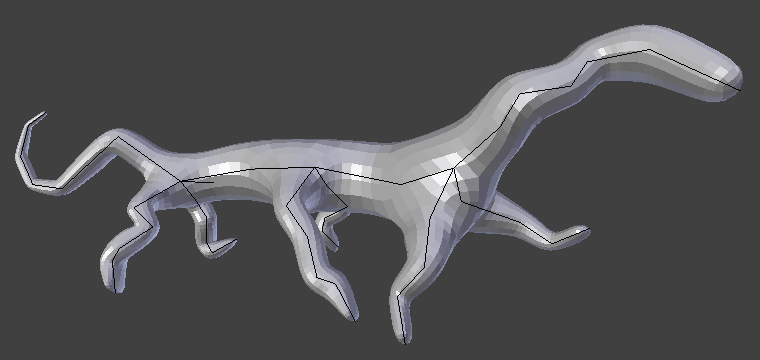
Simple creature, made with only the Skin and Subdivision Surface modifiers.
Liens externes¶
- Développement du modificateur Skin à Blender Nation – Une démonstration rapide du modificateur Skin par Nicholas Bishop (Mars 2011).
- Ji, Zhongping; Liu, Ligang; Wang, Yigang (2010). B-Mesh: un système de modélisation rapide pour des maillages de base des formes 3D articulées, Computer Graphics Forum 29(7), pp. 2169-2178. – Le travail sur lequel repose ce modificateur (lien direct au PDF).
- Thread associé sur Blender artists.