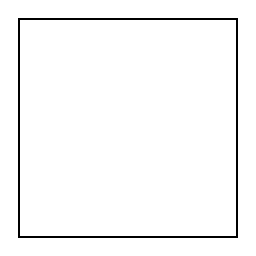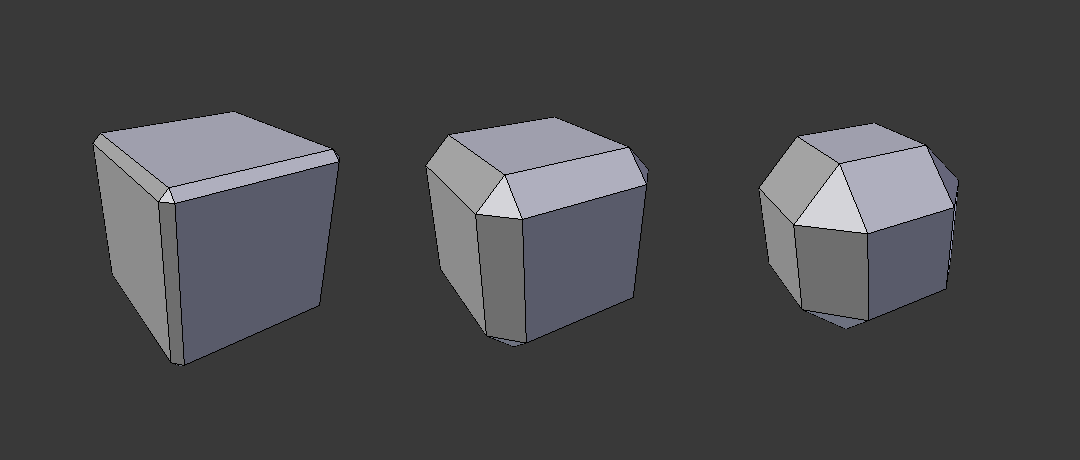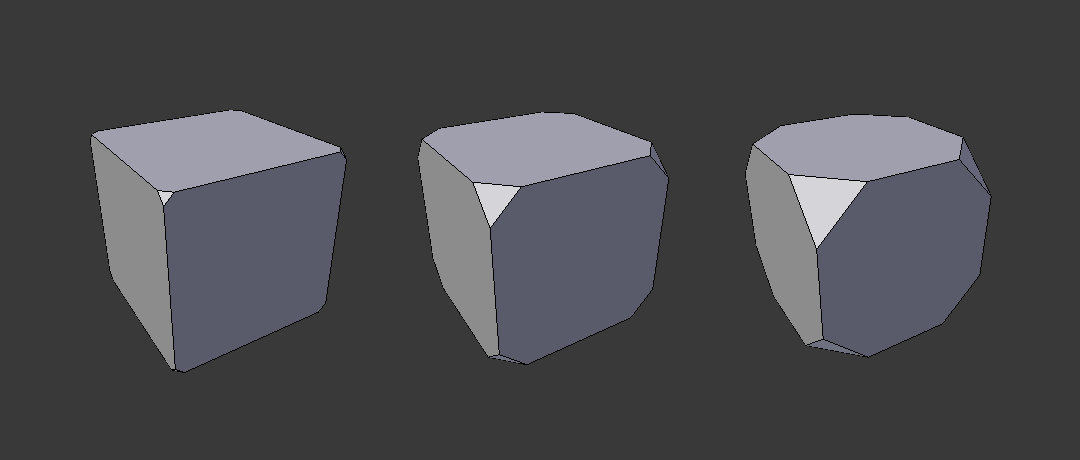Le modificateur Bevel¶
The Bevel modifier bevels the edges of the mesh it is applied to, with some control of how and where the bevel is applied to the mesh.
It is a non-destructive alternative to the Bevel Operation in Edit Mode.
Options¶
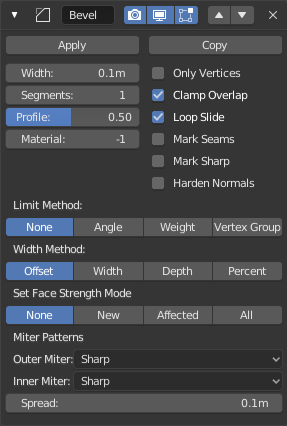
The Bevel modifier.
- Width
The size of the bevel effect. See Width Method below.
- Segments
- Le nombre de edge loops ajoutées sur la face du biseau.
- Profile
- La forme du biseau, de concave à convexe. N’a pas d’effet si Segments est plus petit que 2.
- Material
- L’indice de l’emplacement du matériau à utiliser pour le biseau. Quand il est fixé à -1, le matériau de la face d’origine la plus proche sera utilisé.
- Only Vertices
When enabled, only the areas near vertices are beveled, the edges remain unchanged.
- Clamp Overlap
- Limits the width of each beveled edge so that edges cannot cause overlapping intersections with other geometry.
- Loop Slide
- If there are unbeveled edges along with beveled edges into a vertex, the bevel tries to slide along those edges when possible. Turning the option off can lead to more even bevel widths.
- Mark Seams
- If a seam edge crosses a non-seam one and you bevel all of them, this option will maintain the expected propagation of seams.
- Mark Sharp
- Similar to Mark Seams, but for sharp edges.
- Harden Normals
- When enabled, the per-vertex face normals of the bevel faces are adjusted to match the surrounding faces, and the normals of the surrounding faces are not affected. This will keep the surrounding faces flat (if they were before), with the bevel faces shading smoothly into them. For this effect to work, you need custom normals data, which requires Auto Smooth option to be enabled (see Normals).
- Limit Method
Utilisé pour contrôler où les biseaux seront appliqués au maillage.
- None
- Aucune limite, toutes les arêtes seront biseautées.
- Angle
- Seules les arêtes où les faces adjacentes forment un angle plus petit que le seuil défini seront biseautées. Destiné à vous permettre de biseauter seulement les arêtes tranchantes d’un objet sans affecter ses surfaces lisses.
- Weight
- Utilisez chaque poids de biseautage des arêtes pour déterminer la largeur du biseau. Quand le poids du biseau est 0.0, aucun biseau n’est appliqué. Voir ici à propos de l’ajustement des poids de biseau.
- Vertex Group
- Utilisez les poids d’un groupe de sommets pour déterminer la largeur du biseau. Quand le poids du sommet est 0.0, aucun biseau n’est appliqué. Une arête n’est biseautée que si ses deux sommets sont dans le groupe de sommets. Voir ici à propos de l’ajustement des poids de groupes de sommets.
- Width Method
Déclare la manière dont Width sera interprété pour déterminer le niveau de biseautage.
- Offset
- Valeur interprétée comme la distance du bord d’origine au bord de la face biseautée.
- Width
- Valeur interprétée comme la distance entre les deux nouveaux bords formés par le biseau.
- Depth
- Est la distance perpendiculaire de la nouvelle face de biseau au bord d’origine.
- Percent
- Comparable à Offset mais la valeur est interprétée comme un pourcentage de longueur du bord adjacent.
- Set Face Strength Mode
Set Face Strength on the faces involved in the bevel, according to the mode specified here. This can be used in conjunction with a following Weighted Normals modifier (with the Face Influence option checked).
- None
- Do not set face strength.
- New
- Set the face strength of new faces along edges to Medium, and the face strength of new faces at vertices to Weak.
- Affected
- In addition to those set for the New case, also set the faces adjacent to new faces to have strength Strong.
- All
- In addition to those set for the Affected case, also set all the rest of the faces of the model to have strength Strong.
- Miter Patterns
A miter is formed when two beveled edges meet at an angle. On the side where the angle is greater than 180 degrees, if any, it is called an outer miter. If it is less than 180 degrees, then it is called an inner miter. The outer and inner miters can each be set to one of these patterns:
- Sharp
- Edges meet at a sharp point, with no extra vertices introduced on the edges.
- Patch
Edges meet at a sharp point but in addition, two extra vertices are introduced near the point so that the edges and faces at the vertex may be less pinched together than what occurs in the Sharp case. This pattern does makes no sense for inner miters, so it behaves like Arc for them.
The Spread slider controls how far the new vertices are from the meeting point.
- Arc
Two vertices are introduced near the meeting point, and a curved arc joins them together.
The Spread slider controls how far the new vertices are from the meeting point.
The Profile slider controls the shape of the arc.
Diagrams of the miter patterns.¶ 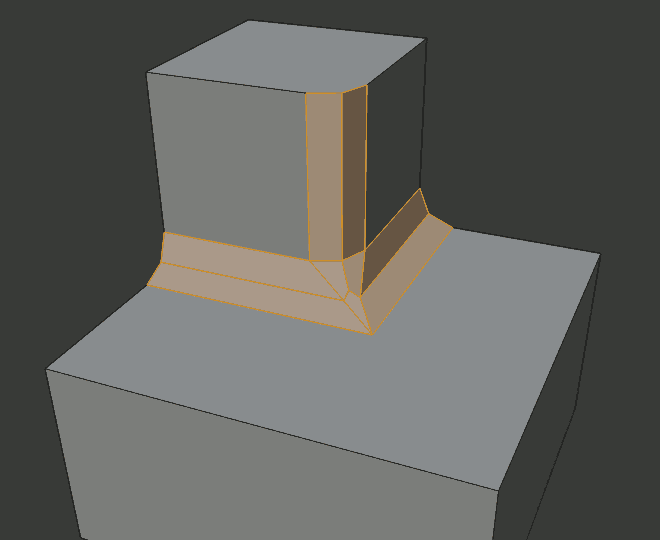
Sharp outer miter.
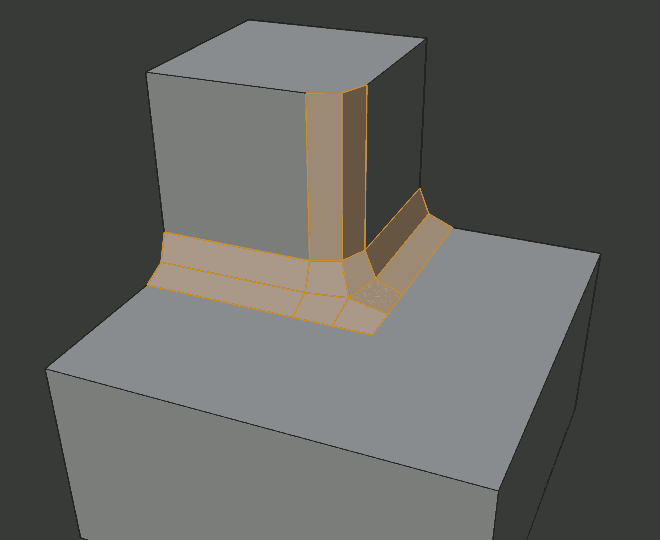
Patch outer miter.
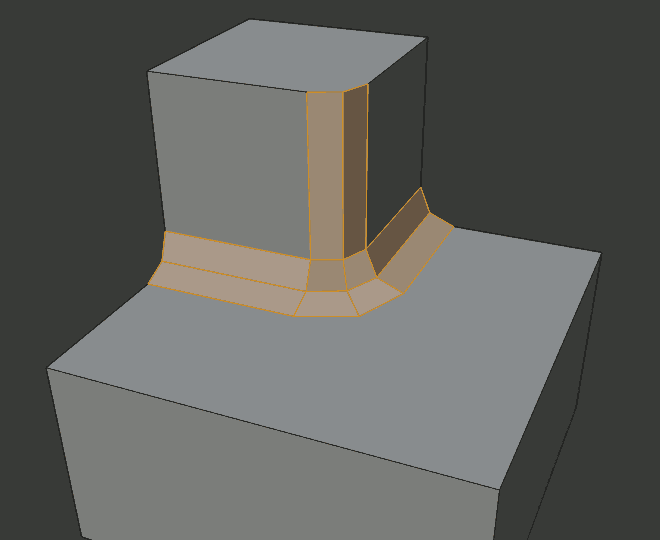
Arc outer miter.
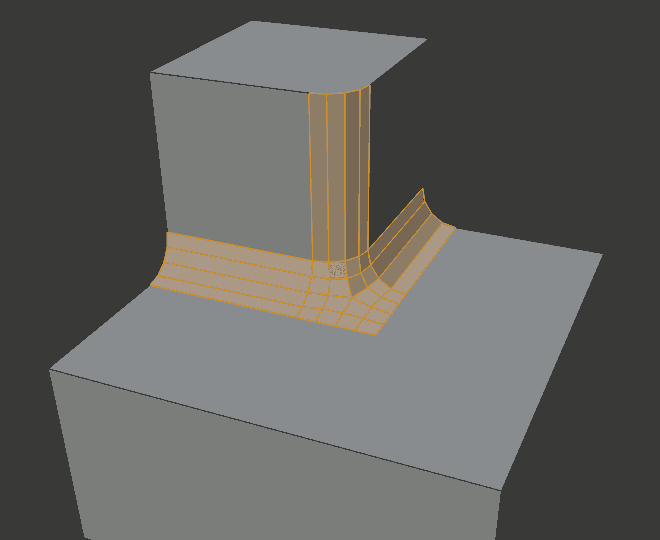
Sharp inner miter.
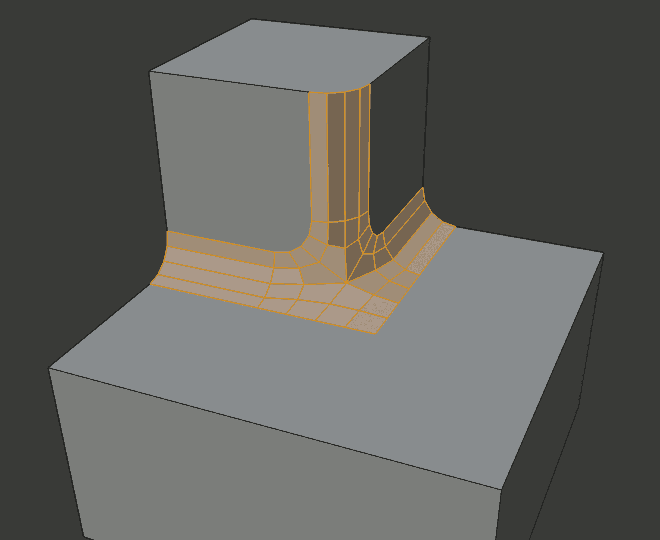
Arc inner miter.
- Spread
- The value used to spread extra vertices apart for non-sharp miters.