Sidebar(サイドバー) 領域¶
Proxy/Timecode Panel¶
Once you have chosen the Proxy/Timecode parameters, you need to use to generate the proxy clip and it will be available after Blender makes it.
Proxy¶
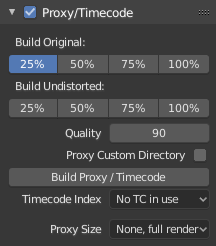
プロキシは、メイン画像の代わりとなる(読み込みが速い)小さな画像です。プロキシを再構築すると、Blenderは大きな画像用の(サムネイルなどの)小さな画像を計算し、時間がかかる場合があります。ただし、それらを計算した後は、スクラブやスクロールなどの編集機能ははるかに高速ですが、低解像度の結果となります。最終レンダリングの前に、必ずプロキシを無効にしてください。
- Build Original(オリジナルを構築)
どの解像度のプロキシ画像を構築するかを定義するために使用します。
- Build Undistorted(非歪曲画像を構築)
上記で設定したサイズで、元の歪みのない画像から画像を作成します。これにより、歪みのないフッテージをより高速に再生できます。
- Quality(品質)
プロキシに使用されるJPEG画像の品質を定義します。
- Proxy Custom Directory(プロキシのカスタムディレクトリ)
デフォルトでは、生成されたすべてのプロキシ画像が
<path of original footage>/BL_proxy/<clip name>フォルダに保存されますが、この場所はこのオプションを使用して手動で設定できます。- Rebuild Proxy(プロキシの再構築)
上記で設定したすべてのサイズのプロキシ画像を再生成し、後で使用できるすべてのタイムコードを再生成します。
- Timecode(タイムコード)
See Timecode.
- Proxy Render Size(プロキシレンダーサイズ)
表示に使用するプロキシ画像の解像度を定義します。 Render Undistorted(歪みなしでレンダリング) が設定されている場合、歪みなしのフレームから作成された画像が使用されます。プロキシが生成されていない場合、レンダリングサイズは"No proxy, full render(なし、フルレンダー)" に設定され、Render Undistorted(歪みなしでレンダリング)が有効になっている場合、フレームの更新時に歪み除去が自動的に行われます。
Timecode(タイムコード)¶
When you are working with footage directly copied from a camera without pre-processing it, there might be bunch of artifacts, mostly due to seeking a given frame in sequence. This happens because such footage usually does not have correct frame rate values in their headers. This issue can still arise when the source clip has the same frame rate as the scene settings. In order for Blender to correctly calculate frames and frame rate there are two possible solutions:
MEncoderなどでビデオを前処理して、ファイルヘッダーを修復し、正しいキーフレームを挿入します。
Blenderでプロキシ/タイムコード オプションを使用します。
The following timecodes are supported:
No TC in use -- do not use any timecode
Record Run(レコードラン)
Free Run(フリーラン)
Free Run (rec date)
Record Run No Gaps(レコードラン(ギャップなし))
注釈
Record Run is the timecode which usually is best to use, but if the clip's file is totally damaged, Record Run No Gaps will be the only chance of getting acceptable result.